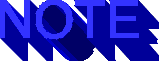Copyright ©1996, Que Corporation.
All rights reserved. No part of this book may be used or reproduced in
any form or by any means, or stored in a database or  retrieval system without
prior written permission of the publisher except in the case of brief quotations
embodied in critical articles and reviews. Making copies of any part of
this book for any purpose other than your own personal use is a violation
of
retrieval system without
prior written permission of the publisher except in the case of brief quotations
embodied in critical articles and reviews. Making copies of any part of
this book for any purpose other than your own personal use is a violation
of  United States copyright laws. For information, address
United States copyright laws. For information, address  Que Corporation,
201 West 103rd Street, Indianapolis, IN 46290 or at support@mcp.com.
Que Corporation,
201 West 103rd Street, Indianapolis, IN 46290 or at support@mcp.com.
Notice: This material is excerpted from Special
Edition Using JavaScript, ISBN: 0-7897-0789-6. The  electronic version
of this material has not been through the final proof
electronic version
of this material has not been through the final proof  reading stage that
the book goes through before being published in printed form. Some errors
may exist here that are corrected before the book is published. This material
is provided "as is" without any warranty of any kind.
reading stage that
the book goes through before being published in printed form. Some errors
may exist here that are corrected before the book is published. This material
is provided "as is" without any warranty of any kind.
 CHAPTER 7 - Advanced HTML Objects and
CHAPTER 7 - Advanced HTML Objects and  Navigation
Navigation
Your users will demand quicker response time as you add more interactivity.
Before JavaScript, most  interactive features required your
interactive features required your  Web
page to invoke a
Web
page to invoke a  CGI script on the server. The more interactivity,
the more the users have to wait on the server to deliver new documents.
The response time improves dramatically as JavaScript handles
interactivity on the browser side instead of waiting on
CGI script on the server. The more interactivity,
the more the users have to wait on the server to deliver new documents.
The response time improves dramatically as JavaScript handles
interactivity on the browser side instead of waiting on  CGI scripts.
CGI scripts.
To meet this increasing demand for better response time, you will
increase the size of your Web documents with JavaScript. This
is because your pages are more like applications and less like
plain reading material. As your document gets larger, you will
incorporate more navigational aids. You will create dynamic elements
with JavaScript to let users quickly see the material they want
and skip irrelevant information. And you will do this without
waiting on the server.
Controlling the flow of user interaction is critical to good design.
You can confuse your users with the multiple windows and frames
possible in the new browsers. The dynamic capability of JavaScript
allows you to create new documents in response to your users'
preferences. For example, if the viewer selects a favorite sport,
the hyperlink named " Last Year's Champion" could vary
based on the viewer's selection.
Last Year's Champion" could vary
based on the viewer's selection.
With JavaScript features, you can transform the browser from static
displays to interactive applications. There are a variety of examples
in this chapter which let you try out the new dynamics of hyperlinks,
anchors, and selection lists. The chapter concludes with a much
larger application that shows you the possibilities of the new
browser.
In this chapter, you will learn about the following:
- Hyperlinks becoming dynamic in JavaScript
- Anchors and how they're more useful
- The selection object and your options
- Several examples of the power of the new
 navigation
navigation
Click and follow the designer's lead. That's how people navigate
the Web: they follow the links chosen by the designer. Click the
same link a hundred times and it takes you to the same page every
time. Every user is different and has different expectations.
For example, a link that's appropriate for an adult might be
too complex for a young child.
This limitation of  HTML drives many people to build "a better
HTML drives many people to build "a better
 Web page." You probably looked at a few poorly designed Web
pages and were frustrated by the hyperlinks designed into those
pages. As a designer, you might have chosen other sites to link
to. So people build other Web pages and try to make them perfect
for their audiences. They still end up with pages in which the
viewer follows the designer.
Web page." You probably looked at a few poorly designed Web
pages and were frustrated by the hyperlinks designed into those
pages. As a designer, you might have chosen other sites to link
to. So people build other Web pages and try to make them perfect
for their audiences. They still end up with pages in which the
viewer follows the designer.
Your links are now dynamic with JavaScript. Based on options a
user can select, clicking the link takes the user to different
places without waiting on a  CGI script to feed a page from the
server. Also, by using the frames and windows, your existing page
is not necessarily replaced by the new page. Your browser can
be a
CGI script to feed a page from the
server. Also, by using the frames and windows, your existing page
is not necessarily replaced by the new page. Your browser can
be a  kaleidoscope on the Web simultaneously viewing multiple sites
around the world. Or you can pull in different publications based
on the day of the week.
kaleidoscope on the Web simultaneously viewing multiple sites
around the world. Or you can pull in different publications based
on the day of the week.
Additions to the LINK Syntax
You are probably familiar with using the link tag in
a HTML document. A very simple example is the following:
<A HREF="http://www.yoursite.com">Click here</A>
Your browser would display "Click here" as a hyperlink.
The reference of a LINK is a URL or a location. You know the World
Wide Web protocol, which is http:// as you see in the
preceding example. You could also have used the MailTo
protocol (for example, mailto:info@mailcall.com). There
are formats for FTP, Gopher, and File.
A new  URL type is now defined for JavaScript. The protocol is
simply javascript:. For example, you could specify javascript:
history.go(-1) as the URL. When used as the URL for a LINK,
the browser execute the statement following the colon. In the
following example it executes: history.go(-1). As a useful
example, try adding the following line to any page:
URL type is now defined for JavaScript. The protocol is
simply javascript:. For example, you could specify javascript:
history.go(-1) as the URL. When used as the URL for a LINK,
the browser execute the statement following the colon. In the
following example it executes: history.go(-1). As a useful
example, try adding the following line to any page:
<A HREF="javascript: history.go(-1)>Go back to previous page</A>
This is particularly useful on documents displayed in browser
windows where you have disabled the toolbar.
When you click this hyperlink, the browser takes you back to the
previous page in your history list. If you want to test this,
open your browser and load your default home page. Then load the
page in listing 7.1. Clicking
the hyperlink returns you to your defalut home page.
Listing 7.1 Demo of javascript URL
<HTML><HEAD><TITLE>history.htm by Ray Daly</TITLE>
</HEAD><BODY>
<P>Juno said, "<A HREF="javascript:history.go(-1)">
History will repeat itself.</A>"<P>
</BODY></HTML>
The limitation on the javascript: protocol is that it
evaluates its expression to a location. In other words, the result
of the expression should be a string that represents a location.
For example, earlier in your code you could set a variable equal
to a URL. Then use the javascript: protocol in a link
to jump to that location.
Var demoloc="http://www.netscape.com"
<A HREF="javascript:demoloc">
The other new protocol is the about: protocol. When used
as a location for a link, it provides Navigator information ( see
listing 7.2). In its basic format without any arguments, it is
the same as selecting About Netscape from the Help menu. When
used with the plug-ins argument, the page displayed is the same
as  About Plugs from the
About Plugs from the  Help window. The last usage is with the
argument cache which is suppose to display the
Help window. The last usage is with the
argument cache which is suppose to display the  disk cache statistics.
disk cache statistics.
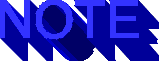
On Windows NT, this features does not work.
Listing 7.2 about.htm Demo of about: Protocol
<HTML><HEAD><TITLE>about.htm by Ray Daly</TITLE>
</HEAD><BODY>
<P>Demo of the <I>about:</I> protocol:
<UL><LI><A HREF="about:">about:</A></LI>
<LI><A HREF="about:cache">about:cache</A></LI>
<LI><A HREF="about:plug-ins">about:plug-ins</A></LI>
</UL><P>
</BODY></HTML>
Properties of the LINK Object
Each object has properties. The  properties of the LINK
object tell you about the URL. There is also property to tell
you the target for the document. I have created a small page that
shows all of the LINK properties in action (see fig.
7.1 and listing 7.3).
properties of the LINK
object tell you about the URL. There is also property to tell
you the target for the document. I have created a small page that
shows all of the LINK properties in action (see fig.
7.1 and listing 7.3).
FIG. 7.1
All of the properties, except TARGET, extract substrings from the HREF property.
Listing 7.3 Demo of LINK Object Properties
<HTML><HEAD><TITLE>linkprop.htm by Ray Daly</TITLE></HEAD><BODY><P>
<B>LINK[0]: </B>
<A HREF="http://www.yoursite.com:80/mystuff/index.html?search=htmljive"
TARGET="parent.bottom">
http://www.yoursite.com:80/mystuff/index.html:80?search=htmljive</A>
<BR><B>LINK[1]: </B>
<A HREF="http://www.yoursite.com:80/mystuff/index.html#anchorhere"
TARGET="parent.bottom">
http://www.yoursite.com:80/mystuff/index.html:80#anchorhere</A>
<BR><BR>>This demonstrates the properties of the LINK[0] object.
<SCRIPT LANGUAGE="JavaScript">
document.write( "<BR>hash = " + document.links[0].hash)
document.write( "<BR>host = " + document.links[0].host)
document.write( "<BR>hostname = " + document.links[0].hostname)
document.write( "<BR>href = " + document.links[0].href)
document.write( "<BR>pathname = " + document.links[0].pathname)
document.write( "<BR>port = " + document.links[0].port)
document.write( "<BR>protocol = " + document.links[0].protocol)
document.write( "<BR>search = " + document.links[0].search)
document.write( "<BR>target = " + document.links[0].target)
document.write( "<P>>The LINK[0] has no hash. ")
document.write("Howver the LINK[1] has:<BR>")
document.write( "hash = " + document.links[1].hash)
document.write("<BR><BR>The numbr of links is the length = ")
document.write( document.links.length)
</SCRIPT></BODY></HTML>
The  NAME Attribute has
NAME Attribute has  New Significance
New Significance
Prior to putting JavaScript into HTML pages, there was not much
point of using the NAME attribute, so my tags remained
nameless. NAME was only used for anchors and when sending
form information to a  CGI script.
CGI script.
As you use JavaScript to make your links dynamic, you need to
distinguish between the various links on your page. The  properties
of the link object are accessible using the following format:
properties
of the link object are accessible using the following format:
document.links[index].propertyname
But in using this format, you need to know the index number. The
index number is assigned to each  LINK object in sequence
as it is loaded by the browser. The first link loaded has the
index of 0, the second is 1, and so on. So you need to keep track
of the order the LINK objects are loaded. This is the
default method of accessing properties.
LINK object in sequence
as it is loaded by the browser. The first link loaded has the
index of 0, the second is 1, and so on. So you need to keep track
of the order the LINK objects are loaded. This is the
default method of accessing properties.
Often, a simpler means is to name the elements that are referenced
by your  JavaScript code. Therefore, using our first example, add
the NAME attribute:
JavaScript code. Therefore, using our first example, add
the NAME attribute:
<A NAME="myname" HREF="http://www.yoursite.com">Click here</A>
Now your  JavaScript code can access the
JavaScript code can access the  properties of this object
without having to know the index number. Simply use the following
format:
properties of this object
without having to know the index number. Simply use the following
format:
document.name.propertyName
Using the NAME attribute is probably familiar to you
if you have used anchors in your HTML documents. It is the identical
format and is still how you create anchors. So whenever you use
the NAME attribute for your JavaScript code, you are
also adding a new Anchor.
LINK Events: onMouseOver and onClick
 JavaScript code executes when the browser recognizes certain events.
The link object recognizes two events: onClick
and onMouseOver. You will probably use onClick
in most of your code and onMouseOver only occassionally.
This will remind you of the format of these events used with the
JavaScript code executes when the browser recognizes certain events.
The link object recognizes two events: onClick
and onMouseOver. You will probably use onClick
in most of your code and onMouseOver only occassionally.
This will remind you of the format of these events used with the
 LINK tag.
LINK tag.

In debugging code involving the status bar, make sure you included
the statement, return true.
The format is the same as for other events. Use our example, as
follows:
<A NAME="myname" HREF="http://www.yoursite.com"
onMouseOver="window.status='Please visit my site.'; return true">
Click here</A>
This places the message, Please visit my site., in the
status bar when the viewer places the  mouse pointer over the hyperlink.
This overrides most browsers that would display the URL in the
status bar in this event.
mouse pointer over the hyperlink.
This overrides most browsers that would display the URL in the
status bar in this event.
You can use this feature the change the look and feel of your
pages. Instead of showing the URL, which is geek talk to many,
change your links to verbally tell people where the links take
them. So instead of displaying something like
http://www.cris.com/~raydaly/sponsors.html
you can display an easier to understand message in the status
bar, such as
Hyperlink to "Sponsor of the Day"
The  onClick event uses the same format. Also, the example
application for this chapter makes frequent use of the
onClick event uses the same format. Also, the example
application for this chapter makes frequent use of the  onClick
event. The following is a short example:
onClick
event. The following is a short example:
<A NAME="mymessage" HREF="http://www.newsite.com"
onClick="alert('Thanks for visiting. Enjoy the new site.')">
Visit Newsite</A>
This code displays an alert dialog box prior to jumping to the
new site (see fig. 7.2). Only after the user clicks OK in the
dialog box does the browser hyperlink to www.newsite.com.
FIG. 7.2
You can display a dialog box prior to hyperlinking to a new site.

You can confuse your users by changing the HREF using onClick.
Users often look to the status bar to see the URL that the hyperlink
will take them to. When you assign the HREF attribute
of the LINK, it is displayed in the status bar. When
using the onClick event you can set the HREF
to a different URL. By reading the status bar the user may assume
he is going to the first URL, but instead your  JavaScript code
takes him to the URL specified by the
JavaScript code
takes him to the URL specified by the  onClick statement.
onClick statement.
In the following example, the status bar makes it appear that
the link is to Yahoo's site, but the code takes you to Infoseek.
It goes to show that you can not even trust links anymore.
<A NAME="searchme" HREF="http://www.yahoo.com"
onClick="this.href='http://www.infoseek.com'">
Search Internet for a Topic</A>
To avoid such a disception in the status bar, just add onMouseOver
to change the contents of status bar. For the preceding example,
just insert the following as the second line:
onMouseOver="window.status='Will take you to a search engine.'; return true"
Change Link URLs not the Displayed Text
Unlike text boxes, JavaScript cannot change the hyperlink text
displayed by the browser. In listing 7.4, the hyperlink text is
Yahoo!. Regardless of the changes you make to this object,
this stays on the screen.
As you design your dynamic links, consider the words and images
that reflect the new nature of your hyperlinks. For example, you
could write a simple random URL function. When you click the link,
it takes you to a random search site. You might use the words,
"Spin the wheel to a random search site," or add a  graphic
image of a roulette wheel.
graphic
image of a roulette wheel.
Listing 7.4 is an example showing how to make a dynamic link to
Yahoo. The browser simply displays the hyperlink text Yahoo!
When you click this link before 6:00 p.m., you link to the text-only
version of Yahoo! But after 6:00 p.m., you link to the regular
graphic version of Yahoo! So the HREF changes, but the
displayed text stays the same.
Listing 7.4 Page with Alternative Yahoo! Links
<HTML>
<HEAD><SCRIPT Language="JavaScript">
function timeText () {
today=new Date()
hour = today.getHours() //…get hour of the dat
if (hour>18 ) {
//…after 6:00 p.m use  graphics
yahooURL= "http://www.yahoo.com/"
} else {
//…all other times use test mode
graphics
yahooURL= "http://www.yahoo.com/"
} else {
//…all other times use test mode
 yahooURL = "http://www.yahoo.com/text/"
}
return yahooURL //…result of function is a URL
}
</SCRIPT></HEAD>
<BODY>
<A NAME="yahooLink" HREF=""
onClick="this.href=timeText()" //…get the right URL
onMouseOver="window.status='Hyperlink to Yahoo!'; return true">
Yahoo!</A>
</BODY></HTML>
yahooURL = "http://www.yahoo.com/text/"
}
return yahooURL //…result of function is a URL
}
</SCRIPT></HEAD>
<BODY>
<A NAME="yahooLink" HREF=""
onClick="this.href=timeText()" //…get the right URL
onMouseOver="window.status='Hyperlink to Yahoo!'; return true">
Yahoo!</A>
</BODY></HTML>
The URLs are not just for the  Web. For example, suppose you have
a fairly lengthy form to be completed by a customer, and one of
the first entries asks about the
Web. For example, suppose you have
a fairly lengthy form to be completed by a customer, and one of
the first entries asks about the  customer's location. Based on
that entry, you might dynamically change the mailto address.
Then any e-mail the customer might send is directed to the proper
salesperson. Listing 7.5 asks the user where he is located.
Based on his selection,
customer's location. Based on
that entry, you might dynamically change the mailto address.
Then any e-mail the customer might send is directed to the proper
salesperson. Listing 7.5 asks the user where he is located.
Based on his selection,  e-mail goes to a different address.
Figure 7.3 shows
the result of listing 7.5.
e-mail goes to a different address.
Figure 7.3 shows
the result of listing 7.5.
Listing 7.5 Page that Switches Mailto: Addresses
<HTML><HEAD></HEAD>
<BODY>
<FORM>
<B>Where are you located?</B><BR>
< INPUT TYPE="radio" NAME="country" onClick="salespersonMailto=
'
INPUT TYPE="radio" NAME="country" onClick="salespersonMailto=
' mailto:worldsales@company.com'"> Outside North America<BR>
<
mailto:worldsales@company.com'"> Outside North America<BR>
< INPUT TYPE="radio" NAME="country" onClick="salespersonMailto=
'
INPUT TYPE="radio" NAME="country" onClick="salespersonMailto=
' mailto:nasales@company.com'"> North America<BR>
</FORM>
<A NAME="salesperson" HREF="mailto:info@yoursite.com" onClick="this.href=salespersonMailto">
Email your salesperson.</A>
</BODY></HTML>
mailto:nasales@company.com'"> North America<BR>
</FORM>
<A NAME="salesperson" HREF="mailto:info@yoursite.com" onClick="this.href=salespersonMailto">
Email your salesperson.</A>
</BODY></HTML>
FIG. 7.3
Depending on the selection, e-mail goes to a different address.
Remember to include a default address or use a dialog box to ask
the user to make a choice before trying to send e-mail.
Create Documents into Frames and Windows
The  LINK tag now enables the designer to specify the
TARGET for the URL. This is an optional attribute. If it is not
used, the new page simply replaces the previous page as before.
But JavaScript allows you to display these new pages in frames
or new windows.
LINK tag now enables the designer to specify the
TARGET for the URL. This is an optional attribute. If it is not
used, the new page simply replaces the previous page as before.
But JavaScript allows you to display these new pages in frames
or new windows.
One target for your link can be a new browser window. The windows
will generally look and function as if you opened a second browser.
Therefore, the original page is still displayed in your first
window, and the new page is displayed in the second. You can reduce
the functionality of these windows by changing their features
when the windows are open.
A frame is the other possible target for your link. Frames divide
your browser window into two or more areas. Inside these frames
you can display standard Web pages or create your own documents. The
applications constructed in this chapter use frames.
The following code displays the  Yahoo page in the frame labeled
"three."
Yahoo page in the frame labeled
"three."
<A HREF=" "onClick="this.href=http://www.yahoo.com" " TARGET="three">Show picture Tri</A>
Windows and frames are often a vital part of a design with dynamic
links. Using JavaScript code behind a link, you can build new
types of browsers. You can also build new tools. For example,
you might bring a page into a frame, analysis it, and display
the results in another frame.
Often when using frames, one area is like a control panel that
can control the display in another. For example, researchers constantly
use different search engines on the Web, and these sites are bookmarked.
But it would be  handier if these sites were always available like
the
handier if these sites were always available like
the  Directory buttons in
Directory buttons in  Netscape Navigator. Listings 7.6,
7.7, and 7.8, called SearchDr, show how the top frame contains one
line with hyperlinks to eight different search engines. This frame
is like a control panel with the documents targeted at the lower
frame. Figure 7.4 shows the result.
Netscape Navigator. Listings 7.6,
7.7, and 7.8, called SearchDr, show how the top frame contains one
line with hyperlinks to eight different search engines. This frame
is like a control panel with the documents targeted at the lower
frame. Figure 7.4 shows the result.
Listing 7.6 Top Page for SearchDr
<HTML><HEAD><TITLE> searchdr.htm </TITLE></HEAD>
<FRAMESET ROWS="60,*">
<FRAME SRC="search.htm" NAME="buttons">
<FRAME SRC="display.htm" NAME="display">
</FRAMESET>
</HTML>
Listing 7.7 Initial Screen in Display Frame
<HTML><HEAD><TITLE>Part of searchdr.htm: display.htm</TITLE></HEAD>
<BODY><H1>Display Area</H1>
<P>Click on any hyperlink above to display a search engine here.
</BODY></HTML>
Listing 7.8 Frame for SearchDr with Hyperlinks
<HTML><HEAD><TITLE>Part of searchdr.htm: search.htm</TITLE></HEAD>
<BODY>
<A HREF="http://www.altavista.digital.com/" TARGET="display"> Alta Vista</A> --
<A HREF="http://www.excite.com" TARGET="display">Excite</A> --
<A HREF="http://www.lycos.com/" TARGET="display">Lycos</A> --
<A HREF="http://www.mckinley.com/" TARGET="display"> Magellan</A> --
<A HREF="http://www.nlightn.com/" TARGET="display">NlightN</A> --
<A HREF="http://www.opentext.com:8080/" TARGET="display">Open Text</A> --
<A HREF="http://www.webcrawler.com" TARGET="display">WebCrawler</A> --
<A HREF="http://www.yahoo.com" TARGET="display">Yahoo!</A>
</BODY>
</HTML>
Magellan</A> --
<A HREF="http://www.nlightn.com/" TARGET="display">NlightN</A> --
<A HREF="http://www.opentext.com:8080/" TARGET="display">Open Text</A> --
<A HREF="http://www.webcrawler.com" TARGET="display">WebCrawler</A> --
<A HREF="http://www.yahoo.com" TARGET="display">Yahoo!</A>
</BODY>
</HTML>
FIG. 7.4
SearchDr puts any of the listed search engines in the frame marked Display.
When you create frames, let the default frames provide instructions to the
new users.
For a more substantial example, we will construct an application
in this chapter called  Internet Tri-Eye. It will truly give you
a different view of the world. In listing 7.9 and its corresponding
figure 7.5, you see the frames used in creating
Internet Tri-Eye. It will truly give you
a different view of the world. In listing 7.9 and its corresponding
figure 7.5, you see the frames used in creating  Internet Tri-Eye.
Internet Tri-Eye.
Although this will be displayed using your browser, it is not
the same old browser anymore. Frames and dynamic hyperlinks let
you reshape the browser.
Listing 7.9  Frame Document for
Frame Document for  Internet Tri-Eye
<HTML><HEAD><TITLE>
Internet Tri-Eye
<HTML><HEAD><TITLE> Internet Tri-Eye</TITLE></HEAD>
<FRAMESET ROWS="*,200">
<FRAMESET COLS="33%,34%, 33%">
<FRAME SRC="one.htm" NAME="one">
<FRAME SRC="two.htm" NAME="two">
<FRAME SRC="three.htm" NAME="three">
</FRAMESET>
<FRAME SRC="guide.htm" NAME="guide">
<NOFRAMES>
<H1>
Internet Tri-Eye</TITLE></HEAD>
<FRAMESET ROWS="*,200">
<FRAMESET COLS="33%,34%, 33%">
<FRAME SRC="one.htm" NAME="one">
<FRAME SRC="two.htm" NAME="two">
<FRAME SRC="three.htm" NAME="three">
</FRAMESET>
<FRAME SRC="guide.htm" NAME="guide">
<NOFRAMES>
<H1> Internet Tri-Eye</H1>
<P><B>
Internet Tri-Eye</H1>
<P><B> Internet Tri-Eye</B> is a demonstration of several features of
Javascript. To view and use this program you need a Javascript
compatible browser like Netscape 2.0.
</NOFRAMES>
</FRAMESET></HTML>
Internet Tri-Eye</B> is a demonstration of several features of
Javascript. To view and use this program you need a Javascript
compatible browser like Netscape 2.0.
</NOFRAMES>
</FRAMESET></HTML>
FIG. 7.5
The frames used to create Internet Tri-Eye will contain the control panel
at the bottom and display Internet camera pictures from around the world.
The contents of frames can be .GIF and .JPEG files as well as HTML documents.
Anchors are not commonly used on most  Web pages. If you have an
alphabetical listing, an anchor might take you to a particular
section. However, most sites have tended to use rather short pages.
These pages might be one or two screens in length and do not often
need anchors.
Web pages. If you have an
alphabetical listing, an anchor might take you to a particular
section. However, most sites have tended to use rather short pages.
These pages might be one or two screens in length and do not often
need anchors.
Your HTML Elements
The pages you design with JavaScript are fundamentally different
from most other HTML pages. Because they are so interactive, your
viewers will spend more time on your pages than the average  HTML
page. They may also save the page because it is not just a page
of text anymore, but an application.
HTML
page. They may also save the page because it is not just a page
of text anymore, but an application.
These difference should make you consider making your pages bigger
than before. The user may be willing to wait a little longer
for a page to load if that means it will be richer.
Since your pages are now applications, users will expect quick
responses to their inputs; you cannot deliver that promise if
you have to keep requesting documents from the server. Instead,
take what you might have normally put on several different pages
and build it into one big page. This can also benefit users because
when they save the page, they can have the complete application.
For example, with your Great JavaScript Application you might
have a page of help and documentation. Given the sophistication
of your application, this could be fairly lengthy, and normally
you might consider separating it from the application page. However,
if you follow that course, when users save the application, they
will not have the help when loading it from their hard drives.
Instead, consider making a bigger page that includes all of the
help information and documentation. Then set up anchors to the
help topics so people can easily refer to them.
FIG. 7.6
By combining multiple pages into one, your JavaScript application
becomes more responsive. The fewer the requests to the server,
the more responsive your application is.
When you have longer documents, anchors become crucial for navigating
around the document. Instead of scrolling through screen after
screen, click the keyword and you have found your place. Use this
technique for documentation, help, or other reference material.
Anchor Any Text or Element
Use anchors in the standard way and in new ways with JavaScript.
Anchors enable you to specify a destination for a hyperlink within
a document. For example, assume you want to be able to jump to
the words, "Part two." Then you would put this code
in your document:
<A NAME="jumphere">Part Two</A>
Note that the name does not have to be the same as the text. In
this example the name is  jumphere, and the text displayed
by the browser is "
jumphere, and the text displayed
by the browser is " Part Two." To create the hyperlink
to this section, use the following code:
Part Two." To create the hyperlink
to this section, use the following code:
<A HREF="#jumphere"> Go To Part Two</A>
This is useful not only within the current document, but also
when pulling up information within frames or in other windows.
For example, take the case of a form in which you are verifying
the input. You would probably use a dialog box to notify the viewer
that the input is out of range; then use an anchor at the description
of the text box, and link the browser to it with  hypertext. Now
the text box is right at the top of the screen awaiting a new
input.
hypertext. Now
the text box is right at the top of the screen awaiting a new
input.
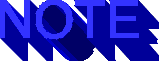
You can use the anchor to scroll the page to the place you want.
The FOCUS and the SELECT methods can do the
same with form elements. However, if your form elements have labels,
these methods will move the element to the top of the screen cutting
off your label. If you want your users to be able to read the
labels, anchor the labels and jump to them.
Anchors can also provide you a new way to control the flow in
completing a form, as shown in listing 7.10 and
figure 7.7. Many
times in completing paper forms, you see such instruction as "If
you answered NO to question 6, skip to question 9." With
JavaScript and anchors, you can look at the response to a question,
then-depending on the answer-automatically jump to the anchor
for the next appropriate question.
Listing 7.10 Anchors in Form Verification
<HTML><HEAD><TITLE>verfname.htm by Ray Daly</TITLE>
<SCRIPT LANGUAGE="JavaScript">
function skip2 (form) {
if (form.q1.value>11) {
alert ('You get  FREE Overnite Shipping. Skip to question 12.')
form.q2.value="FREE Overnight"
window.location="#a12"
//...jump to anchor a12
}
if (form.q1.value<0) {
alert ('You can not return these items')
form.q1.value=""
form.q1.focus()
form.q1.select()
//...instead of jumping to an anchor, this uses focus and select method
}
}
</SCRIPT></HEAD><BODY><FORM>
<P>Try filling in quanties of 16, 8 and -3. </P>
<B>1.) How many do you want?</B><BR>
FREE Overnite Shipping. Skip to question 12.')
form.q2.value="FREE Overnight"
window.location="#a12"
//...jump to anchor a12
}
if (form.q1.value<0) {
alert ('You can not return these items')
form.q1.value=""
form.q1.focus()
form.q1.select()
//...instead of jumping to an anchor, this uses focus and select method
}
}
</SCRIPT></HEAD><BODY><FORM>
<P>Try filling in quanties of 16, 8 and -3. </P>
<B>1.) How many do you want?</B><BR>
 FREE Overnite shipping when ordering 12 or more.<BR>
<INPUT NAME="q1" TYPE="Text" onBlur="skip2(this.form)"><BR>
<a NAME="a2">
<B>2.) How do you want it shipped?</B><BR>
<INPUT NAME="q2" TYPE="Text" ><BR>
<BR><BR><BR><BR><BR><BR>
<I>(more questions are listed here)
<BR><BR><BR><BR><BR><BR>
<BR><BR><BR><BR><BR><BR>
<B>12.) What color do you want?</B><BR>
<A NAME="a12"><INPUT NAME="q12" TYPE="Text" ><BR>
<BR><BR><BR><BR><BR><BR>
<I>(more questions are listed here)
<BR><BR><BR><BR><BR><BR>
<BR><BR><BR><BR><BR><BR>
</FORM>
</BODY></HTML>
FREE Overnite shipping when ordering 12 or more.<BR>
<INPUT NAME="q1" TYPE="Text" onBlur="skip2(this.form)"><BR>
<a NAME="a2">
<B>2.) How do you want it shipped?</B><BR>
<INPUT NAME="q2" TYPE="Text" ><BR>
<BR><BR><BR><BR><BR><BR>
<I>(more questions are listed here)
<BR><BR><BR><BR><BR><BR>
<BR><BR><BR><BR><BR><BR>
<B>12.) What color do you want?</B><BR>
<A NAME="a12"><INPUT NAME="q12" TYPE="Text" ><BR>
<BR><BR><BR><BR><BR><BR>
<I>(more questions are listed here)
<BR><BR><BR><BR><BR><BR>
<BR><BR><BR><BR><BR><BR>
</FORM>
</BODY></HTML>
FIG. 7.7
You will see a visual difference in comparing the use of anchors to control
the flow or the use of the FOCUS and SELECT methods.

In debugging your JavaScript, check you quotes. While double quotes
and single quotes work the same, you cannot start with a double
quote and end with a single quote. Or vice versa. Your quotes
must match or you will end up with errors several lines later.
What kind of test did you prefer in school: multiple choice or
essay? You probably found multiple choice easier. Certainly, your
teacher found multiple choice easier to grade.
When you design interactive forms, your viewers probably also
find your requests easier to understand in a multiple choice format.
Understanding this aspect of form design, you have probably used
radio buttons and checkboxes. These are excellent devices for
presenting a limited number of choices.
When you present the viewer with a large number of choices, use
the SELECT element. This enables you to present a large
list without cluttering up your page. A good use would be geographical
lists, such as states or countries in address forms.
Syntax in Review
Although using the  SELECT element makes it easier for
your viewer, you have to do more work. Remember, SELECT
is an element within a form, so it must be between the <FORM>...</FORM>
tags. The syntax of SELECT is one of the most complicated
of all the
SELECT element makes it easier for
your viewer, you have to do more work. Remember, SELECT
is an element within a form, so it must be between the <FORM>...</FORM>
tags. The syntax of SELECT is one of the most complicated
of all the  HTML elements. You should be familiar with most of
this specification.
HTML elements. You should be familiar with most of
this specification.
Listing head...
<SELECT
NAME="selectName"
[SIZE="integer"]
[MULTIPLE]
[onBlur="handlerText"]
[onChange="handlerText"]
[onFocus="handlerText"]>
<OPTION VALUE="optionValue" [SELECTED]> textToDisplay
[ ... <OPTION> textToDisplay]
</SELECT>
The SELECT tag has one required attribute: NAME.
This name and a value associated with the selected  OPTION
element are sent to the server when a form is submitted. The
OPTION
element are sent to the server when a form is submitted. The  NAME
attribute can also be used as an anchor. An optional attribute
is SIZE, which tells the browser how many options to
visibly display.
NAME
attribute can also be used as an anchor. An optional attribute
is SIZE, which tells the browser how many options to
visibly display.
MULTIPLE is an optional attribute of SELECT,
which changes the list so that one or multiple items can be selected
by the user. This type of list is called a scrolling list.
The  SELECT tag always contains two or more
SELECT tag always contains two or more  OPTION
elements. This is where you list the items for the user to select.
Each OPTION has a text property that is displayed in
the select box. There is also an associated
OPTION
elements. This is where you list the items for the user to select.
Each OPTION has a text property that is displayed in
the select box. There is also an associated  VALUE property
that is sent to the server when the form is submitted along with
the name of the
VALUE property
that is sent to the server when the form is submitted along with
the name of the  SELECT tag. The last attribute of OPTION
is itself optional. The
SELECT tag. The last attribute of OPTION
is itself optional. The  SELECTED attribute is a means
to have one of the items in your selection list be the default
when the page is displayed.The only addition to this specification
for JavaScript is the events discussed in the next section.
SELECTED attribute is a means
to have one of the items in your selection list be the default
when the page is displayed.The only addition to this specification
for JavaScript is the events discussed in the next section.
onChange, onBlur, and onFocus Events
for SELECT
Like other objects in JavaScript, the  SELECT object responds
to events. Here you will learn specifics uses of onFocus,
onChange, and onBlur with the SELECT
objects.
SELECT object responds
to events. Here you will learn specifics uses of onFocus,
onChange, and onBlur with the SELECT
objects.
onChange
onChange is the most common event that you monitor in
SELECT. It looks for change from one selection to another.
When the event is triggered, your code executes. An example of
using onChange, by selecting a country, is shown in listing
7.11 and figure 7.8. Say you change a country selection from the
United States to Mexico. Then  onChange triggers a
onChange triggers a  JavaScript
function that changes the
JavaScript
function that changes the  currency type from U.S. dollars to pesos.
However, if you did not change the selection, the event does not
trigger.
currency type from U.S. dollars to pesos.
However, if you did not change the selection, the event does not
trigger.

When using SELECT, you have a built-in associate array.
Each  OPTION value relates to a selection.
OPTION value relates to a selection.
Listing 7.11 Currency by Country using onChange
<HTML><HEAD><TITLE>money.htm by Ray Daly</TITLE>
<SCRIPT LANGUAGE="JavaScript">
function changeCurrency(form) {
form.currency.value=form.country.options[form.country.selectedIndex].value
}
</SCRIPT></HEAD>
<BODY><FORM>
<P>Demonstrates <I>onChange</I> event. After you make a country selection,
the currency does not change until you click somewhere else.</P>
<B>Select your country</B><BR>
<SELECT NAME="country" onChange="changeCurrency(this.form)">
<OPTION VALUE="US Dollars">USA
<OPTION VALUE="Canadian Dollars">Canada
<OPTION VALUE="Peso">Mexico
</SELECT>
<P><B>Prices are displayed in:</B><BR>
<INPUT TYPE="text" NAME="currency">
</FORM></BODY>
</HTML>
FIG. 7.8
You will probably find that onChange does not work as you expect with SELECT.
You have to click somewhere outside the SELECT box for the change
to take effect.
onBlur
onBlur is a good way to verify proper selections. This
event looks for when the focus is no longer on the  SELECT
object. In other words, it looks for when you click somewhere
other than on the current element. When the event is triggered,
you could execute a verification function. Although you can use
the onChange event to verify selections, using onBlur
might ensure the viewer's choice. This is because the
SELECT
object. In other words, it looks for when you click somewhere
other than on the current element. When the event is triggered,
you could execute a verification function. Although you can use
the onChange event to verify selections, using onBlur
might ensure the viewer's choice. This is because the  onBlur
event triggers
onBlur
event triggers  JavaScript code even if a change has not occurred.
JavaScript code even if a change has not occurred.
Verification is not always simply an either/or choice.
For example, you might have a selection with some uncommon, but
acceptable answers. This might be an unusual color for a piece
of merchandise. For this circumstance, you might verify that this
is indeed the correct selection, even if the user made no change
in his selection. In listing 7.12, the user is simply notified
with an alert box if he wants to buy less than a dozen eggs (see
fig. 7.9)
Listing 7.12  Eggs Come by the
Eggs Come by the  Dozen Using onBlur
<HTML><HEAD><TITLE>eggs.htm by Ray Daly</TITLE>
<SCRIPT LANGUAGE="JavaScript">
function checkEggs(form) {
form.eggs.value=form.quantity.options[form.quantity.selectedIndex].value
if (form.quantity.selectedIndex==0) {
alert ('People usually order eggs by the dozen.')
}
}
</SCRIPT></HEAD>
<BODY><FORM>
<P>Demonstrates <I>onBlur</I> event. After you select a quanity,
the number on-hold is not updated until you click somewhere else.</P>
<B>How many eggs do you want:</B><BR>
<SELECT NAME="quantity" onBlur="checkEggs(this.form)">
<OPTION VALUE="6">Half dozen
<OPTION VALUE="12">Dozen
<OPTION VALUE="24">Two dozen
</SELECT>
<P><B>We are holding this many eggs for you:</B><BR>
<INPUT TYPE="text" NAME="eggs">
</FORM></BODY>
</HTML>
Dozen Using onBlur
<HTML><HEAD><TITLE>eggs.htm by Ray Daly</TITLE>
<SCRIPT LANGUAGE="JavaScript">
function checkEggs(form) {
form.eggs.value=form.quantity.options[form.quantity.selectedIndex].value
if (form.quantity.selectedIndex==0) {
alert ('People usually order eggs by the dozen.')
}
}
</SCRIPT></HEAD>
<BODY><FORM>
<P>Demonstrates <I>onBlur</I> event. After you select a quanity,
the number on-hold is not updated until you click somewhere else.</P>
<B>How many eggs do you want:</B><BR>
<SELECT NAME="quantity" onBlur="checkEggs(this.form)">
<OPTION VALUE="6">Half dozen
<OPTION VALUE="12">Dozen
<OPTION VALUE="24">Two dozen
</SELECT>
<P><B>We are holding this many eggs for you:</B><BR>
<INPUT TYPE="text" NAME="eggs">
</FORM></BODY>
</HTML>
FIG. 7.9
The event onBlur works almost exactly like onChange, except the JavaScript code is executed even if the selection does not change.
onFocus
onFocus is an excellent way to assist the viewer in completing
your form. It looks for the viewer moving the cursor to the  SELECT
element and then triggers code prior to any entry by the viewer.
SELECT
element and then triggers code prior to any entry by the viewer.
For example, each question in your form can include particular
instructions that assist the viewer in making a proper selection.
When onFocus is triggered, your code could display in
a separate window or frame the instructions related to that question.
Or if you require a numeric answer to be calculated, why not pop
up a calculator in a new window? That's what happens in the math
word problem presented in listing 7.13
(see fig. 7.10).

It is possible to create an endless loop using the onBlur
event. To avoid this trap, create a flag variable. Initially set
it to zero. Every time you call the routine, check the value of
the flag. If the flag is zero, then execute the rest of the routine
and set the flag to one. If the flag is not zero, then the routine
has already been executed once so you don't need to execute it
again.
Listing 7.13 Tricky Math Word Problem Using onFocus
<HTML><HEAD><TITLE>wordprob.htm by Dr. Ray Daly III </TITLE>
<SCRIPT LANGUAGE="JavaScript">
function giveAnswer(form) {
if (form.answer.selectedIndex==2) {
alert ('People usually forget trains run on two tracks.')
}
}
already=0
function callCalculator(form) {
if (already==0) {
already = 1 //...only need to open this window once
newWindow=window.open("http://www.netscape.com/comprod/products/navigator/
version_2.0/script/calc.html")
}
}
</SCRIPT></HEAD>
<BODY><FORM>
<P>Demonstrates <I>onFocus</I> event. As soon as you put click on the SELECT
element, then a calculator pops up.</P>
<P><B>Railroad track is ordered for three sections of track. The first is 15
miles long. The second is 23 miles long and the third is 6 miles long. How
many miles of track needs to be ordered to complete construction?
</B></P>
<P><B>What is your answer:</B><BR>
<SELECT NAME="answer" onFocus="callCalculator(this.form)"
onBlur="giveAnswer(this.form)">
<OPTION VALUE="21">21
<OPTION VALUE="29">29
<OPTION VALUE="88">88
</SELECT>
</FORM></BODY>
</HTML>
FIG. 7.10
When you design your JavaScript applications, remember that you can call up
other people's applications like calculators.
Dynamically Change the Selection Not the Text
Unlike its textbox cousins, TEXT and TEXTAREA,
your code cannot change the text displayed in the  SELECT
list. Although your viewer may have chosen Canada as the country,
your code cannot substitute the name of the provinces for the
names of the states as the text displayed by the options.
SELECT
list. Although your viewer may have chosen Canada as the country,
your code cannot substitute the name of the provinces for the
names of the states as the text displayed by the options.
However, your code can dynamically change the selection made.
The selected property reflects the selection status of
an option. You can set selected which immediately changes
the selection displayed on the browser display. You can see how
this works by using radio buttons to change a SELECT
list dynamically (see listing 7.14 and fig. 7.11).
Listing 7.14 Pizza for  Dinner Using SELECTED Property
<HTML><HEAD><TITLE>dinner.htm by Red Daly</TITLE></HEAD>
<BODY><FORM>
<P>Demonstrates <I>selected</I> property. See what you can afford for dinner. Click on the radio button for a
Dinner Using SELECTED Property
<HTML><HEAD><TITLE>dinner.htm by Red Daly</TITLE></HEAD>
<BODY><FORM>
<P>Demonstrates <I>selected</I> property. See what you can afford for dinner. Click on the radio button for a  dollar amount and show your dinner in the select box..</P>
<P><B>How much money do you have for dinner?</B><BR>
<
dollar amount and show your dinner in the select box..</P>
<P><B>How much money do you have for dinner?</B><BR>
< INPUT TYPE="radio" NAME="a"
INPUT TYPE="radio" NAME="a"  onClick="this.form.meal.options[0].selected=1">$10<BR>
<
onClick="this.form.meal.options[0].selected=1">$10<BR>
< INPUT TYPE="radio" NAME="a"
INPUT TYPE="radio" NAME="a" onClick="this.form.meal.options[1].selected=1">$15<BR>
<
onClick="this.form.meal.options[1].selected=1">$15<BR>
< INPUT TYPE="radio" NAME="a"
INPUT TYPE="radio" NAME="a" onClick="this.form.meal.options[2].selected=1">$20<BR></P>
<B>Your dinner tonite is:</B><BR>
<SELECT NAME="meal" >
<OPTION VALUE="$10">Pizza
<OPTION VALUE="$15">Extra Cheese Pizza
<OPTION VALUE="$20">Extra Veggies Pizza
</SELECT>
</FORM></BODY>
</HTML>
onClick="this.form.meal.options[2].selected=1">$20<BR></P>
<B>Your dinner tonite is:</B><BR>
<SELECT NAME="meal" >
<OPTION VALUE="$10">Pizza
<OPTION VALUE="$15">Extra Cheese Pizza
<OPTION VALUE="$20">Extra Veggies Pizza
</SELECT>
</FORM></BODY>
</HTML>
FIG. 7.11
You can really confuse your users by having one form element change another.
Be sure to think through your design.

With text boxes, the information displayed in the box is the value
property. With select, the value property is not displayed.
This is like radio buttons and checkboxes. So don't change the
value property of select and expect the display
to change.
This example is designed to explain the concepts discussed in
this chapter. There are several suggestions on how you can make
them more robust, but the key is the explanation. You will see
how links, as well as anchors, can be dynamic. The select
is also used.
 Internet Tri-Eye is truly a
Internet Tri-Eye is truly a  kaleidoscope on the Web. With a few
clicks, you can see New York, Hollywood, and Pike's Peak; Hong
Kong, the
kaleidoscope on the Web. With a few
clicks, you can see New York, Hollywood, and Pike's Peak; Hong
Kong, the  Antarctic, and the Netherlands; or fish, a cat, and
some
Antarctic, and the Netherlands; or fish, a cat, and
some  ants. It is a great way to demonstrate not only JavaScript,
but also the Web.
ants. It is a great way to demonstrate not only JavaScript,
but also the Web.
The purpose of  Internet Tri-Eye is to simultaneously display pictures
from multiple cameras connected to the
Internet Tri-Eye is to simultaneously display pictures
from multiple cameras connected to the  Internet. You select a
set, say the U.S., International, or Animals. Then you click Show
Picture to display one view of the world. Further information
about each camera is also available.
Internet. You select a
set, say the U.S., International, or Animals. Then you click Show
Picture to display one view of the world. Further information
about each camera is also available.
Expand the View with Frames
Listing 7.15 shows the basic layout for the browser window. This
layout is defined by the  HTML page. The window is divided into two
frames with the top frame divided into three additional frames.
HTML page. The window is divided into two
frames with the top frame divided into three additional frames.
Listing 7.15 Frameset for  Internet Tri-Eye Application
<HTML><HEAD><TITLE>
Internet Tri-Eye Application
<HTML><HEAD><TITLE> Internet Tri-Eye</TITLE></HEAD>
<FRAMESET ROWS="*,200">
<FRAMESET COLS="33%,34%, 33%">
<FRAME SRC="one.htm" NAME="one">
<FRAME SRC="two.htm" NAME="two">
<FRAME SRC="three.htm" NAME="three">
</FRAMESET>
<FRAME SRC="guide.htm" NAME="guide">
<NOFRAMES>
<H1>
Internet Tri-Eye</TITLE></HEAD>
<FRAMESET ROWS="*,200">
<FRAMESET COLS="33%,34%, 33%">
<FRAME SRC="one.htm" NAME="one">
<FRAME SRC="two.htm" NAME="two">
<FRAME SRC="three.htm" NAME="three">
</FRAMESET>
<FRAME SRC="guide.htm" NAME="guide">
<NOFRAMES>
<H1> Internet Tri-Eye</H1>
<P><B>
Internet Tri-Eye</H1>
<P><B> Internet Tri-Eye</B> is a demonstration of several features of
JavaScript. To view and use this program you need a Javascript
compatible browser like Netscape 2.0.
</NOFRAMES>
</FRAMESET>
</HTML>
Internet Tri-Eye</B> is a demonstration of several features of
JavaScript. To view and use this program you need a Javascript
compatible browser like Netscape 2.0.
</NOFRAMES>
</FRAMESET>
</HTML>
The content of the top three frames, the eyes, are files one.htm,
two.htm, and three.htm (see listings 7.16, 7.17,
and 7.18). These are extremely small files that are only used when the application
is first loaded.
Listing 7.16 Initial Contents of Frame One for Tri-Eye
<HTML><HEAD></HEAD><BODY>
<H1>Eye One</H2>
</BODY></HTML>
Listing 7.17 Initial Contents of Frame Two for Tri-Eye
<HTML><HEAD></HEAD><BODY>
<H1>Eye Two</H2>
</BODY></HTML>
Listing 7.18 Initial Contents of Frame Three for Tri-Eye
<HTML><HEAD></HEAD><BODY>
<H1>Eye Tri</H2>
Files two.htm and three. htm are identical to the file one.htm
except that the headline is changed to "
htm are identical to the file one.htm
except that the headline is changed to " Eye Two" and
"
Eye Two" and
" Eye Tri," respectively. The guts of Tri-Eye and all
of the
Eye Tri," respectively. The guts of Tri-Eye and all
of the  JavaScript code is found in the file guide.htm. This file
is the contents of the lower frame. As we progress in building
the application, all of the changes are made to this file. So
far, the four files, trieye.htm, one.htm, two.htm and three.htm,
are complete.
JavaScript code is found in the file guide.htm. This file
is the contents of the lower frame. As we progress in building
the application, all of the changes are made to this file. So
far, the four files, trieye.htm, one.htm, two.htm and three.htm,
are complete.

Most people find it easier to write JavaScript after doing the
layout. Do your frames, your tables, your controls, and even some
windows; then write the code to pull it all together.
Objects for Tri-Eye
Now that we have the framework, the next step is to set up objects
for each "eye" or camera. We start by defining an object
called cam. The object has three properties: the description
of the camera, the name for the anchor (more later),
and the URL for the image. The code in guide.htm starts with the
standard header, the  SCRIPT tag and then defines the
cam object (see listing 7.19).
SCRIPT tag and then defines the
cam object (see listing 7.19).
Listing 7.19 Start of the Coding for Tri-Eye
<HTML><HEAD><TITLE> Internet Tri-Eye by
Internet Tri-Eye by  Ray Daly</HEAD>
<SCRIPT LANGUAGE="JavaScript">
<!--
function cam (name, anchor, rul) {
this.name = name
this. anchor = anchor
this.url = url
}
Ray Daly</HEAD>
<SCRIPT LANGUAGE="JavaScript">
<!--
function cam (name, anchor, rul) {
this.name = name
this. anchor = anchor
this.url = url
}
Then for each camera, a new object is established. In this example,
there are nine different cameras, so create nine different objects
labeled cam1 to cam9 (see listing 7.20). You can add more if you
like.
Listing 7.20 Setting Properties for Cam Objects for Tri-Eye
cam1 = new cam ("Hollywood, CA", "#Hollywood", "http://hollywood.bhi.hollywood.ca.us:8000/pictures/image01.gif")
cam2 = new cam (" Pikes Pike, CO", "#Pikes",
"http://www.softronics.com/peak_cam/cam.jpg")
cam3 = new cam ("New York City, NY", "#New York City",
"http://www.metaverse.com/gate/images/empire.jpg")
cam4 = new cam ("Zandvoort, NE", "#Zandvoort",
"http://www.dataplace.nl//images/zandv-gr.jpg")
cam5 = new cam ("Hong Kong", "
Pikes Pike, CO", "#Pikes",
"http://www.softronics.com/peak_cam/cam.jpg")
cam3 = new cam ("New York City, NY", "#New York City",
"http://www.metaverse.com/gate/images/empire.jpg")
cam4 = new cam ("Zandvoort, NE", "#Zandvoort",
"http://www.dataplace.nl//images/zandv-gr.jpg")
cam5 = new cam ("Hong Kong", " #Hong Kong",
"http://www.hkstar.com/images/capture1.jpg")
cam6 = new cam (" Australian Antarctic", "#Antartic", "http://www.antdiv.gov.au/aad/exop/sfo/mawson/video.gif")
cam7 = new cam ("Fishcam", "#Fishcam",
"http://www.netscape.com/fishcam/fishcam.gif")
cam8 = new cam ("Mojo - Cat", "#Mojo",
"http://www.lowcomdom.com/mojo.gif")
cam9 = new cam ("
#Hong Kong",
"http://www.hkstar.com/images/capture1.jpg")
cam6 = new cam (" Australian Antarctic", "#Antartic", "http://www.antdiv.gov.au/aad/exop/sfo/mawson/video.gif")
cam7 = new cam ("Fishcam", "#Fishcam",
"http://www.netscape.com/fishcam/fishcam.gif")
cam8 = new cam ("Mojo - Cat", "#Mojo",
"http://www.lowcomdom.com/mojo.gif")
cam9 = new cam (" Steve's Ant Farm", "
Steve's Ant Farm", " #Ant Farm",
"http://sec.dgsys.com/images/zANTPIX/Untitled.jpeg")
#Ant Farm",
"http://sec.dgsys.com/images/zANTPIX/Untitled.jpeg")
We now have nine different objects. In order to make it easier
to reference these objects, create another object called camset
(see listing 7.21). From this object, an object called  camindex
is created. The first property in
camindex
is created. The first property in  camindex is cam1,
the second is cam2, etc. Thus, to get the contents of
cam5, you reference the fifth element in camindex.
camindex is cam1,
the second is cam2, etc. Thus, to get the contents of
cam5, you reference the fifth element in camindex.
Listing 7.21 Putting Nine Objects Into One for Tri-Eye
function camset (eye1, eye2, eye3, eye4, eye5, eye6, eye7, eye8, eye9 ) {
this.eye1 = eye1
this.eye2 = eye2
this.eye3 = eye3
this.eye4 = eye4
this.eye5 = eye5
this.eye6 = eye6
this.eye7 = eye7
this.eye8 = eye8
this.eye9 = eye9
}
camindex = new camset (cam1, cam2, cam3, cam4, cam5, cam6, cam7, cam8, cam9)
We do not need to create so many different objects, but this method
seems more straight forward that the other options. If you are
good with objects, have fun minimizing.
The final two lines of the JavaScript for this section initialize
two variables to one, as follows:
var setnumber=1
var camnumber=1
//-->
</SCRIPT>
</HEAD>
Controls
To make anything happen with  Internet Tri-Eye, controls need to
be added. So far, all we have in guide.htm is the JavaScript defining
the objects. Now the
Internet Tri-Eye, controls need to
be added. So far, all we have in guide.htm is the JavaScript defining
the objects. Now the  HTML code is added for the controls (see
listing 7.22).
HTML code is added for the controls (see
listing 7.22).
To hold the controls, there is a table of three rows and three
columns. Across the entire first row is a button and a select
element. The button is very simple and labeled About. When you
click it, an alert window tells you about  Internet Tri-Eye.
Internet Tri-Eye.
The next element in the top row is a  SELECT box. Here
you select which set of cameras you want to look at. The first
three cameras are locations in the United States, the next three
are international, and the last three are pets. When you make
a selection, it sets the variable setnumber to 1
or 2 or 3.
SELECT box. Here
you select which set of cameras you want to look at. The first
three cameras are locations in the United States, the next three
are international, and the last three are pets. When you make
a selection, it sets the variable setnumber to 1
or 2 or 3.
Listing 7.22 Laying Out the Control Table for Tri-Eye
<BODY><FORM>
<TABLE BORDER="1" WIDTH="100%">
<TR>
< TD ALIGN=CENTER COLSPAN=3>
TD ALIGN=CENTER COLSPAN=3> <A NAME="top">
<
<A NAME="top">
< INPUT TYPE="button" NAME="aboutTE" VALUE="
INPUT TYPE="button" NAME="aboutTE" VALUE=" About Tri-Eye"
onClick="alert('Tri-Eye is a demo from the book: JavaScript Special Edition')">
About Tri-Eye"
onClick="alert('Tri-Eye is a demo from the book: JavaScript Special Edition')"> <SELECT
NAME="setselect"
onBlur="setnumber=setselect.selectedIndex+1">
<OPTION VALUE="US" SELECTED> U.S.
<OPTION VALUE="World">World
<OPTION VALUE="Pets">Pets
</SELECT>
</TD>
</TR><TR>
<
<SELECT
NAME="setselect"
onBlur="setnumber=setselect.selectedIndex+1">
<OPTION VALUE="US" SELECTED> U.S.
<OPTION VALUE="World">World
<OPTION VALUE="Pets">Pets
</SELECT>
</TD>
</TR><TR>
< TD ALIGN=CENTER VALIGN=TOP WIDTH="33%">
TD ALIGN=CENTER VALIGN=TOP WIDTH="33%"> <A HREF=" "onClick="this.href=findHREF(1)" " TARGET="one">Show picture One </A>
</TD>
<
<A HREF=" "onClick="this.href=findHREF(1)" " TARGET="one">Show picture One </A>
</TD>
< TD ALIGN=CENTER VALIGN=TOP WIDTH="34%">
TD ALIGN=CENTER VALIGN=TOP WIDTH="34%"> <A HREF=" "onClick="this.href=findHREF(2)" " TARGET="two">Show picture Two</A>
</TD>
<
<A HREF=" "onClick="this.href=findHREF(2)" " TARGET="two">Show picture Two</A>
</TD>
< TD ALIGN=CENTER VALIGN=TOP WIDTH="33%">
TD ALIGN=CENTER VALIGN=TOP WIDTH="33%"> <A HREF=" "onClick="this.href=findHREF(3)" " TARGET="three">Show picture Tri</A>
</TD>
</TR><TR>
<
<A HREF=" "onClick="this.href=findHREF(3)" " TARGET="three">Show picture Tri</A>
</TD>
</TR><TR>
< TD ALIGN=CENTER>
<A HREF=" "onClick="this.href=findHASH(1)" " NAME="Info1">--- Info ---</A>
</TD>
<
TD ALIGN=CENTER>
<A HREF=" "onClick="this.href=findHASH(1)" " NAME="Info1">--- Info ---</A>
</TD>
< TD ALIGN=CENTER>
<A HREF=" "onClick="this.href=findHASH(2)" " NAME="Info1">--- Info ---</A>
</TD>
<
TD ALIGN=CENTER>
<A HREF=" "onClick="this.href=findHASH(2)" " NAME="Info1">--- Info ---</A>
</TD>
< TD ALIGN=CENTER>
<A HREF=" "onClick="this.href=findHASH(2)" " NAME="Info1">--- Info ---</A>
</TD></TR>
</TABLE>
TD ALIGN=CENTER>
<A HREF=" "onClick="this.href=findHASH(2)" " NAME="Info1">--- Info ---</A>
</TD></TR>
</TABLE>
The final two rows of controls are for demonstrating dynamic links
and anchors.
Dynamic Links
The middle row of controls is for the dynamic links. When you
press on these links, one picture from one a camera is displayed.
There is one control for each of the "eyes." The code
we need pulls in the proper URL, given " eye" 1, 2, or
3, and is based on the set chosen with the
eye" 1, 2, or
3, and is based on the set chosen with the  SELECT box
(see listing 7.23). These variables are
SELECT box
(see listing 7.23). These variables are  camnumber and
camnumber and
 setnumber.
setnumber.
Listing 7.23 findHREF Funciton for Tri-Eye
function findHREF (eye) {
// ...eye is 1, 2 or 3 -- the target  frame
indexnumber = (eye-1) +( 3 * (setnumber -1)
//the value of
frame
indexnumber = (eye-1) +( 3 * (setnumber -1)
//the value of  indexnumber is between 0 and 8
return
indexnumber is between 0 and 8
return  camindex[indexnumber].
camindex[indexnumber]. url
} //returns the
url
} //returns the  url of the camera
url of the camera
This code is added between the <SCRIPT> tags. Once
you have the URL, the code is fairly simple. When the hyperlink
is clicked, the findHREF function is called. It returns
the URL, and the  href property is changed. The target
for the URL is the appropriate "
href property is changed. The target
for the URL is the appropriate " eye" frame. Change the
href property to the URL. For "eye" 3, the
code is:
eye" frame. Change the
href property to the URL. For "eye" 3, the
code is:
<A HREF=" "onClick="this.href=findHREF(3)" " TARGET="three">Show picture Tri</A>
For simplicity, the hyperlink text is " Show picture one"
or "two" or "tri." To polish up the application,
an icon could be used here.
Show picture one"
or "two" or "tri." To polish up the application,
an icon could be used here.
Anchors to Complete the Story
So far, Internet Tri-Eye is already spectacular. It is a true
kaleidoscope on the world. However, it does not tell us anything
about these pictures. Anchors are used two different ways to complete
the story.
Anchors to the Reference Information
The final row of the controls is for information links. Press
the text "---Info--" and the frame scrolls down to a
description of the site. For this example, there is a short, three-line
description with a link to the host site if you would like more
information.
When the objects were created for this page, anchors were included.
So the same technique that was used above for links is now used
for anchors. The function has only a minor difference: it returns
the anchor property.
function findHASH (eye) {
// ...eye is 1, 2 or 3 -- the target frame
indexnumber = (eye-1) + ( 3 * (setnumber -1))
return camindex[indexnumber].anchor
}
The control itself is also similar:
<A HREF=" "onClick="this.href=findHASH(3)" " NAME="Info1">--- Info ---</A>
Anchors to Take Me Back
Once you read the information on the picture, you probably want
to go back to the controls. Notice that the title of each description
is followed by a hyperlink labeled "(top)." What you
may not have noticed is that there is no anchor with the name
top. Instead, (top) is the name of the About button. So press
on (top), and the About button is at the top of the page.
Listing 7.24 Anchor Section for Tri-Eye
<CENTER><H1>Tri-Eye Guide</H1></CENTER>
<DL><DT><A NAME="Hollywood">Hollywood, CA</A> <I><A HREF="#top">(top)</A></I></DT>
<DD>Not your typical American street corner, this is
<A HREF="http://www.geocities.com/cgi-bin/main/BHI/look.html">Hollywood and
Vine from GeoCities</A>. Just remember that "nobody walks in L.A."</DD>
<DT><A NAME="Pikes"> Pikes Pike, CO</A> <I><A HREF="#top">(top)</A></I></DT>
<DD>
Pikes Pike, CO</A> <I><A HREF="#top">(top)</A></I></DT>
<DD> One of America's most famous mountains.
<A HREF="http://www.softronics.com/peak_cam.html">Pikes Peak Cam from
Softronics</A> gives you the view from Colorado Springs.</DD>
<DT><A
One of America's most famous mountains.
<A HREF="http://www.softronics.com/peak_cam.html">Pikes Peak Cam from
Softronics</A> gives you the view from Colorado Springs.</DD>
<DT><A  NAME="NYC">
NAME="NYC"> New York City, NY</A> <I><A HREF="#top">(top)</A></I></DT>
<DD>New York City's most famous building.
<A HREF="http://www.metaverse.com/empire.html">Empire Cam from Metaverse</A>
has a view across part of the skyline. Check the weather.</DD>
<DT><A NAME="Zandvoort">Zandvoort, the Netherlands</A> <I><A HREF="#top">(top)</A></I></DT>
<DD>No close ups of the people on the beach. This
<A HREF="http://www.dataplace.nl/dp/pages/foto.htm">Livecam from Dataplace</A>
points northwest across a traffic circle and up the beach.</DD>
<DT><A NAME="Hong">Hong Kong</A> <I><A HREF="#top">(top)</A></I></DT>
<DD>Street scene that is colorful almost anytime. The
<A HREF="http://www.hkstar.com/starcam.html">STARcam from
New York City, NY</A> <I><A HREF="#top">(top)</A></I></DT>
<DD>New York City's most famous building.
<A HREF="http://www.metaverse.com/empire.html">Empire Cam from Metaverse</A>
has a view across part of the skyline. Check the weather.</DD>
<DT><A NAME="Zandvoort">Zandvoort, the Netherlands</A> <I><A HREF="#top">(top)</A></I></DT>
<DD>No close ups of the people on the beach. This
<A HREF="http://www.dataplace.nl/dp/pages/foto.htm">Livecam from Dataplace</A>
points northwest across a traffic circle and up the beach.</DD>
<DT><A NAME="Hong">Hong Kong</A> <I><A HREF="#top">(top)</A></I></DT>
<DD>Street scene that is colorful almost anytime. The
<A HREF="http://www.hkstar.com/starcam.html">STARcam from  HK Star Internet Ltd.</A>
shows more cars than people.</DD>
<DT><A NAME="Antartic">Australian Antarctic</A> <I><A HREF="#top">(top)</A></I></DT>
<DD>While often black, some previous pictures are available. The
<A HREF="http://www.antdiv.gov.au/aad/exop/sfo/mawson/video.html">camera at
Mawson Station</A> captures the pictures and though a variety of technology gets
it to your desk.</DD>
<DT><A NAME="Fishcam">Fishcam</A> <I><A HREF="#top">(top)</A></I></DT>
<DD>Perhaps the most famous fish in the world.
<A HREF="http://www.netscape.com/fishcam/fishcam.html">Fishcam from Netscape</A>
now has multiple cameras and formats. Who ever imagined an aquarium as a
revenue source?</DD>
<DT><A NAME="Mojo">Mojo</A> <I><A HREF="#top">(top)</A></I></DT>
<DD>You won't believe the technology used to bring you these images.
<A HREF="http://www.lowcomdom.com/mojo_cam.html">Mojo-Cam</A> isn't from a
fixed view so it worth following.</DD>
<DT><A NAME="Ant">Ant Farm</A> <I><A HREF="#top">(top)</A></I></DT>
<DD>Some people won't even think that this is a safe distance away.
<A HREF="http://sec.dgsys.com/AntFarm.html">
HK Star Internet Ltd.</A>
shows more cars than people.</DD>
<DT><A NAME="Antartic">Australian Antarctic</A> <I><A HREF="#top">(top)</A></I></DT>
<DD>While often black, some previous pictures are available. The
<A HREF="http://www.antdiv.gov.au/aad/exop/sfo/mawson/video.html">camera at
Mawson Station</A> captures the pictures and though a variety of technology gets
it to your desk.</DD>
<DT><A NAME="Fishcam">Fishcam</A> <I><A HREF="#top">(top)</A></I></DT>
<DD>Perhaps the most famous fish in the world.
<A HREF="http://www.netscape.com/fishcam/fishcam.html">Fishcam from Netscape</A>
now has multiple cameras and formats. Who ever imagined an aquarium as a
revenue source?</DD>
<DT><A NAME="Mojo">Mojo</A> <I><A HREF="#top">(top)</A></I></DT>
<DD>You won't believe the technology used to bring you these images.
<A HREF="http://www.lowcomdom.com/mojo_cam.html">Mojo-Cam</A> isn't from a
fixed view so it worth following.</DD>
<DT><A NAME="Ant">Ant Farm</A> <I><A HREF="#top">(top)</A></I></DT>
<DD>Some people won't even think that this is a safe distance away.
<A HREF="http://sec.dgsys.com/AntFarm.html"> Steve's Ant Farm</A> also has a
movie available.</DD></DL></FORM></BODY></HTML>
Steve's Ant Farm</A> also has a
movie available.</DD></DL></FORM></BODY></HTML>
Now Internet Tri-Eye is complete.
Trying to  FTP a popular new piece of
FTP a popular new piece of  Internet software can be
frustrating. You press on a link, and it seems like minutes before
you're asked to try again later because the site is busy.
Internet software can be
frustrating. You press on a link, and it seems like minutes before
you're asked to try again later because the site is busy.
FIG. 7.13
 Tri-Eye FTP Auto Dialer looks rather bland when you start it up.
The action comes from the user interacting.
Tri-Eye FTP Auto Dialer looks rather bland when you start it up.
The action comes from the user interacting.
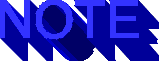
 Tri-Eye FTP Auto Dialer uses the same files as
Tri-Eye FTP Auto Dialer uses the same files as  Internet Tri-Eye.
Internet Tri-Eye.
You can create the  Tri-Eye FTP Auto Dialer with a simple modification
to one file of the
Tri-Eye FTP Auto Dialer with a simple modification
to one file of the  Internet Tri-Eye application. Simply change
the values of the properties for each cam object in the
guide.htm file. These properties are the URLs for the information
displayed in each of the upper frames. For example, for Netscape's
FTP site, use the Windows NT/95 version of Navigator 2.0:
Internet Tri-Eye application. Simply change
the values of the properties for each cam object in the
guide.htm file. These properties are the URLs for the information
displayed in each of the upper frames. For example, for Netscape's
FTP site, use the Windows NT/95 version of Navigator 2.0:
ftp://ftp2.netscape.com/2.0/windows/n32e20.exe
Do the same for each FTP location by just changing the host from
ftp2 to ftp3, and so on; the last one is ftp10. The function looks
nearly the same only the contents of the properties have changed
(see listing 7.25).
Listing 7.25 Redefined cam Object for  Tri-Eye FTP-Auto Dialer
function cam (name, anchor, url) {
this.name = name
this.anchor = anchor
this.url = url
}
cam1 = new cam ("FTP2", "#Netscape FTP", "ftp://ftp2.netscape.com/2.0/windows/n32e20.exe")
cam2 = new cam ("FTP3", "#Netscape FTP", "ftp://ftp3.netscape.com/2.0/windows/n32e20.exe")
cam3 = new cam ("FTP4", "#Netscape FTP", "ftp://ftp4.netscape.com/2.0/windows/n32e20.exe")
cam4 = new cam ("FTP5", "#Netscape FTP", "ftp://ftp5.netscape.com/2.0/windows/n32e20.exe")
cam5 = new cam ("FTP6", "#Netscape FTP", "ftp://ftp6.netscape.com/2.0/windows/n32e20.exe")
cam6 = new cam ("FTP7", "#Netscape FTP", "ftp://ftp7.netscape.com/2.0/windows/n32e20.exe")
cam7 = new cam ("FTP8", "#Netscape FTP", "ftp://ftp8.netscape.com/2.0/windows/n32e20.exe")
cam8 = new cam ("FTP9", "#Netscape FTP", "ftp://ftp9.netscape.com/2.0/windows/n32e20.exe")
cam9 = new cam ("FTP10", "#Netscape FTP", "ftp://ftp10.netscape.com/2.0/windows/n32e20.exe")
Tri-Eye FTP-Auto Dialer
function cam (name, anchor, url) {
this.name = name
this.anchor = anchor
this.url = url
}
cam1 = new cam ("FTP2", "#Netscape FTP", "ftp://ftp2.netscape.com/2.0/windows/n32e20.exe")
cam2 = new cam ("FTP3", "#Netscape FTP", "ftp://ftp3.netscape.com/2.0/windows/n32e20.exe")
cam3 = new cam ("FTP4", "#Netscape FTP", "ftp://ftp4.netscape.com/2.0/windows/n32e20.exe")
cam4 = new cam ("FTP5", "#Netscape FTP", "ftp://ftp5.netscape.com/2.0/windows/n32e20.exe")
cam5 = new cam ("FTP6", "#Netscape FTP", "ftp://ftp6.netscape.com/2.0/windows/n32e20.exe")
cam6 = new cam ("FTP7", "#Netscape FTP", "ftp://ftp7.netscape.com/2.0/windows/n32e20.exe")
cam7 = new cam ("FTP8", "#Netscape FTP", "ftp://ftp8.netscape.com/2.0/windows/n32e20.exe")
cam8 = new cam ("FTP9", "#Netscape FTP", "ftp://ftp9.netscape.com/2.0/windows/n32e20.exe")
cam9 = new cam ("FTP10", "#Netscape FTP", "ftp://ftp10.netscape.com/2.0/windows/n32e20.exe")
FIG. 7.14
 Tri-Eye FTP Auto Dialer will make multiple attempts to make an
Tri-Eye FTP Auto Dialer will make multiple attempts to make an  FTP connection.
This should increase your chances for success.
FTP connection.
This should increase your chances for success.
Other  Possible Improvements to and
Possible Improvements to and  Uses of Internet Tri-Eye
Uses of Internet Tri-Eye
 Internet Tri-Eye was written to keep the code simple to explain,
not dazzle you with
Internet Tri-Eye was written to keep the code simple to explain,
not dazzle you with  graphics. The following are several suggestions
for improving Tri-Eye or expanding its use:
graphics. The following are several suggestions
for improving Tri-Eye or expanding its use:
- When you press ---Info---, the control scrolls off the frame.
Add one frame just for the table of controls. Show the information
in another frame.
- Don't use any frames, but put everything in its own window.
Press the control to show a picture, and it pops up as a new window.
Then every "eye" can be free floating.
- Replace the text links with icons. Although ---Info--- is
easy to explain in a book, the page will look better with
 graphics.
graphics.
- Add more cameras. People are hooking up cameras all of the
time: some silly, some beautiful, and some scenic. Grab your favorite,
and create some more objects.
- Instead of doing cameras, do zines or other publications.
Take a collection of
 zines and put them in as objects. This would
obviously work much better with windows instead of frames.
zines and put them in as objects. This would
obviously work much better with windows instead of frames.
QUE Home Page
For technical support for our books and software contact support@mcp.com
Copyright ©1996, Que Corporation
 electronic version
of this material has not been through the final proof
electronic version
of this material has not been through the final proof  reading stage that
the book goes through before being published in printed form. Some errors
may exist here that are corrected before the book is published. This material
is provided "as is" without any warranty of any kind.
reading stage that
the book goes through before being published in printed form. Some errors
may exist here that are corrected before the book is published. This material
is provided "as is" without any warranty of any kind.