
 |
| Previous Top Next |
|
Macros
|
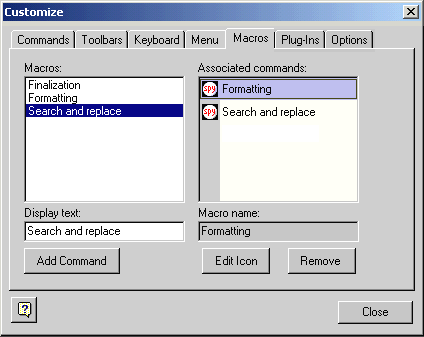
|
| 1. | Start the scripting environment using Tools | Switch to Scripting environment.
|
| 2. | Double click the XMLSpyMacros entry in the Modules folder of the XMLSpyGlobalScripts project.
|
| Previously defined macros are then be visible in the right hand window.
|
| 3. | Switch back to XML Spy, and select Tools | Customize and click on the Macros tab.
|
| The macros defined in the scripting environment are now visible in the Macros list box at left.
|
| 4. | Click the macro name and then the Add Command button. This places the macro name in the Associated commands list box.
|
| 5. | Click the macro name in the Associated commands list box, and drag it to any tool bar or menu.
|
|
|
| · | To edit a macro icon, click the Edit Icon button.
|
| · | To delete a macro from the Associated commands list box, click the Delete button.
|
|
|
|
|
|