
 |
| Previous Top Next |
|
Create new SOAP request
|
| 1. | Select the menu option Soap | Create new SOAP request.
|
| This opens a dialog box where you have to enter the local path or URL of a WSDL file describing the web service. In this example the capescience.com AirportWeather websevice. The URL for this web service is:
|
| http://www.capescience.com/webservices/airportweather/AirportWeather.wsdl
|

|
| 2. | Click OK to confirm the selection and connect to the capescience.com server.
|
| This opens a dialog box from which you select a specific SOAP operation.
|
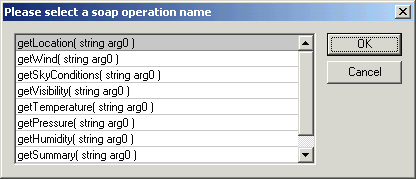
|
| Please note:
|
| If the connection fails or the URL is incorrect, an error message will appear at this point.
|
| 3. | Click the getSummary (string arg0) entry, and confirm with OK.
|
| This creates an Untitled.xml document in XML Spy containing the SOAP request data.
|
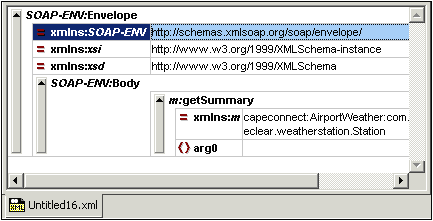
|
| 4. | Click one of the fields to deselect the table highlighting.
|
| Before the request can be sent, we have to specify the airfield for which we want the weather summary.
|
| 5. | Click the arg0 field, and enter KJFK for the JFK weather report.
|
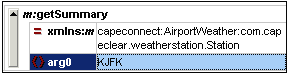
|
|