
 |
| Previous Top Next |
|
Add External Web Folder to Project...
|
| 1. | Select the menu option Project | Add External Web Folder to project.
|
| This opens the "Add Web folder to project" dialog box.
|
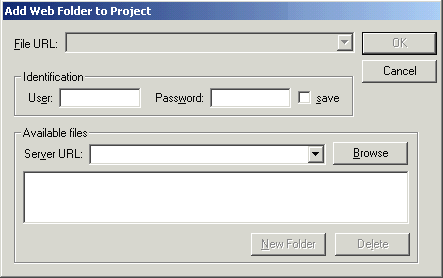
|
| 2. | Click in the Server URL field to enter the server URL, and enter the login ID in the User and Password fields.
|
| 3. | Click the Browse button to connect to the server and view the files available there.
|
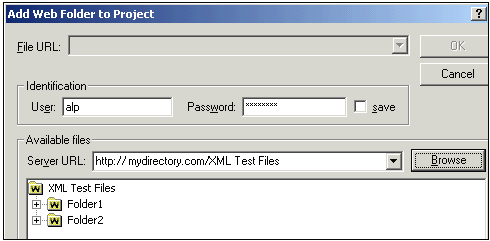
|
| 4. | Click the folder you want to add to the project view. The OK button only becomes active once you do this. The Folder name and http: server address now appear in the File URL field.
|
| 5. | Click OK to add the folder to the project.
|
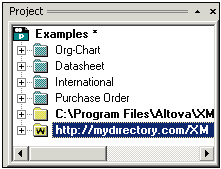
|
| 6. | Click the plus icon to view the folder contents.
|
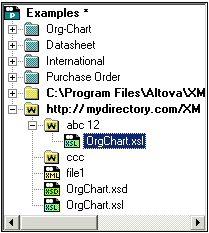
|
| 1. | Right click the web folder, and select the popup menu option Properties.
|
| This opens the Properties dialog box.
|
| 2. | Click in the File extensions field and enter the file extensions of the file types you want to see. You can separate each file type with a semicolon to define multiple types (XML and Schema XSDs for example).
|
| 3. | Click OK to confirm the selection.
|
| The Project window now only shows the XML and XSD files of the web folder.
|
| 1. | Click the folder and click the "Check well-formedness" or "Validate" icon, (hotkeys F7 or F8).
|
| All the files visible under the folder are checked.
|

|
| If a file is malformed or invalid, then this file is opened in the main window, allowing you to edit it.
|
| 2. | Correct the error and restart the process to recheck the rest of the folder.
|
| Please note
|
| You can select discontinuous files in the folder, by holding down CTRL and clicking the files singly. Only these files are then checked when you click F7 or F8.
|
| · | Right click the external folder, and select the popup menu option Refresh external folder.
|
| · | Right click a folder and hit the Del. key, to delete the folder from the Project window. This only deletes the folder from the Project view, and does not delete anything on the web server.
|
| · | Right clicking a single file and hitting Del. does not delete a file from the Project window. You have to delete it physically and then Refresh the external folder contents.
|
|