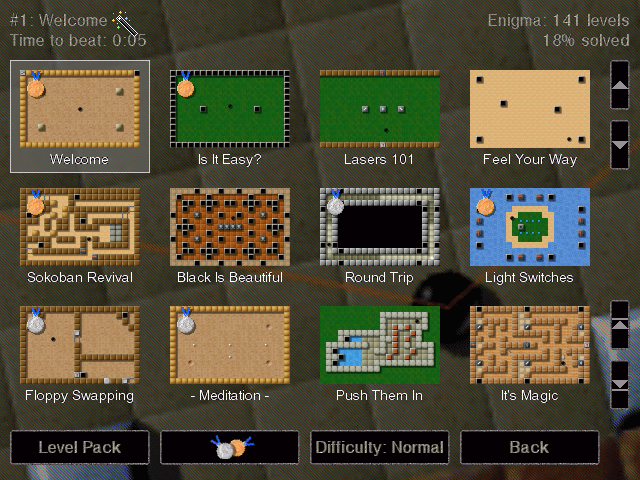
| [ << ] | [ >> ] | [Top] | [Contents] | [Index] | [ ? ] |
| 2.1 Getting Started | Navigating the menus and starting a game | |
| 2.2 Rules of the Game | How to play Enigma | |
| 2.3 Controls | Keyboard and mouse commands |
When you start Enigma, you will be confronted with the main menu, from where you can start a new game, set some options, or leave the game if you've had enough. The following sections will give you a quick tour of the level menu and the options menu; everything else if hopefully self-explanatory.
| 2.1.1 The Level Menu | Choose the next level | |
| 2.1.2 Game Options | Adapt Enigma to you preferences |
Pressing "New Game" in the main menu leads you to the level menu, which looks something like this:
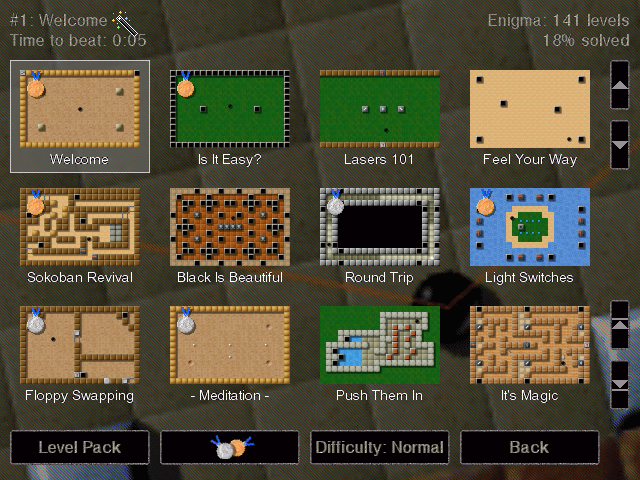
The screen consists of three areas: the top area shows a few facts about the currently selected level and the current level pack, the middle area contains an overview of the available levels and at the bottom is a row of buttons.
You can move around the list of levels using either the small buttons to the right or using the arrows keys. To start a new game, simply click on the preview image of the landscape you want to play or press RET.
The level menu labels the levels that you already solved with a small medal in the upper left corner of the preview image (a silver medal if you solved it in easy mode, a gold medal otherwise). You can jump to the next unsolved level either by pressing F5 or by pushing the button with the two medals in the bottom row.
You can navigate the level menu with the following keys:
Enigma comes with many levels. Many, many levels, in fact. To keeps things orderly, they have been distributed over five "level packs":
To move between the different level packs, either use the Space and Backspace keys, or press the "Level Pack" button.
| 2.2.1 Normal landscapes | ||
| 2.2.2 Two-player landscapes | ||
| 2.2.3 Meditation landscapes |
The basic idea behind Enigma is simple: In most levels you control a small black marble and have to find and "open" matching pairs of so-called Oxyd stones. Closed Oxyd stones look like this (there are four different variants, but they all behave the same):

When you touch an Oxyd stone with your marble, it opens and reveals a color symbol. There are two Oxyd stones with the same color in every landscape. You must touch two matching stones in succession to open them permanently--if the colors don't match the first Oxyd stone closes again. To finish a landscape you have to find and open all pairs of Oxyd stones. In the following image you see a pair of green Oxyd stones that is already open. The question mark inside the blue Oxyd stone indicated that the second blue symbol is still hidden somewhere.
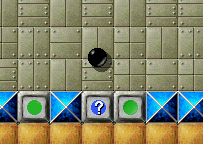
By the way: if you have not already done so, now is a good time to start Enigma and play the first couple of levels!
You can pick up objects on the floor by moving over them. The inventory at the bottom of the screen displays the list of items in your possession . At the beginning of a new game, you will be equipped with nothing but two spare marbles. The following picture shows an inventory containing a shovel, a piece of paper, two bars of dynamite, your extra lifes, and an umbrella:

The leftmost object can be activated by pressing the left mouse button: It will either drop to the floor or perform some action. Dynamite, for example, starts to burn when you drop it, and springs make your marble jump when you activate them. Press the right mouse button or use the mouse wheel to reorder the objects in the inventory.
If, for some reason, you do not want to pick up items, hold down any mouse button while moving around. You may find this useful in a few situations.
Many stones can be moved if you push them hard enough. One of the most useful movable stones is the wooden stone, which can be used to build bridges across water and abyss. This image shows how to build a bridge by dumping wooden stones into the water:
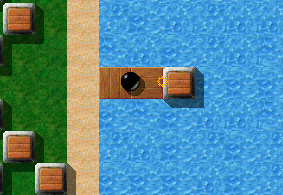
Many game objects interact with other objects in surprising ways: Objects lying on the floor, for example, can be transformed using laser beams and movable stones. And many stones behave differently if you hit them with a particular object at the front of your inventory (the magic wand being the best-known object in this category).
Last but not least: Don't feel discouraged by the apparent complexity of the game--the behaviour of most object will become clear in due course. Some of the obscurer objects are explained in 3. Game Objects.
Some bad news first: Enigma does not yet support Internet or network games. In this respect, the two-player landscapes are really single-player landscapes where you can switch between two marbles: the black one you're already used to, and an additional white marble:
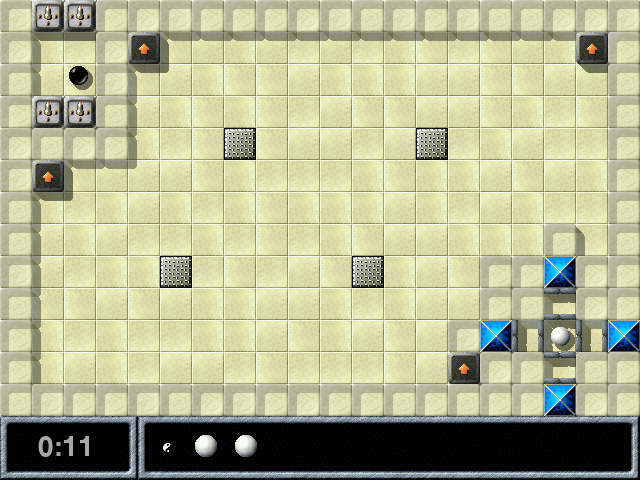
You can tell that you're on a two-player level by the little Yin-Yang symbol in your inventory. Activating this object switches from the black to the white marble and vice versa.
In the so-called meditation landscapes your job is quite different: Instead of opening Oxyd stones, you have to put a number of small white marbles into pits on the floor. The level is finished as soon as every marble rests in its own pit.
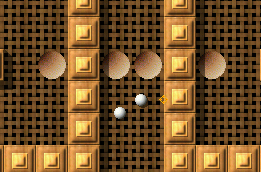
Be careful though: All marbles move together and a sudden mouse movement can easily push some of them out of their pits. Meditation landscapes usually require a very steady hand and a lot of patience (which is, incidentally, why they are called meditation landscapes!).
Here is a list of controls during the game. (You need not memorize it now--you can always see this list during the game by entering the online help (F1).)
| [ << ] | [ >> ] | [Top] | [Contents] | [Index] | [ ? ] |