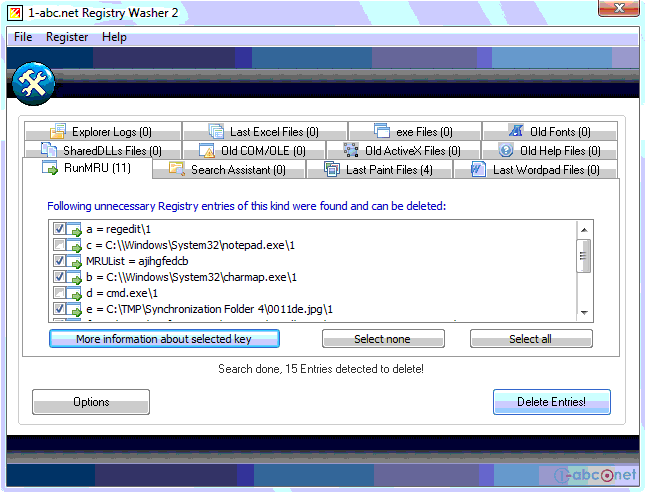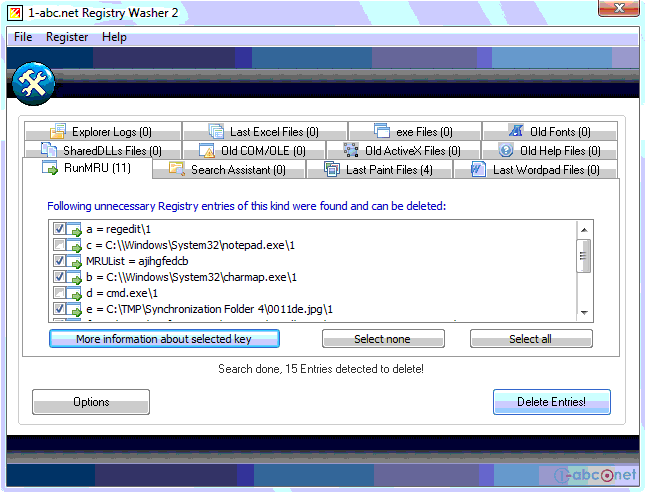Using the Main Screen
To work with 1-abc.net Registry Washer is very easy. Here you can see how the main screen looks.
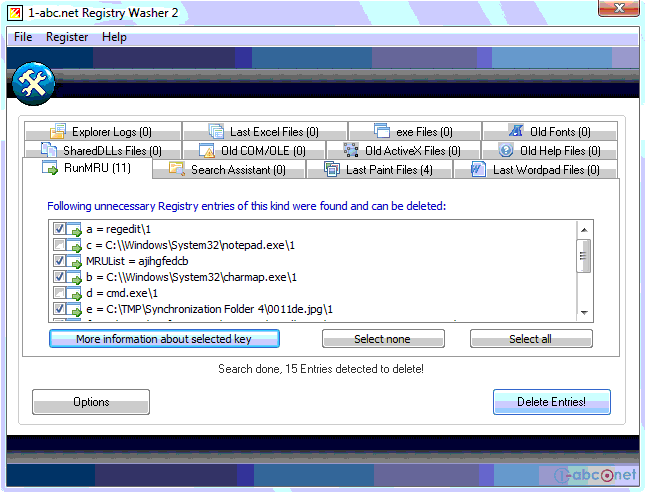
When you start the program, you can change the Options first or start the searching process for unnecessary Registry entries directly by clicking on 'Start Search!". After the search is done (which can take a few minutes, please be patient), your screen should look similar to this screenshot.
Now it is suggested to control the searching results very careful. If you think that any of these entries should not be deleted, please uncheck the mark in the same line because all checked entries will be deleted. To set or remove the check mark for all entries in one list of the tab control, please use the buttons 'Select all' or 'Select none'. If you want to see where a key of the list is located, please select it and click on 'More Info'.
When you are sure that you want to remove the listed entries from your Registry, just click 'Delete Entries!', wait a short moment ... and that already was it :-)
To check that the unnecessary data is definately removed you can start a new searching process now. If you want to reverse your changes, just select the backup function from the 'File' menu.