
True Launch Bar uses the same methods as does the standard Quick Launch bar. To launch (open) TLB, right-click on the task bar, then select the “Toolbars” submenu, and then click on the “True Launch Bar…” item.

True Launch Bar started for the first time contains all the Quick Launch bar shortcuts, so Quick Launch bar can be now disabled. Unfortunately, the size and position of the icons may slightly differ from size and position of icons within Quick Launch bar.
The True Launch Bar software allows opening more than one toolbar simultaneously, in different parts of the taskbar and beyond.
To open an additional toolbar:
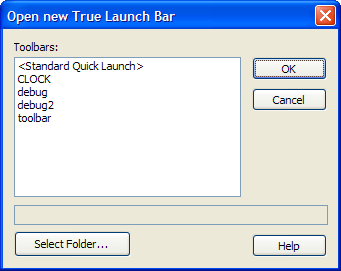
Toolbars are defined in the True Launch bar settings. To access the TLB settings, right-click on any TLB item and on the menu that appears select TLB Settings. You can also select a toolbar folder to appear on the new toolbar: in the Open new True Launch Bar window, select the folder and then click OK to complete or Cancel to abort the action.