Comparing
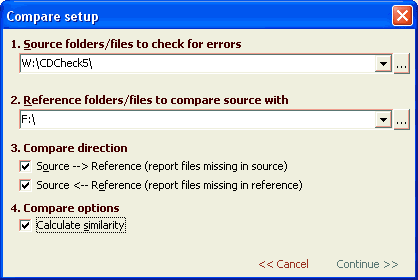
Comparing files
This is the preffered method to be used if we still have original data.
To start comparing you must first select the volume/directories/files which you wish to use as the source.
This is usually the copy of data you made that needs to verified.
Comparing is by default done with all subdirectories.
After that press "Compare" button to show the Compare setup confimation. Here you can correct the selected source directory.
And change reference directory. By default last reference directory is selected.
You also have some options on how to compare the files. They are under "Compare direction" and are the following:
- Source --> Reference: This means every file in reference must exist in source and be the same. If not an error is reported
during comparing.
- Reference --> Source: This means every file in source must exist in reference and be the same. If not an error is reported
during comparing.
If both options are selected file in source must exist in reference and be the same, and the other way around.
By default Source-->Reference is selected (this provides the same behaviour as in CDCheck 2.0).
Similarity: When this option is enabled in case of content mismatch (binary compare failure) similarity of files is calculated
in percent. By similarity "no. of equal bytes"/"total bytes" is meant.
Message is shown "content mismatch (X% match, first difference [B]: Y, mismatching [B]: Z/W)". X,Y,Z,W here stand for numbers.
It means that X% of the file contents was the same. The first difference was at byte Y from begining and Z/W bytes were not the same
(mismatched). [B] stands for bytes. Similarity option requires somewhat more processor power.
Tip: if you do not need the setup confimation dialog you can hold shift down while clicking the button and
the compare will start with last options used and selected directory as source directory.
Tip: If you are getting errors after burning you can read more on why they happen in faq question 6.
How reliable is it?
Comparing is more reliable then checking and hash checking. Comparing not only ensures that the files are readable it
also ensures that all files are copied correctly. That is because we are comparing data to the original whereas checking
and hash checking is done without the presence of the original. Comparing is performed using binary compare (bit by bit comparison).
During comparing the readability of files is checked also.
ADVANCED: Compare implementation
Compare is implemented using concurrent reading of two sources (source and reference). This is done by
writing data from source media into source intermediate buffer in first thread, writing data from reference media into
reference intermediate buffer in second thread and comparing them in third thread.
Copyright (C) 2003-2006, Mitja Perko (CDCheck homepage)