
Password Verification
You entered your password incorrectly and you know it. But that's all you know - you don't know exactly what you have entered, and now you're locked out of your computer. Stop this from happening - verify your password before you lock, using SecureIt Pro's password verification feature.
To enable password verification, check the Enable Password Verification checkbox. Then, select either one of the two options regarding how SecureIt Pro will verify the password.
SecureIt Pro will display a password verification screen when you lock your computer. What is displayed depends on your selection - read on.
Prompt to re-enter password

This option displays a screen similar to the one above, and prompts you to re-enter your password. If both the passwords match, then SecureIt Pro will continue the locking operation. If not, you will be informed.
Display Password and ask for Verification
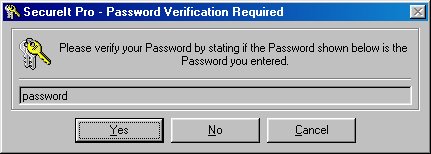
This option displays your password (unmasked) and asks you if the displayed password is the password that you entered. If it is, click Yes.
Note: If QuickSecure is enabled and SecureIt Pro is locked using QuickSecure (double-click on its system tray icon), then the password will NOT be verified!