A template is a ConceptDraw file which is used to store the desired set of default settings for new documents (measurement system, grid spacing, scale and other), list of libraries to open and a sample document.
![]() Template files have
*.cdt extension.
Template files have
*.cdt extension.
When you open a template, you open a copy of the sample document stored in the template, and then all libraries according to the list. The document appears in a new window, and the libraries are added to the already open libraries in the library window.
There are several reasons for using templates.
For more detailed information about opening templates please refer to the "Creating a new document from a template" section.
For specifics about saving templates see the "Creating a template file" section.
Transporting templates.
When moving a template file from one computer to another, don't forget that a template file only stores references to its libraries rather than the actual libraries. So, you must move the required libraries along with the template. Make sure that the template and the libraries keep their relative positions with respect to one another. Alternatively, you may place libraries in the same folder as the template.
A workspace file stores information about sizes and arrangement of all windows open in the application and the list of open documents and libraries.
![]() Workspace files
have *.cdw extension.
Workspace files
have *.cdw extension.
By opening a workspace file, you reproduce the state in which the application was before you saved the workspace file, with all documents and libraries keeping the same positions.
Here are some situations in which you may need using workspace files.
For more detailed information about opening workspace files please refer to the "Opening documents and libraries by using the workspace" section.
For specifics about saving workspace files see the "Saving a workspace file" section.
Transporting workspace files.
When moving a workspace file from one computer to another, don't forget that a workspace file only stores references to the documents and libraries. So, you ought to move all necessary document and library files along with the workspace. Make sure that the workspace file and the required components keep their relative positions with respect to one another. Alternatively, you may place the document and library files in the same folder as the workspace file.
Global program configuration can be set in the Options dialog. To call the dialog, select Options under the Tools menu.
The dialog contains the following sections: Default, File Paths, Internet, Encoding, Miscellaneous.
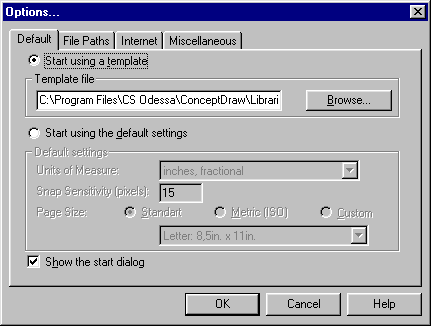
The Default tab describes the settings applied to each new document you create.
When creating a new document, ConceptDraw either takes the settings from a template file or uses those set directly by the user.
The first way is default (Start using a template is selected). The Template field specifies the template file on which a new document will be based (by default, it's Blank Drawing.cdt stored in the Libraries folder). Use the Browse button to select another template file.
If you select Start using the default settings, a new document will be set up according to the configurations described below:
Units of measure:
Specifies the default units of measure. The rulers, the status
bar, entry fields in dialogs and the table will display values in
this units of measure. For specifics, refer to the Measurements section.
Size:
Specifies the default page size. You may choose one of the
standard sizes by checking Standard or Metric(ISO) and choosing a
size from the drop-down list.
You may choose Custom to enter the dimensions manually. You may
type in the values in any units of measure supported by the
program (see the Measurements
section).
Snap Sensitivity:
Sets the default distance from which snapping and gluing
activate. This distance is set in pixels and doesn't depend on
the scale or magnification.
The check box at the bottom of the dialog sets whether to show the Start dialog when you launch the program.
The File Paths tab describes the default paths to ConceptDraw components: documents, libraries, templates, help. To set a path use the Browse button or type it in the field.
When you call the File Open dialog for documents, templates or libraries first time after the program started, the dialog displays the contents of the respective default folder. Later, the File Open dialog displays the current folder for each file type.
The Internet tab specifies the path to the Internet browser which the program uses to follow hyperlinks and search the Internet.
Initially, this path corresponds to your default Internet browser. However, if for some reasons this path is incorrect, you may specify the path to your Web-browser manually.
The Encoding tab sets text encoding properties. Encoding allows to convert text in a uniform format so it can be safely moved between platforms. From the list, choose the encoding used in your country.
The Miscellaneous tab provide the control over additional settings of drawing environment.
The check box Enable library window docking turns to enable/disable the docking feature of library windows.
Check Enable autoscrolling turns to enable/disable of the autoscroll feature of document viewing. Enabled autoscrolling will be moving the document's view area automatically once you move any object or it's handles on the edge view area.
Text Edit AutoZoom. The text editing functionality has optional settings which enable the autozoom in the document if the text's font is looking too small. This functionality allows to fine tune the program for the best viewed font size.
The Grid Color button allows to set the grid color for the entire application.
The Application Background Color button to assign a color to the area of the drawing window surrounding the page.