Grouping objects.
ConceptDraw lets you group several objects so they act like a single object. The resulting group has its alignment box, and such operations as resizing, rotating and repositioning affect all objects in the group at once.
To group several objects, select them and then group by choosing Group under the Figure menu.
To ungroup selected groups, choose Ungroup under the Figure menu.
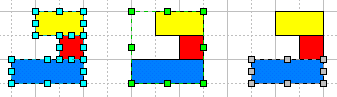
Some operations may have a specific action when applied to a group. For instance, you may set resizing to simply reposition all objects that form a group, and don't change their sizes. Or sometimes resizing may affect objects differently how they are positioned within a group. For more specific information please refer to the Resizing objects section.
You can't associate text with a group. When you select a group and start typing text, it appears on front most object in the group.
Even when grouped, the objects can still be worked with. You may modify an individual object's properties (line color, fill color, text) once you select it in the group:
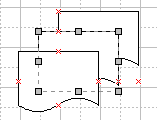
You don't need to ungroup the group if you want to edit an object within it. You can use the Edit Group command under the Figure menu to open a new window with all objects that belong to the group in it. Simply close the window when done editing.