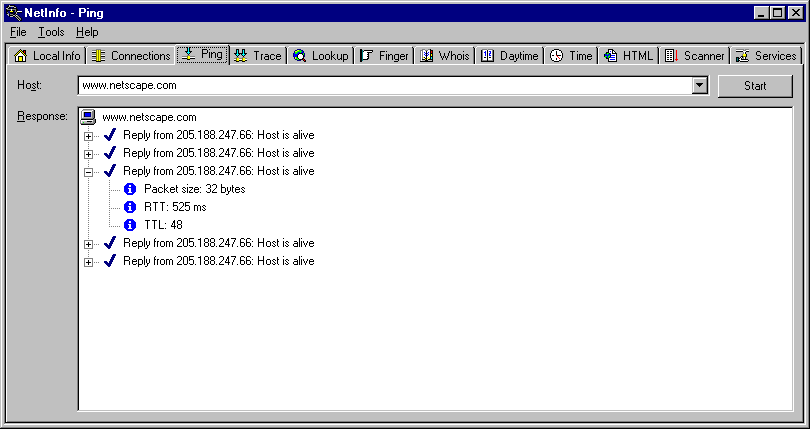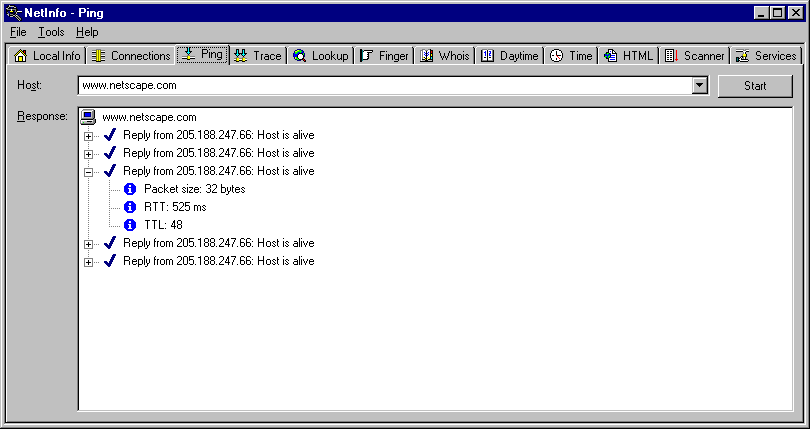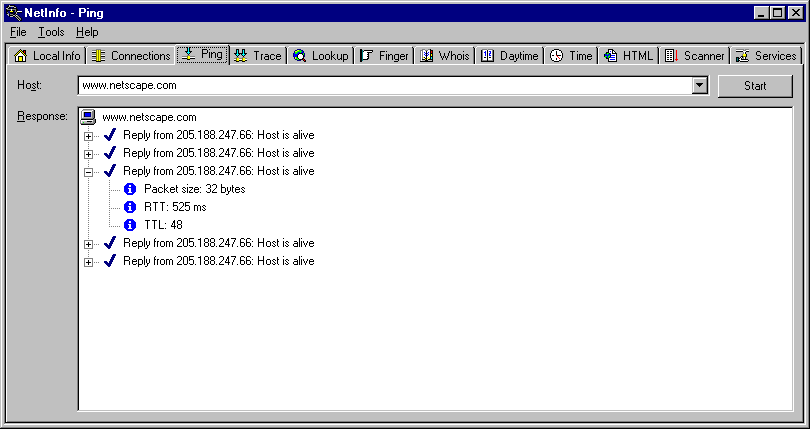Ping
(Packet Internet Groper)
A network tool that lets you verify
connectivity to a particular device on your network. The
term is now used like a verb as in, "please ping host A to see if it is
alive."
You can use the Ping tool to:
- Ping a remote host to verify the network connection is
up.
- Ping a remote host and view the round
trip times to determine the current speed of the network
connection.
- Ping hosts along a route to isolate a hardware or software problem. First, ping 127.0.0.1 (or
localhost) to verify the local network is up and running. Then, ping hosts and
gateways farther and farther away.
To use the Ping tool, do the following:
- Select the Ping tab.
- In the Host text box, enter a host
name or
IP address for the remote host (for example, www.netscape.com).
The drop-down list shows the previous host names or IP addresses you have pinged.
- In the Options dialog box set any of the options you want to use:
Packets to send
The number of data packets sent by the ping.
Timeout
The number of seconds ping tries a host that is not responding.
Packet size
The length in bytes of each packet sent by the ping.
- Click the Start button.
The Ping tool sends an echo request and waits for the echo reply. If the ping is successful, it
displays summary lines in the Response area.
If Ping does not receive the reply within the Timeout value, it fails. A ping can fail at one of several points from your computer to the remote host: the host may not be functioning and therefore is unable to respond; a network or gateway in the path from the user may not be working; or the host may not implement the ping
service.
During the query, the Start button toggles to Stop. You can click
Stop at any time to stop the query.
Note:
Ping requires a static IP address for your computer. It will also work with IP addresses assigned by a
DHCP server. Ping will not work on systems that rely on emulated IP addresses such as UNIX systems running TIA or
SLiRP. Ping will not work across firewalls unless the firewall has been configured to pass
ICMP packets.
Ping example: