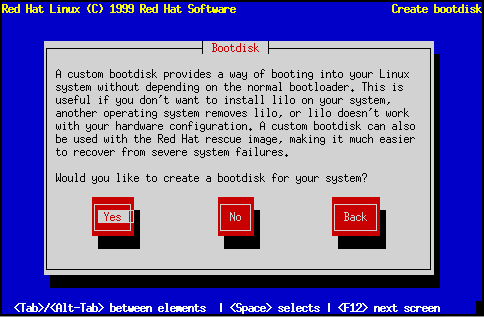
Next, you'll be given the opportunity to create a customized boot diskette for your Red Hat Linux system (see Figure 75).
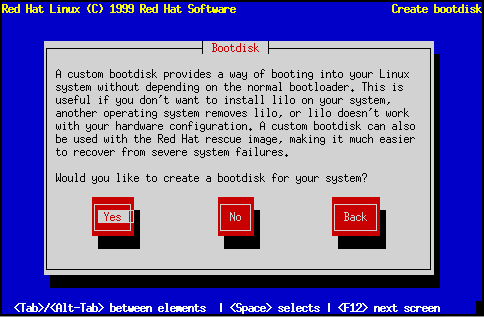
A boot diskette can be handy for a number of reasons:
Given these reasons to create a boot diskette, you should seriously consider doing so. Select Yes and press [Space] to create a boot diskette. Next, you'll see a dialog box directing you to insert a blank diskette in your computer's diskette drive. Select Ok, and press [Space] when you've done so.
After a short delay, your boot diskette will be done. After removing it from your diskette drive, label it clearly. Note that if you would like to create a boot diskette after the installation, you'll be able to do so. If you boot your system with the boot diskette (instead of LILO), make sure you create a new boot diskette if you make any changes to your kernel. For more information, please see the mkbootdisk man page, by typing man mkbootdisk at the shell prompt.