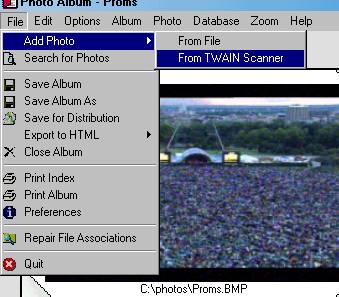
File
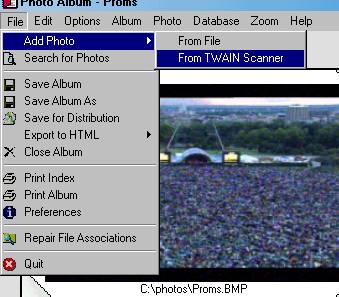
Add Photo:
Search for Photos: This opens a window which allows you to specify a directory which PhotoAlb will search for pictures. You can specify the file format and the first few letters of the picture if you wish. WITH PREVIEW shows you each picture it finds and asks you if you want to add it. You can also change the comment for that picture at the same time. WITHOUT PREVIEW adds all the pictures it finds in that directory to the album.
Save Album: This saves the virtual photo-album to disk.
Save Album As: This allows you to save the current photo-album under a different name.
Save For Distribution: This function creates a sub-directory in a folder of your choice, copies all the pictures in the album there and then saves a special format of album file there which assumes that the photos are in the same directory as the album file. This means that this directory can be freely moved around or placed on CD or ZIP drives and PhotoAlb will still be able to find the photos so long as the are in the same directory as the album file. Note that if you save one of these special albums having opened it, it will revert to the standard path dependent format. Also note that versions of PhotoAlb and its associated screensaver previous to version 2.5 cannot read this special format of Album file. Selecting 'Produce HTML File' causes a HTML file to made in the same directory. This too will be able to find the pictures so long as they are in the same directory. So you could upload it and the pictures to a web server. Note the same restriction applies here as below.
Export to HTML: This launches the appropriate reorder function. You can choose to export the new list to HTML, rather than reorder the album. See album help for more details. Note that when you use PhotoAlb's editing functions on JPGs they are saved as BMPs, so if you select 'Save' the picture will be a BMP even though it has the extension JPG. Internet Explorer doesn't like this and will not be able to view them. This can be got round by always using 'Save As'.
Close Album: This closes the virtual photo-album and returns you to the library.
Print Index: This opens a print preview window which allows you to print an index, with any comments you have entered. There is help available by clicking HELP.
Print Album: This allows you to print a WYSIWYG (What you see is what you get) copy of the virtual photo-album. You can specify the size, and which pages you wish to print.
Preferences: This opens the preferences window.
Repair File Associations: When you first run photoalb 2.5 or above, it associates itself with album (.ALB) files, so that double-clicking on them in windows explorer causes PhotoAlb to launch and open that album. If for some reason this association becomes broken or stops working, selecting this option will fix it.
Quit: This quits PhotoAlb.