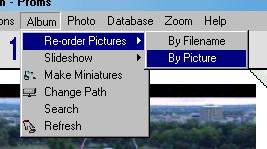
Album
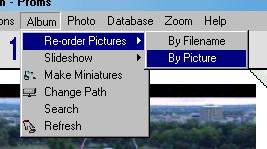
Re-order Pictures: These functions allow you to change the order of the pictures in your album.
Slideshow:
Make Miniatures: Miniatures are smaller versions of the original picture which are quicker to view and take up less space in memory. If a Miniature is available PhotoAlb will use it for all modes except fullscreen, in which case it will display the original. The zoom factor should be equivalent to the highest zoom you use to view the pictures, as if you view them using a higher zoom they will start to pixelise. It is only worth producing miniatures if the size you view them at is significantly smaller than the full-screen size as they take up space in on your hard disk. Miniatures are saved with the ALM extension in a Bitmap format. If you wish to maintain the ratio of width to height of your pictures, you must check MAINTAIN ASPECT RATIO, otherwise it will be adjusted to 6:4. If the pictures are smaller than they are displayed, you may still wish to create miniatures as they will be anti-aliased to remove pixelisation when viewing the pictures in the album.
Change Path: If you had PhotoAlb on C: and a CD-ROM on D: which had photos on that you linked to, and then you added a second hard disk as D:, so that the CD-ROM became E:, PhotoAlb would be unable to find the photos on the CD-ROM. Change path allows you to fix this by searching for the selected drive and changing it to the new drive letter. You can also change path names, so if you had photos in C:\PHOTOS, and moved them to C:\PICTURES, you could tell PhotoAlb where to find them by using the change path part of this function.
Search: This allows you to only view pictures in the album which fulfill a search critera. You can choose to view only pictures which contain a keyword in their comments or filename. Once a search is active, a tick appears next to search on the drop down menu. To view all the pictures again, simply select search again.
Refresh: This re-creates the virtual photo-album, taking into account any changes you may have made.