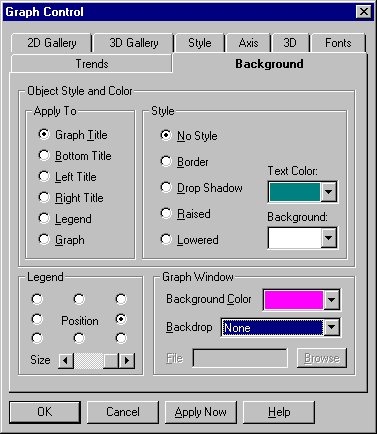
This tab give you a number of options for setting background properties for your chart.
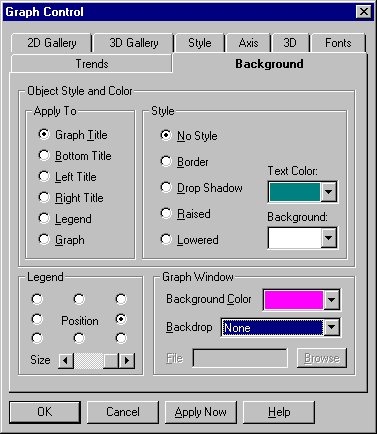
Background property settings are described in the following table.
|
Setting |
Description |
|
Apply To |
In the Apply To subgroup, select the graph object you want to apply styles and colors to: the Graph Title (default), Bottom Title, Left Title, Right Title, Legend, or Graph (including the graph itself and its axes). |
|
No Style
|
Select this option for no styling effect. |
|
Border |
Select this option to draw a border around the object. |
|
Drop Shadow |
Select this option to draw a black drop shadow behind the object. |
|
Raised |
Select this option to draw a border with a raised appearance around the object. |
|
Lowered |
Select this option to draw a border with a lowered appearance around the object. |
|
Text Color
|
In this list box, select a color for the object's text from the current palette. The default color is black or white, whichever provides the most contrast. |
|
Background
|
In this list box, select a background color for the rectangular area surrounding a graph. The default color is black or white, whichever provides the most contrast. |
|
Position
|
If your graph has a legend, use these buttons to set the legend's position around the edges of the graphing window. If you choose the top center or bottom center position, legend items are drawn horizontally in a single row. At all other positions, legend items are stacked vertically. |
|
Size
|
This scroll bar lets you set the size of a legend, including the text, marker, and gap between items. The size setting is a percentage of the maximum legend size. The default setting is 100, and each click to the left or right decreases or increases the setting by 1 (to a minimum of 0 or maximum of 100). |
|
Background Color
|
In this list box, select a background color for the graphing window from the current color palette. |
|
Backdrop
|
In this list box, select a type of graphic image (bitmap or metafile) to use for the backdrop of the graphing window. You also choose how the image is displayed: centered, tiled, or stretched. |
|
File |
In this text box, type the file name for the graph's backdrop image. If you don't include a path to the file as part of this string, the Graph Control searches the current directory. The appropriate file extension (.BMP or .WMF) is added automatically, according to your selection in the Backdrop list box. |
|
Browse |
Choose this button to open a standard Windows Open dialog to locate a backdrop file. |