
Media Functions
Add Media
Scan
Selection
Edit media
Delete media
Cut/Copy/Paste
Media Base column header
Media Base Properties
Find
Sort
Automatic Fade
Change Path
Save ID3 tag
Convert
Save info/Load info
Manual Beat counting
Auto Beat counting
Beat matching
Init Position
Internet Link
New Genre
There are many ways for adding media files in MixVibes Media Base
Each MixVibes (Media Base, Mixer, Mix Sequence) can accept drag and drop.

Drag and drop from Microsoft Windows Folder to Media Base View is the best way to add a
selection of files in MixVibes. Each new file added will be assigned an default channel.
If the toolbar button "Mixer Change" ![]() is checked then the mixer will
be updated with last files added.
is checked then the mixer will
be updated with last files added.

With this method the files are directly added to a mixer channel. Then all files will be assigned with the dropped channel number, no matter the value of "Mixer Change" button. The files are also added at the end of the Media Base view.
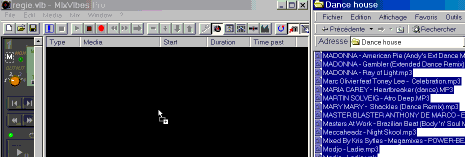
The files are added at same time to the Mix Sequence and in the Media Base.
Scan is also a method to add media in MixVibes. With this method, you can include 1 or many directories, entire hard drive with search criterias.
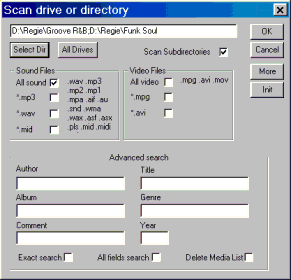
You choose the type of files to include in the search : sound files, mp3 files, video files ...
Select Dir button : add a new directory for searching files to include
All Drive button : search files in all your drives
More button : show/hide advanced search information
Init button : Init the field for directory search
With Advanced search, you can find any mp3 files with the title or author or other mp3 tags.
If you check the "Delete Media List" field, then MixVibes will include all files found in a new Media Base.
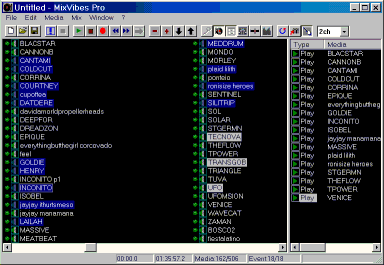
You can select more than 1 item in the Media Base view or in Mix Sequence view.
The multi selection works like the multi selection in Microsoft Windows
- select with the mouse right button
- Shift key pressed and select an item
- Ctrl key pressed and select an item (very usefull for no sequential
selection)
These operations take care of the selection in Media Base view :
- Play/Stop
- Delete
- Change Path
- Drag and drop to Mix Sequence view
- Convert
- Save ID3 tag
- Beat Counting auto
- Beat Matching
- Init Position
These operations take care of the selection in Mix Sequence view:
- Delete
- Arrange
There are 2 ways to edit a media :
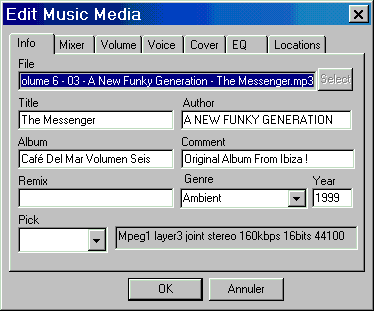
In this dialog box, you can edit all informations about the media :
For deleting 1 or many selected media use the menu command "Edit"->"Delete". MixVibes will delete only the item in the Media Base and not the file. MixVibes will also delete all events associated to this media.
You can use Cut/Copy/Paste menu commands to move in the Media Base any media. These commands can also be used to create many instances of same music file and then mix 2 same music files.
The Find dialog box can be used for a quick search in the Media Base for any specific media. You can search in a specific field (title, author, genre, year, comment) or in all fields. If you check the "Match case" box, the search will be done with case sensitive. If you check the "Whole text" box, only exact same text will be found.
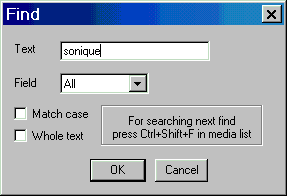
Press the keys Ctrl+Shift+F will folow the search in the Media Base for next media respecting the search criteria.
The Media Base can be sorted with 16 orders :
The random order is interresting for creating random playlist. With the field "Bpm increase" checked, MixVibes will sort in second order by bpm.
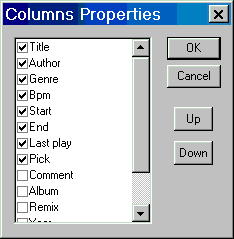
You can choose which column headers to display and the order in the Media Base view
(right click in the header).
MixVibes saves also the size of each column at exit.
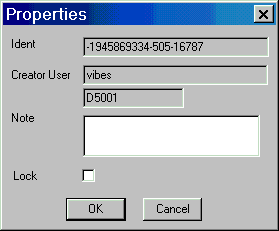
Each media file (.vib) is unique (with identifiant).
You can locked a Media Base with menu "File"->"Properties", so change in the Media Base will not be possible.
For setting automatic fade, edit the media go to the tab "Volume". Check the box for fade in or fade out and set a timing for each fade in seconds. After modifing the media, a fade-in will be done when you start to play the media and the fade-out will be done when you stop.
If the file of a media have moved in another directory or drive you can update the
media path with this command.
This command manages media selection.
For example you have moved all your mp3 from "C:\mp3" drive to
"D:\mp3", you will select all medias in the Media Base and execute the
command "Change Path" with the new path to "D:\mp3" .
This command will save the media information (title, author, album, genre, year,
comment) to ID3 tag in the mp3 file. Others informations will not be saved and
fields will be truncated to 30 caracters due to ID3 tag limitation. The Bpm (tempo) field
will be saved in last 5 caracters of the comment if the comment field has less than 25
caracters. Then MixVibes will load the bpm when adding again these mp3 files.
This command manages the media selection.
The command "Save info" save all informations from a media to file with the
media file name and extension ".vfo".
The command "Load info" do the inverse operation : load all informations from a
file with the media file name and extension ".vfo" to the media.
This command manages the media selection.
For displaying the beat counting dialog box, press the mouse right click in mixer
channel, or in Media Base view
when a media is selected.
there are 2 methods
1) space method
Tape the key space or the button space at the rhythm of the music. More you tape more
accurate will be the beat counting (the program do the average
on 30 last tapes).
2) interval method with F1 and F2
The interval would be at least 16 beats for accurate beat counting,
There are 3 ways to do beatmatching :
1) Shift key pressed + drag and drop between 2 mixer channels (see the procedure)
2) Beat matching in Media Base view
Select 1 or many medias to beat match and press mouse right click, sekect the menu
"Beat Matching".
MixVibes will display a dialog box and ask to enter a bpm to match for all medias
selected.
3) Auto crossfading buttons in crossfader window control
Beatmatching can be done only if you have informed the bpm for the medias to match.
This command will init cue position, start position and end position for the media.
This command manages the media selection.
This command will launch Internet Explorer if there is a internet link defined in ID3
tag.
1) define a file name "genre.txt" in same directory than mixvibespro.exe
2) enter new genre in the file
Start after 148, as first 147 genre are defined by mp3 tag
for example :
148 Dark dnb
149 super rare groove
150 super rare disco
151 roots reggae
 |
| Email: info@mixvibes.com web: www.mixvibes.com Copyright ⌐ MIXVIBES 1999-2001 All rights reserved. |