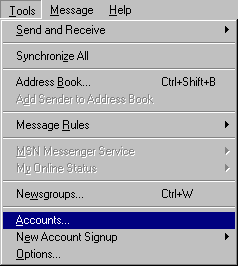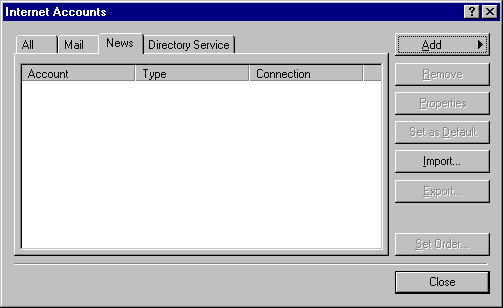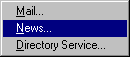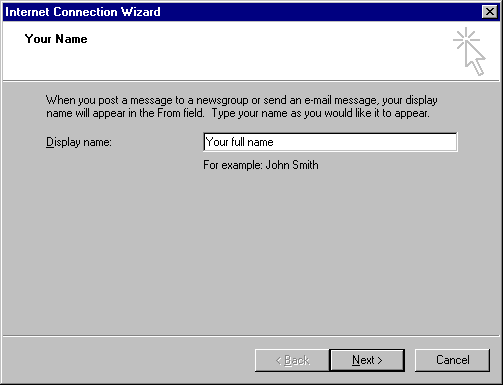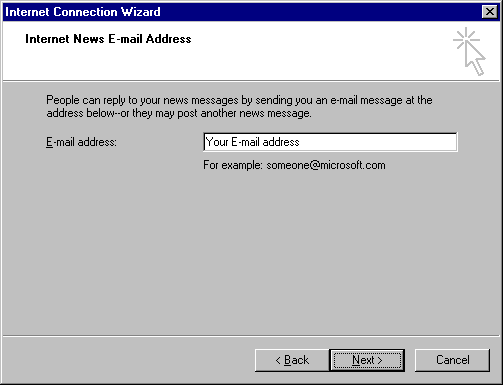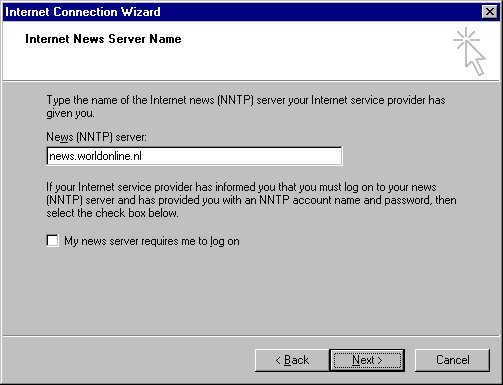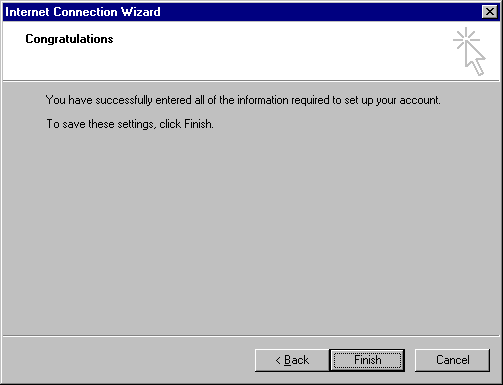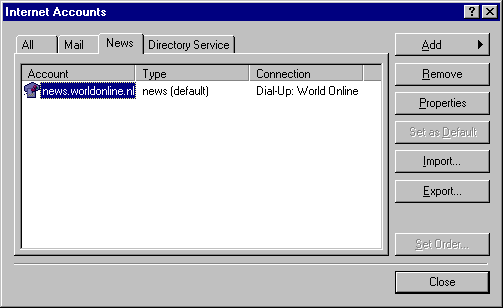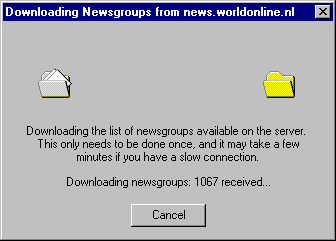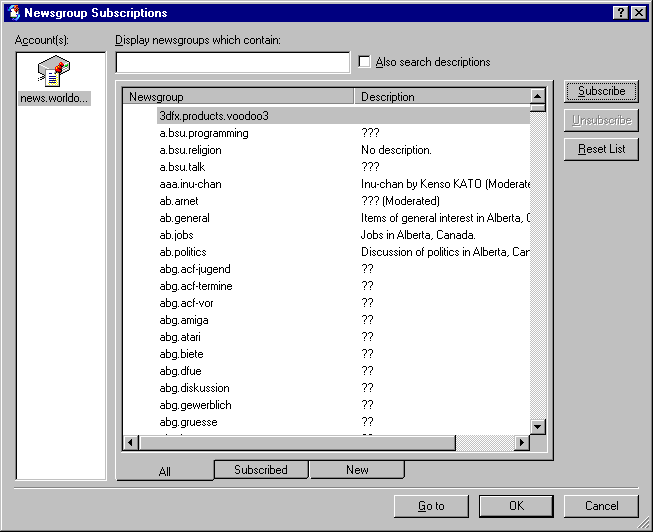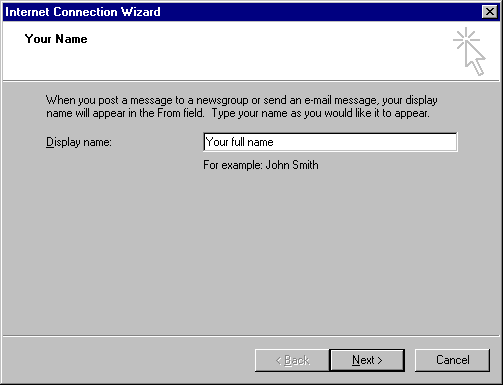 |
- First you will be required to enter the name, you want to use in messages you post
to a newsgroup. Please enter your full name and click Next to continue.
|
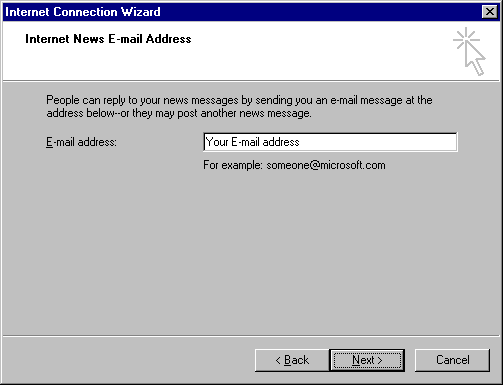 |
- Here your e-mail address is required. Please enter your e-mail address and click Next
to continue.
|
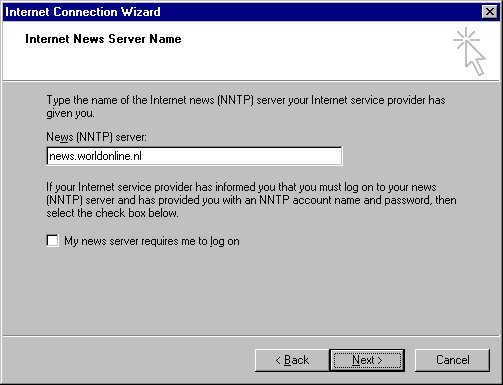 |
- This is where you will have to enter the name of the News server. Please
enter: news.worldonline.cz
- Click Next to continue.
|
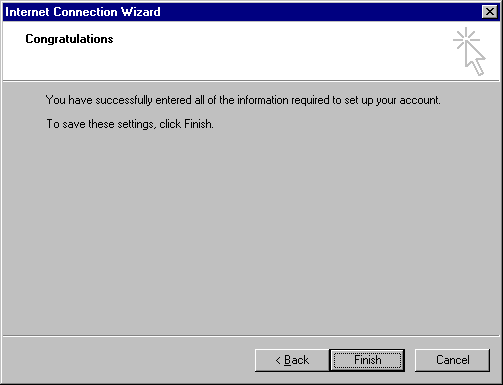 |
- The news account has been set-up. Please click Finish to complete the
installation
|
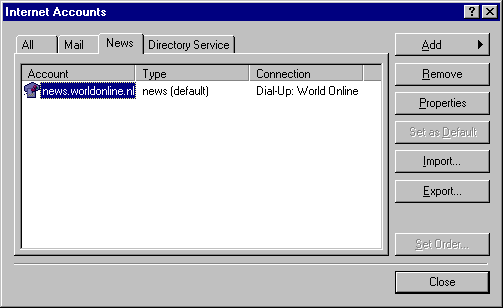 |
- The news account has now been added.
- You can click Close to return to Outlook Express.
|
 |
- Once you have completed installing the account, you will receive the question
whether you want to download a list of available news groups. If you Yes the modem/ISDN
card will establish a connection to download the list.
- If you click No, you will return to the primary screen of Outlook Express.
|
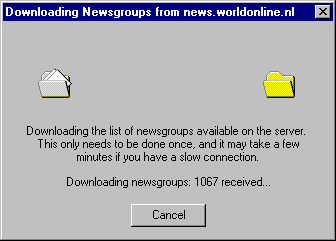 |
- If you decided to download the list, this will be done as soon as a connection is
established. As will be indicated, this may take a while.
|
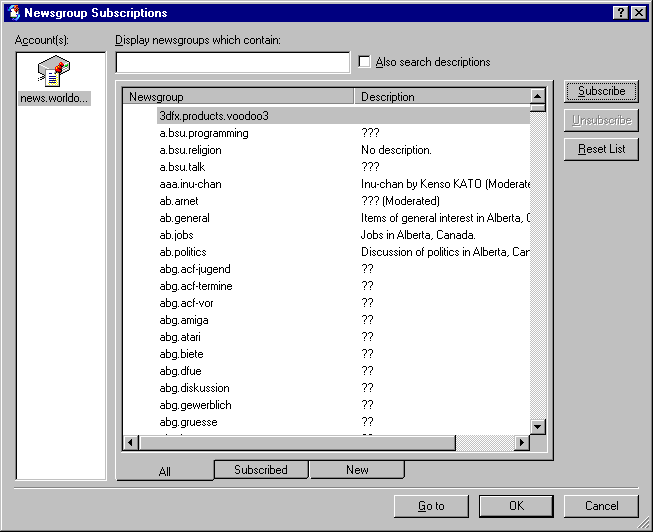 |
- The list has been transferred. You can now enter a keyword in order to select a
news group.
- Once you have made your choice, click with your right mouse button on Subscribe
to sign up for the specified news group.
- To subscribe to other groups, please enter a new keyword and repeat the procedure.
|