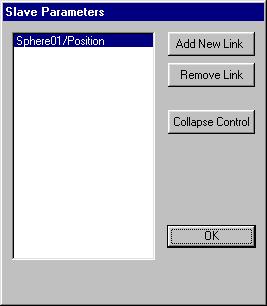
Main toolbar > Open Track View > Right-click an object with Slave Track in the Track View Hierarchy. > Slave Parameters dialog
Graph Editors > Track View > Open Track View > Right-click an object with Slave Track in the Track View Hierarchy. > Slave Parameters dialog
Every time you create a block, all tracks within the block are assigned a Slave controller, which allows the Master Block to transfer key data.
The Slave controller can be assigned without being connected to a Master Block controller. Controls in the Slave Parameters dialog allow you to attach the slave to a master. If the slave is not attached to a master, a dialog is displayed listing the available master controls you can attach to. The Track View Pick dialog is displayed, listing the tracks you can add.
Right-click a Slave controller in the Track View Hierarchy to display the Slave Parameters dialog. The list window displays any assigned tracks.
Interface
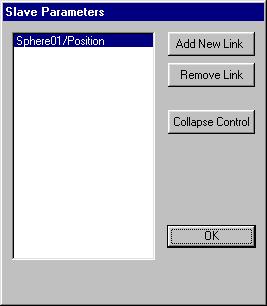
Add New Link: Adds a link. Displays a New Link dialog.
Remove Link: Removes a selected link.
Collapse Control: Collapses the Slave controller to a standard controller.
Existing keys are copied to the new controller.
OK: Closes the dialog.