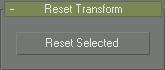
Utilities panel > Utilities rollout > Reset XForm button
Use the Reset Transform utility to push object Rotation and Scale values onto the Modifier Stack display and align object pivot points and bounding boxes with the World coordinate system. Reset Transform removes all Rotation and Scale values from selected objects and places those transforms in an XForm modifier.
To reset the transform of a group, use the Transform button in the Reset group box of the Hierarchy panel.
Procedure
To reset an object's transform:
Select an object.
On the Utilities panel, click Reset XForm.
In the Reset Transform rollout, click Reset Selected.
Object rotation and scaling are now carried by an XForm modifier placed at the top of the Modifier Stack.
When you apply the Reset Transform from the Utilities panel, a new XForm modifier that carries the rotation and scale values is placed at the top of the Modifier Stack display. You can apply other modifiers above and below the XForm modifier. You can select the XForm modifier and add other Move, Rotate, and Scale transforms. You can delete the XForm modifier to completely remove the transforms from the object. You can collapse the object to absorb the rotation and scale values into the object mesh.
Interface
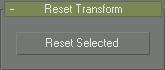
Reset selected: Removes all Rotation and Scale values from selected objects and places those transforms in an XForm modifier.