

Modify panel > Make a selection. > Modifier List > Parametric Modifiers > XForm
Make a selection. > Modifiers menu > Parametric Deformers > XForm
Use the XForm (short for Transform) modifier to apply transformations (Move, Rotate, Scale) to objects. The Xform modifier has two main functions:
To animate transformations of a sub-object selection. You can also animate the position of the modifier's center.
To transform an object at any point in the stack.
Note: The Linked XForm modifier is a variant of XForm. Linked XForm has no gizmo or center of its own. Instead, a given selection is "linked" to another object, which supplies its gizmo and center. Using Linked XForm, you can link a sub-object selection directly to the coordinate system of another object.
XForm provides a gizmo and center for any geometry it receives from the stack whether it's a sub-object selection or the whole object. XForm has no parameters. When you move the XForm modifier gizmo, the center moves with it, along with the geometry.
You can reposition the XForm center separately from the gizmo.
When you switch the Selection Level to the XForm center, only the Move transform is available. This lets you reposition the center. When you return to the Gizmo level, you can rotate or scale the selection around the offset center. The center position and gizmo transformations are all animatable.
When you scale an object from the toolbar, the effect is applied to the object after all the modifiers in the stack. In some cases you might want to squash or stretch an object before applying geometric or edit modifiers. XForm makes this possible.
By applying XForm and scaling its gizmo, you can place the scaling operation anywhere in the stack.
You can combine the XForm and Volume Select modifiers to animate sub-object selections. This combination makes it possible to animate both the effect of a modifier on the selection (Volume Select) and a transformation of that selection (XForm).
Procedures
To use the XForm modifier:
Choose a location in an object's stack and apply the XForm modifier.
Sub-object selection is automatically turned on, with the gizmo highlighted. All transform buttons are available on the toolbar.
 Move to a nonzero frame and turn on the Animate button to animate the next step.
Move to a nonzero frame and turn on the Animate button to animate the next step.
Transform the gizmo.
As you transform the gizmo, the selected geometry is transformed with it.
To use XForm as a scaling modifier:
Apply XForm to an object or a sub-object selection.
Scale the gizmo.
The rescaled geometry becomes "part of the stack" because the scale transform is carried with XForm, instead of being applied after the modifiers.
Interface
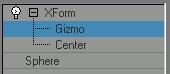
This modifier has no parameters, but you can transform the XForm gizmo and the XForm center. If you switch the selection level to the XForm center, only the Move transform is available. This lets you offset the center and transform the gizmo around it. Both offset and gizmo transformations are animatable.