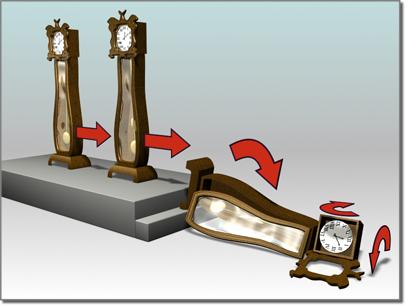
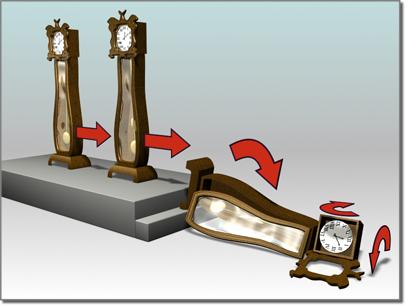
Moving a clock model, and rotating some of its component objects
Moving translates, or repositions, an object in the 3D world. Rotation changes the orientation of an object.
To move an object:
 Click Select And Move on the main toolbar. The button highlights. You can now select objects, move previously selected objects, or both select and move objects in a single mouse action.
Click Select And Move on the main toolbar. The button highlights. You can now select objects, move previously selected objects, or both select and move objects in a single mouse action.
The direction of the movement is determined both by your mouse and by the current Transform Coordinate System. In addition, the Axis Constraint buttons limit movement along one or two axes. See later topics in this section for details.
To rotate an object:
 Click Select And Rotate on the main toolbar. The button highlights. You can now select objects, rotate previously selected objects, or both select and rotate objects in a single mouse action.
Click Select And Rotate on the main toolbar. The button highlights. You can now select objects, rotate previously selected objects, or both select and rotate objects in a single mouse action.
The axis about which the rotation takes place is determined by the Axis Constraint buttons. The center of rotation is determined by the Transform Center button. See later topics in this section for details.
In some cases, an object might fail to move or rotate, even when the proper button is on and the object is selected. This could be due to one of the following reasons:
The object is frozen. See Selecting Objects.
A transform controller has been assigned to the object. See Animation Controllers.
Inverse Kinematics mode is on and the preference called Always Transform Children of the World is off. See Introduction to Inverse Kinematics (IK).