

Main toolbar > Select and Rotate
Right-click an object. > Rotate
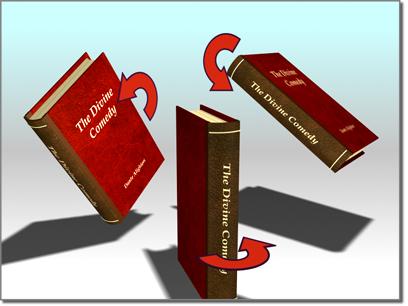
Rotating an object
Use the Select and Rotate button to select and rotate objects.
To rotate a single object, you don't need to select it first. When this button is active, clicking an object selects it and dragging the mouse rotates it.
When you are rotating an object about a single axis (which is usually the case), don't rotate the mouse, expecting the object to follow the mouse movement. Just move the mouse straight up and straight down. Up rotates the object one way, down rotates it the opposite way.
To restrict rotation about the X, Y, or Z axis, or to any two axes, click the appropriate button further to the right on the toolbar, or use the Transform Gizmo.
Procedure
This procedure illustrates the intuitive usage of the default TCB Rotation controller, enhanced in gmax. This also applies to the Euler XYZ controller.
To animate object rotation interactively
Add an object.
Move the time slider to a frame other than 0 and turn on Animate.
Choose Select And Rotate.
Rotate the object on any axis by any amount.
Move the time slider to a later frame.
Rotate the object on the same axis by an amount greater than 180 degrees.
Play back the animation.
The rotation plays back exactly as you recorded it.