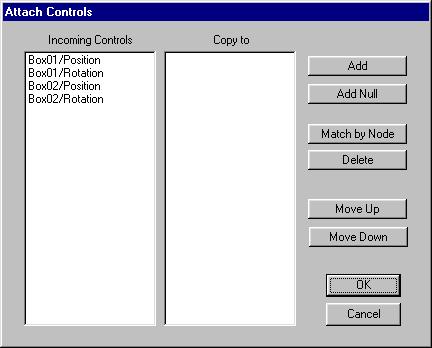
Main toolbar > Open Track View > Global Tracks > Master Block > Right-click master block track. > Properties > Load > Select a file > OK > Attach Controls dialog
Graph Editors > Track View > Open Track View > Global Tracks > Master Block > Right-click master block track. > Properties > Load > Select a file > OK > Attach Controls dialog
This dialog is displayed when Load is clicked in the Master Block Parameters dialog. Tracks in blocks previously saved can be mapped to tracks in the current scene.
The list window on the left contains all the incoming tracks. The list window on the right contains all the tracks in the current scene that you will attach to.
Interface
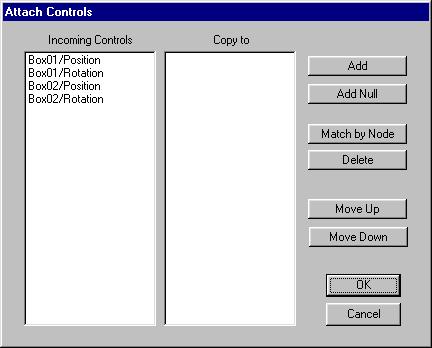
Add: Selects tracks in the current scene in the Track View Pick dialog.
Add Null: Allows a space to be taken if you donÆt want to use a particular track.
Match by Node: Select tracks on the left that you want to match. Click Match By Node. Then select a group of tracks that you want to match to. The system attempts to match the controls based on their names.
Delete: Deletes a track from the list.
Move Up and Move Down: Move tracks up and down to align them before attaching them.
OK: Imports the tracks and closes the dialog.
Cancel: Cancels the Load operation.