Using RGB mode
Use RGB mode to correct colors in the RGB colorspace:
- You can vary a single component at a time (Red, Green, or Blue), two components at a time (Cyan, Magenta, or Yellow), or all three (White).
- You can alter each component's brightness and/or contrast.
These are the controls you use:
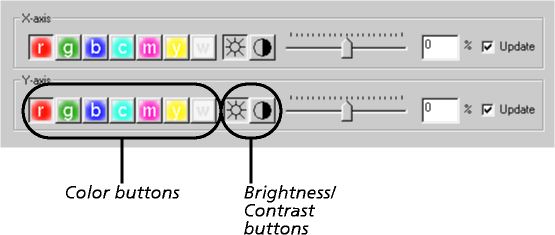
- Click on the color button for the component you wish to correct. From left to right, they represent the following color components:
- Red
- Green
- Blue
- Cyan (i.e. blue and green)
- Magenta (i.e. red and blue)
- Yellow (i.e. red and green)
- White (i.e. red, blue and green - all colors).
- Click on the Brightness or the Contrast button to choose whether to correct the selected component's brightness or its contrast.
- Correct the component:
- If you're displaying a single image, use the slider: see Using sliders.
- If you're using a tiled view, you'll probably find it easiest to choose from the variations you're shown; see Using tiled views. However, you can still use the slider if you want.
- You can, of course, change between the single and tiled views as necessary.
- When you're satisfied with the correction, use the Lock button to add it to the list of corrections to be applied; see Clearing and locking corrections. If you do not lock the correction:
- When you change to a new component, the correction no longer adjusts the previous component, but instead adjusts the new one. For example, if you are increasing the red brightness by 50%, and then (without locking) click on the button for the green component, the red brightness is no longer increased - but the green brightness is instead increased by 50%.
- If you wished to keep the previous component's correction, simply change back to the previous component, and lock the correction.
- When you change between correcting a component's brightness and its contrast, this works in a similar way.
- However, when you change modes, you will lose any unlocked correction you have made in RGB mode.