


The “Hotkey Editor” can be very useful as it will allow you to program your own keyboard and thus have a faster access to the tools you commonly use.
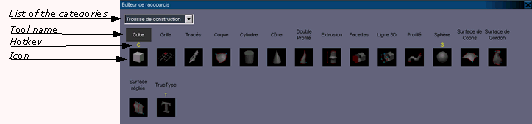
Editing a hotkey:
1. Select the “Shortcuts…” command in the Edit menu. A dialog box appears. It gives a detailed list of all the tools for which you can edit a hotkey, grouped by category.
2. Select the category containing the desired tool. The corresponding dialog box then appears. It lists all the tools classified in this category (Name + icon). Amapi 3D displays the assigned hotkey in yellow above the tool icon.
3. Click on the icon of the tool for which you want to edit the hotkey. Its name is displayed in white.
4. Press the key combination you want to assign as the hotkey. It is displayed in yellow above the tool icon.
Delete a hotkey:
Proceed as for editing a hotkey but press the “Suppr” (delete) key at step 4.