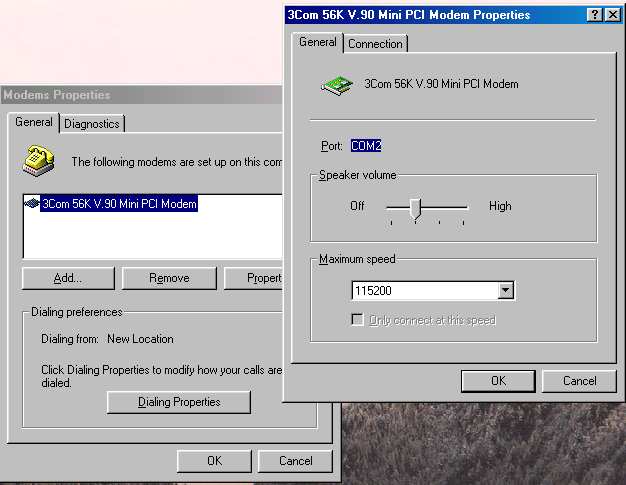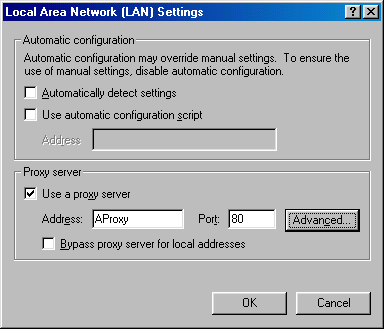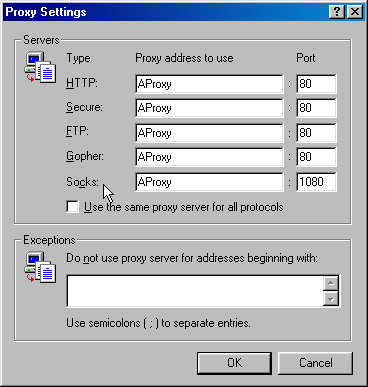|
|
Digi-Watcher: Your Video Surveillance Solution. |
||
| |||
|
|
Tips and Tricks
1: How can I get my PC's IP address? You can use the winipcfg command to get your PC's IP address. 1. Click on Start Button from your desktop and Click "Run..." 2. Type winipcfg to run and click OK. (For Window NT user, please type ipconfig to run) 3. You will be able to see the IP Address in the window that pops up. If the IP address shown is 0.0.0.0, you need to select different adaptor in the combo box shown below. If it is still 0.0.0.0, that means you are not on-line yet. 2: Which COM port is my modem connected to? You can check this out from the control panel. 1. From your desktop, click on Start followed by Settings, and Control Panel. 2. Double-click on Modem icon in the control panel, you will be able to see the dialogs below. Click on "Property", you can check out the COM port.
Your Internet client software such as Internet Explorer or Netscape uses the TCP/IP network protocol suite to communicate with servers out on the Internet. A protocol is a set of rules which govern communications. Two computers can successfully communicate, even if they have different hardware and software, as long as they agree on the protocol. TCP/IP suite is the accepted standard for digital communication on the global Internet. In our case, the TCP/IP is mostly used to transmit video data between Watcher and RemoteView program. One very important element in the TCP/IP protocol is the IP address of the two computers communicating with each other. The IP address uniquely identify a computer in the internet world. 4: What is modem-to-modem direct connection? Most people do not know that two modems can establish direct connection and transfer data. Such a communication method can be very useful in the video surveillance software. Two modems can communicate with each other without dialing up to the internet. In other words, there is no ISP involved. A modem calling another modem is the same as a phone calling another phone, except that it is now data being transmitted, instead of voice. When you use modem-to-modem connection to transmit real-time video from Watcher to RemoteView, you have to make sure that both PC have modem connected properly, phone line is plugged into modem properly, and the modem is powered on. However when the modem dials up to a ISP, it can no longer be used for modem-to-modem direct connection. Instead, you should use TCP/IP connection, since your PC is online and have a IP address. 5. How to get Socks Proxy and Port? These two pieces of information are important when you are running RemoteView from your office PC which is on your company LAN. You can check these setting out from your Internet Browser. Let's take Internet Explorer for example. 1. Go to "Tools" menu and select "Internet Options..." 2. Click on the "Connection" tab 3. Click on something like "LAN Setting..." (may be different for different version of IE), and you will be able to see the following dialog box:
4. Click on the "Advanced..." button, and you will get this:
Notice the field "Socks:". If there are proxy address and Port specified, you should use them for the RemoteView connection setting. However, if these two fields are blank, you should use the HTTP Proxy address. In addition, by default, the Socks Port is 1080. Please be noted that the you should enter the numeric IP address of the proxy instead of its alphabetical name. (You can type "ping yourProxyName" in the MS-DOS window to get proxy's IP address). If you are very certain that you are behind a firewall and your company Proxy does not Socks proxy, there is no way to connect to your home PC's Watcher program from your company LAN using TCP/IP connection. In this case, you have to resort to either use modem-to-modem direct connection or to dial up to an ISP and you are online directly without a firewall blocking your true IP address. 6. My PC has multiple cameras, how can I choose one from them? By default, when Watcher launches for the first time, it will choose the first camera on the list. You can change to a different camera later on by clicking video source from system menu (the round button on left-top).
Digi-Watcher.com. - A total solution for digital home security
|
-- Capture Mode -- Log Mode
Tips and Tricks |