 Rotate CCW
Rotate CCW Down
Down Drop
Drop Fire/Start
Fire/Start Next Weapon
Next Weapon Previous Weapon
Previous Weapon Next User
Next User Previous User
Previous User Select User 1
Select User 1 Select User 2
Select User 2 Wp <Long>
Wp <Long> Wp<Leak>
Wp<Leak> Wp <Block>
Wp <Block> Wp <Rescue>
Wp <Rescue> Wp <Speed>
Wp <Speed> Wp <Fill>
Wp <Fill> <Long> me
<Long> me <Rescue> me
<Rescue> menew key feature: spectator mode
new key feature: team alliances (fight as a team): 7 different
teams are available
better graphics performance
trueGravity technique -> better synchronization in LAN games
new point-system and balancing.
increased level-speed resolution -> level 0 to 12
new weapon : triple speed (applying speed three times)
updated GUI
updated help files
host can kick user: use /kick,nick[,reason] (with comma, not blank)
| move stone left | |
| move stone right | |
| rotate stone clockwise | |
 Rotate CCW Rotate CCW |
rotate stone counter clockwise |
 Down Down |
move stone one step down |
 Drop Drop |
drop the stone |
 Fire/Start Fire/Start |
start game/activate selected weapon |
 Next Weapon Next Weapon |
select next weapon |
 Previous Weapon Previous Weapon |
select previous weapon |
 Next User Next User |
select next player |
 Previous User Previous User |
select previous player |
 Select User 1 Select User 1 |
select the first player in game |
 Select User 2 Select User 2 |
select the second player in game etc... |
 Wp <Long> Wp <Long> |
select the "long" weapon |
 Wp<Leak> Wp<Leak> |
select the "leak" weapon |
 Wp <Block> Wp <Block> |
select the "block" weapon |
 Wp <Rescue> Wp <Rescue> |
select the "rescue" weapon |
 Wp <Speed> Wp <Speed> |
select the "speed" weapon |
 Wp <Fill> Wp <Fill> |
select the "fill" weapon |
 <Long> me <Long> me |
Hotkey: Gives you a long stone (when available) |
 <Rescue> me <Rescue> me |
Hotkey: Rescues you (when available) |
 If you activate Long, the selected player will get a red long stone after placing
its current stone. I think, i don't need to explain, how useful it can be.
If you activate Long, the selected player will get a red long stone after placing
its current stone. I think, i don't need to explain, how useful it can be.
 This weapon is very insidous. It is generating wholes in the selected players field.
This can prevent any player from doing tetris or else. You can also use it on yourself
hoping, that some blocking elements will be eleminated.
This weapon is very insidous. It is generating wholes in the selected players field.
This can prevent any player from doing tetris or else. You can also use it on yourself
hoping, that some blocking elements will be eleminated.
 This will block full lines and prevents them to disappear for a time.
It is useful against your oppenent, when he at the very top of his field.
Use it on yourself if you want to send your oppenent a large number of lines
after collecting a lot of full lines.
This will block full lines and prevents them to disappear for a time.
It is useful against your oppenent, when he at the very top of his field.
Use it on yourself if you want to send your oppenent a large number of lines
after collecting a lot of full lines.
 This is a defense. Use it to rescue yourself or any player. The 4 lines at the
very bottom will disappear.
This is a defense. Use it to rescue yourself or any player. The 4 lines at the
very bottom will disappear.
 Ahhh....this will speed up the stones (more gravity). If you use it twice on
any player, he will be very sorry to know you ! ;). Double Speed is damn fast.
But notice, that the second time (if your oppenent is already sped up) it will
cost much more. Otherwise it is easy to kill... right?
Ahhh....this will speed up the stones (more gravity). If you use it twice on
any player, he will be very sorry to know you ! ;). Double Speed is damn fast.
But notice, that the second time (if your oppenent is already sped up) it will
cost much more. Otherwise it is easy to kill... right?
 If you have this weapon, you are a lucky guy.
It will fill in 4 additional lines on the selected field. Using it more than once,
it can be very leathal.
If you have this weapon, you are a lucky guy.
It will fill in 4 additional lines on the selected field. Using it more than once,
it can be very leathal.
Enter your nick in the nick input field and then press the "Server List"
button to get a list of available server in the internet.
If you have found any, select the server you want to connect to and press the
"Connect" button.
After a succesful connection you will see the LAN/Internet Dialog.
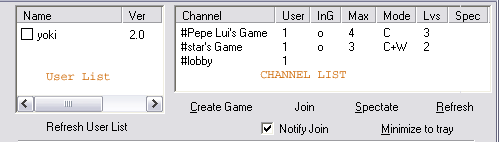
The Channel List:
| Channel | Name of the Channel |
| User | Number of users in the Channel |
| InG | o = open for join, x = closed, game is running |
| Max | Maximum number of users allowed |
| Mode | F= Friendly Game, C = Classic Deathmatch, C+W = Enhanced Deathmatch |
| Lvs | Number of Lives |
| Spec | Spectators allowed ? (Yes/No) |
You can either create a game, join a game or spectate a game.
Create Game: If you want to create a game, press the "Create Game"
button and fill out the information about the new game. You will automatically
join the new game.
Join Game: If you want to join a game, you need to select the game you
want to join. Press the "Join" button. If the game is full (maximum
users reached) or you are not allowed to join, you will rejected and reside
in the #lobby channel.
Spectate Game: Select the game you want to observe. Make sure, that this
game allows spectators (see it in the channel list under the column "spec").
Press then the "Spectate Button".
You will see the Spectator dialog. If the game has already started, you can
press the "Spectate" Button and you will see the fields. Press the
"Leave" Button to go back to the lobby
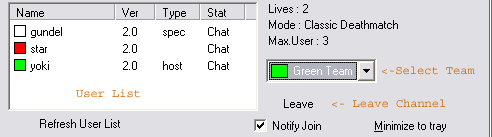
The User List:
| Name | Name of User and his Team (color) |
| Ver | Version of Tetron-Client |
| Type | host= hosting user, spec= Spectator |
| Stat | Where is the User? Chat, Play, Won or Lost, Initialising..etc.. |
Teams:
A white box in front of you name means, you are in no team. Otherwise, it says,
in what team you are.
Select you team with the team-combobox.
Team-mates do not receive lines from any team-member.
To participate you need just some good scores.
step 1: Make sure, you are connected to the internet.
step 2: Select highscore tab and then the (best) score you want to submit
step 3: Press submit button
step 4: Enter your email address (it will be kept secret)
step 5: Press submit button.
After succesful submission, you can look at the ranking-table in the internet:
To start a server push the <Start Server> button in the options tab.
Specify the listening port.
A) If you are behind a proxy, gateway or firewall, you have to check the option
"use gateway". The Server is asking you for the address of your gateway
or address that is visible from the outside of your LAN.
Do not forget to enable port-forwarding on your firewall or gateway.
The server is listening for server scan in LAN on port 7001.
|
B) Enter the name of your server and a short description. This will be visible to the tetron user after searching for servers. C) Press the <Update to INet> button to publish your server on the internet. |
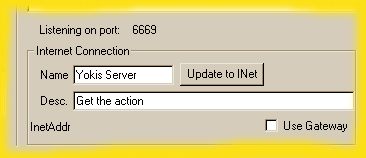 |