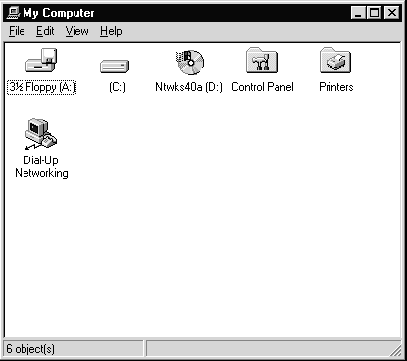
This is a guide to setting up Windows NT 4.0 for connecting to Madasafish.
To start open up the My Computer icon by double clicking on it. You should see the screen below.
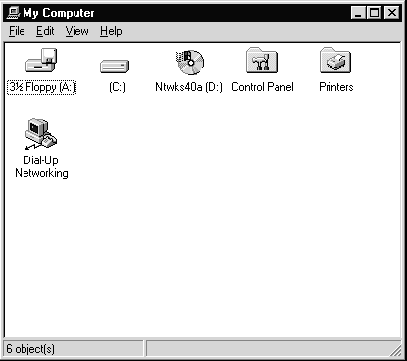
Double click on The Dial-Up Networking icon above. Please note if this has not been installed previously, you will need your original Windows NT CD.
When installing files if no modem has been initially set up a wizard will take you through the process of installing one, until you end up with the screen below.
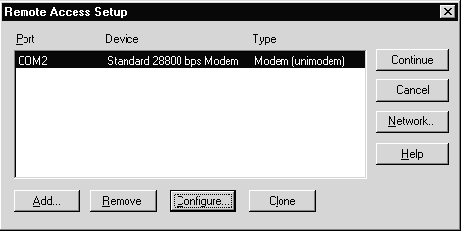
Now hit the Configure button and choose the option for Dial out calls only. Click OK. Choose the Network button next and select TCP/IP only then click OK.
Choose continue, this will load more files from CD and then give the prompt to restart the system. Click Restart.
Once your computer has restarted Double Click on the Dial Up Networking icon. This should launch the Phonebook entry wizard.
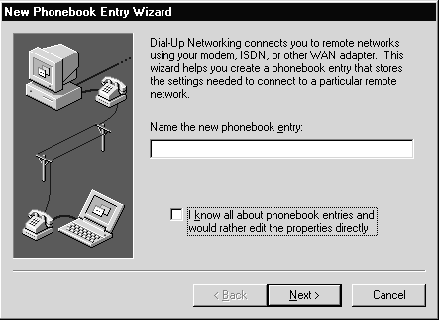
Input Madasafish in the phone book entry field.
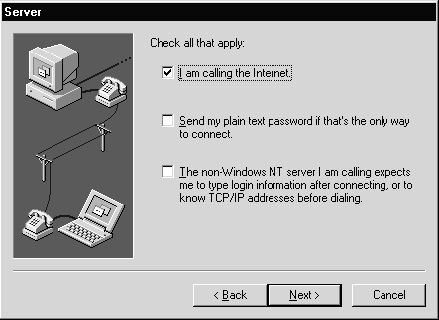
Complete as above.
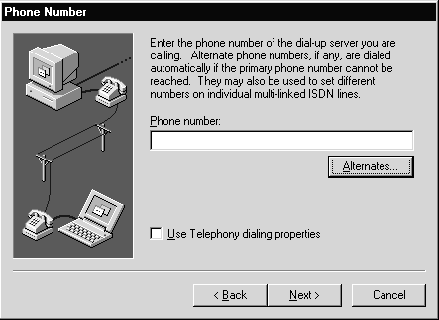
Type the dial up telephone numeber, 0845 611 0 611 in the phone number box.
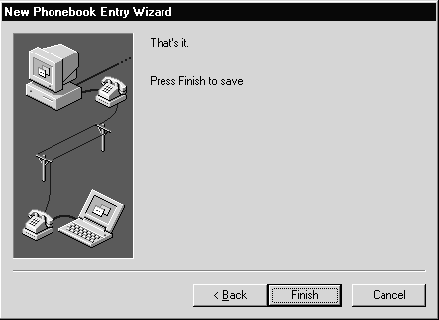
Click Finish.
This will now take you to the Phonebook entry screen. Click on more then choose 'Edit entry and modem properties'.
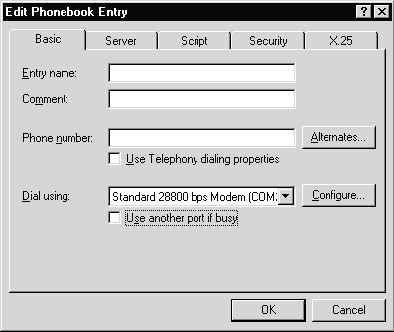
Entry name should be Madasafish and Phone number should be the dial-up telephone numeber. Alter these if they are not correct then click on the Server tab.
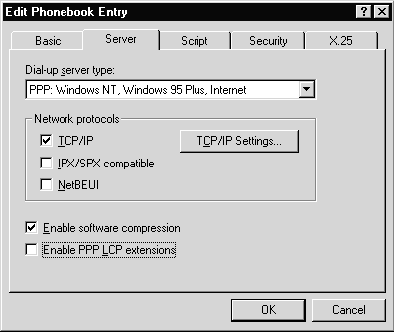
Make sure you uncheck 'Enable PPP LCP extensions' then click in the TCP/IP Settings button.
In the screen below select Server assigned IP address and Server assigned name server addresses. Click OK.
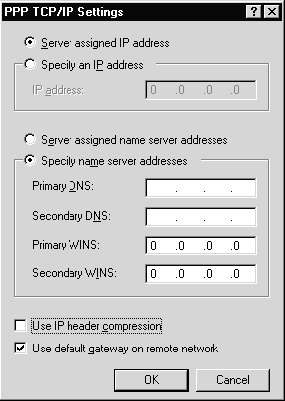
Next click on the Security tab and complete the screen as shown. Click OK.
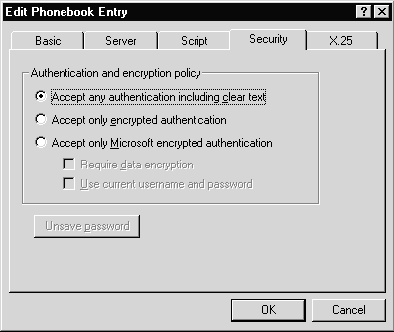
You are now almost ready to connect to the Internet. Click 'Dial'.
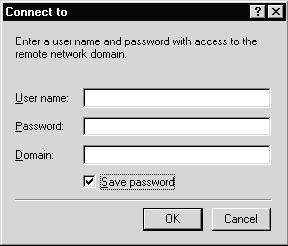
Here you will input your login name in the User name field, and the login password details in the Password field. Note – please make sure that the Domain field is blank and that you check Save password.
Once done click OK and your modem will dial. When connected click on your browser icon to start surfing the web.