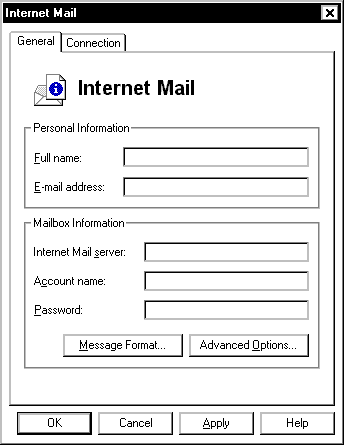
Microsoft Exchange is the mail program that comes as part of Windows 95 (it is also known as Windows Messaging). When it is first installed it will not be configured to access Madasafish. In order to configure Microsoft Exchange follow the instructions below.
Microsoft Outlook uses the same set-up as Exchange so these instructions are also relevant for this package. Microsoft Outlook replaces Exchange when you install Microsoft Office.
You will see a screen like the one below.
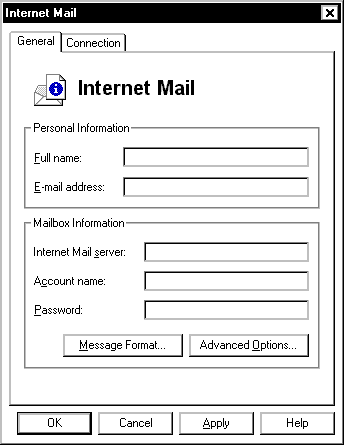
Enter your details in the box above as follows.
| Full Name: | Your Name |
| E-mail Address: | Your E-mail Address |
| Internet Mail Server: | pop.madasafish.com |
| Account Name: | Your Email Username |
| Password: | Your Email Password |
Then click on the Advanced Options button.
You will see a screen like:

| Outbound Mail Server: | smtp.madasafish.com |
Once you have completed these settings – click OK and exit from the settings.
You will need to exit Exchange/Outlook and re-start it before these new settings will take effect.