
Microsoft Internet Mail is the mail client that normally comes with Microsoft Internet Explorer.
The instructions below show how to setup Microsoft Internet Mail to connect to Madasafish. Simply follow the screen shots and enter the appropriate information as directed.
To start up Internet Mail :
The screen shots below show the Windows 95 version of Internet Mail but the settings are essentially the same for the Windows 3.x version as well.
Click on the Tools menu and then click on Options. You will see a screen like:

Click on the Server tab to start setting up Internet Mail.
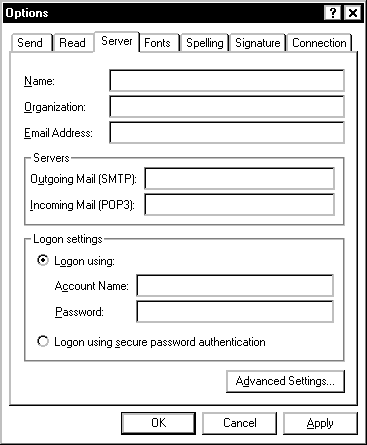
Enter the settings as follows:
| Name: | Your Name |
| Organization: | Your organization (if you have one) |
| E-Mail Address: | Your e-mail address |
| Outgoing Mail (SMTP): | smtp.madasafish.com |
| Incoming Mail (POP3): | pop.madasafish.com |
| Account Name: | Your Email Username |
| Password | Your Email Password |
Then click on the Connection tab and check that the Dial Up Networking connection selected in the Use The Following Dial Up Networking Connection box is the correct one for Madasafish.
Click on OK to save your settings.
Microsoft Internet Mail should now be set up to connect to Madasafish.