
 |
| Previous Top Next |
|
CALS / HTML Table properties...
|
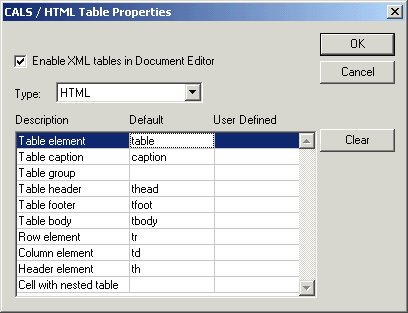
|
|
| · | Only one of the two table types can be inserted into a Document Editor XML document (any number of fixed and dynamic tables can still be inserted).
|
|
|
| · | The table data are saved in the XML file, and have no effect on the sps template file.
|
|
|
| · | You can assign existing XML tags, in your XML document, to the default CALS or HTML tags in the User Defined column. This allows you to use existing XML tags as CALS or HTML table tags.
|
|
|
| · | CALS or HTML tables can only be inserted at the exact position defined in the assigned schema file.
|
|
|
| · | CALS - a DocBook DTD or Schema that supplies the CALS tags
|
| HTML - a XHTML.DTD or Schema that supplies the HTML tags
|
|
|
| · | An SPS file template - created in XSLT Designer which includes/references these DTD/Schemas, and also contains the tags, tables, graphics etc. that form the basis of the template.
|
|
|
|
|
| · | references the Html-OrgChart.xsd schema file (which also imports the html-address.xsd file), and
|
|
|
| · | uses the Html-OrgChart.xml as the working XML file
|
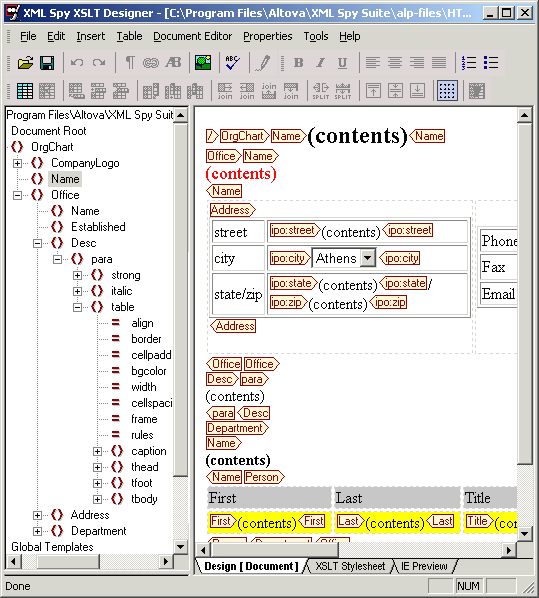
|
| Please note:
|
| The Html-OrgChart.xsd file includes the HTML table tags under the para tag. This means that HTML tables can only be inserted within/under a para tag in Document Editor.
|
|
|
| To add CALS or HTML tables anywhere else in this example, the schema file would have to be edited. You would have to insert the table, and all table sub tags, under the tag you want to contain a CALS / HTML table.
|
| 1. | Select the menu option Properties | CALS / HTML Tables...
|
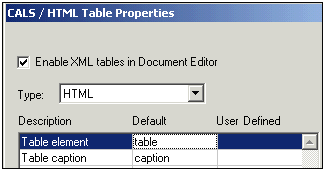
|
| 2. | Click the "Enable XML tables in Document Editor" check box.
|
| 3. | Use the "Type" combo box to select the type of table you want to insert in Document Editor, HTML in this case.
|
| 4. | Confirm with OK.
|
| The sps template file is now configured. HTML table(s) can be inserted under the para tag when you use this HTML-OrgChart template.
|
| Please note:
|
| If you enter an element name in the User Defined column that does not exist in the schema file associated with the XML document, the element name will appear in red.
|
|