
 |
| Previous Top Next |
|
Shape strings
|
| · | Hierarchical record sets are standard record sets, where the data is represented hierarchically by parent, child or even grandchild tables.
|
| · | Hierarchical databases actually store data in an hierarchical format.
|
| Please note:
|
| To be able to use the Shape language, you must have Microsoft Data Access Components Version 2.1 or later, installed on your computer. Please contact your IT-department for help if this is not the case.
|
|
|
|
|
| · | The Data_shape.mdb file was created by exporting to an Access database from the Data_shape.xml file (this XML file is included with XML Spy)
|
| · | All these examples are imported without external primary and foreign key values
|
| · | All the imported data are defined as Elements by default
|
| · | The "Create empty elements from empty fields" check box is inactive
|
| · | The preview window of the Database import dialog box of the data is included
|
| · | The resulting import file is displayed vertically, allowing you to see the data structure more clearly (the Display as table function is deactivated for the respective row element)
|
| · | Child elements (eg. Persons) are expanded
|

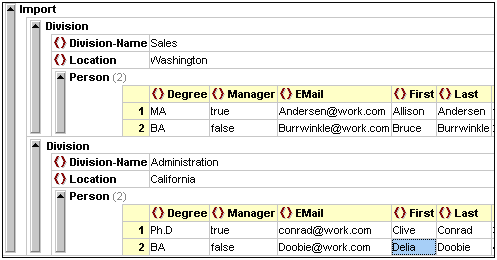

| Please note:
|
| The name space prefix has been suppressed in these examples because the option "Exclude Namespace" was activated during the export process. Thus xmlns:xsi becomes xsi, and xsi:SchemaLocation becomes SchemaLocation.
|
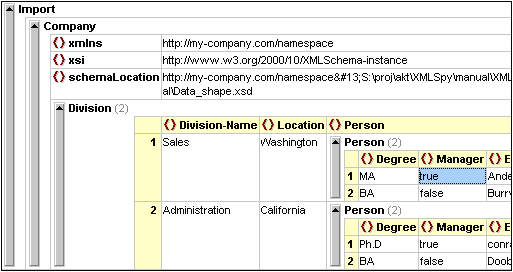

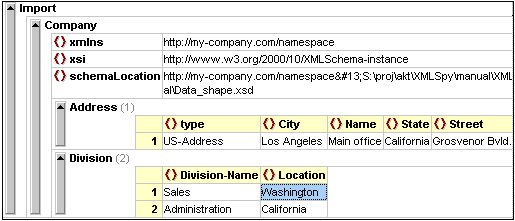


|