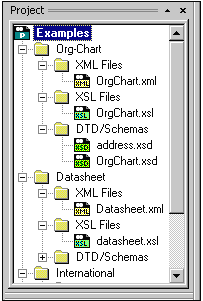XML Spy uses the familiar tree view to manage multiple files or URLs in XML projects. Files and URLs can be grouped into folders by common extension or any arbitrary criteria to allow easy structuring and batch manipulation.
| 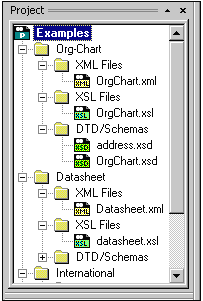
|
Folders can correspond to physical directories on your file system, or you can define file-type extensions for each folder to keep common files in one convenient place.
Project folders are "semantic" folders, that represent a logical grouping of files and do not necessarily need to correspond to any hierarchical organization of the files on your hard disk into several directories.
Assigning XSL transformations to project folders
You can assign different XSL transformation parameters to each folder and even have the same physical file present in more than one project folder - this is especially useful when you want to keep your data in one XML file and use different XSL stylesheets to produce different output (e.g. separate HTML and WML presentations).
The menu option XSL | Assign XSL, can only be selected when you are in the Enhanced Grid view.
Assigning DTDs / Schemas to project folders
You can assign different DTDs or Schemas to different folders. This allows you to validate a file against both a DTD and an XML Schema without changing the file itself, which is useful when you are in the process of making the transition from DTDs to Schemas.
The menu option DTD/Schema | Assign DTD (Assign Schema), can only be selected when you are in the Enhanced Grid view.
Use the commands on the Project menu to manage your projects.
Previous
Top
Next