
 |
| Previous Top Next |
|
Create DB Structure based on Schema
|
| 1. | Open the schema file DB2Schema.xsd in the Tutorial folder.
|
| 2. | Select the menu option Convert | Create DB Structure based on Schema.
|
| 3. | Click the "Create a new MS Access database" radio button and confirm with OK.
|
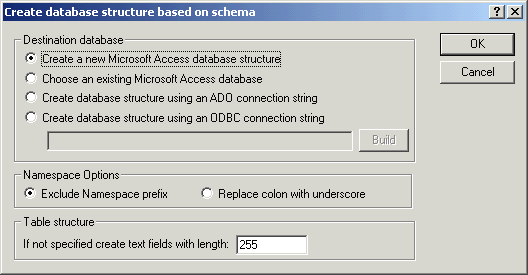
|
| 4. | Enter the database name in the Save as... dialog box (eg. DB-based-xsd.mdb).
|
| The message "Export has been successfully completed" appears when the export has been completed successfully, confirm with OK.
|
| 1. | Double click the DB-based-xsd.mdb file in Explorer, or open the file in MS Access.
|

|
| 2. | Double click the Division entry to see the Division Table.
|
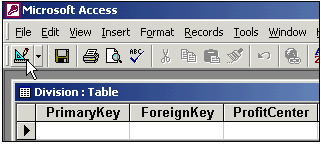
|
| 3. | Select the menu option View | Design view, or click the "View" icon to change into the Design view.
|
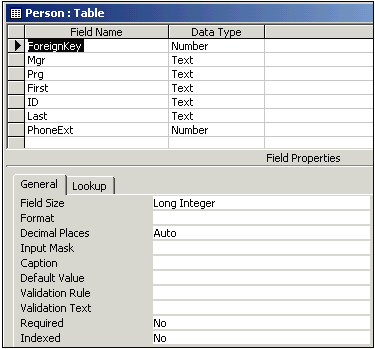
|
| The Design view supplies information on the field properties of the database table: the field names, data types, etc. The parameter settings you see here have been transferred from the schema definition.
|
|