
A style is a named collection of attributes that you can apply to objects without having to select each attribute manually. Styles are used to ensure uniformity and to save time when applying attributes. Object styles may include line, fill and color attributes.
When you apply a style to an object, the style's defined attributes will override all of the object's attributes. Styles need not have every attribute defined in them. Only the attributes defined in a style will override the existing attributes.
You can create new styles and import styles from other documents. Object styles are created and edited with the Define Styles dialog box. You can also edit styles by holding down Shift while selecting a style in the Object Style submenu in the Object menu.
1. Choose Object Styles from the Define submenu in the Edit menu.
The Define Styles dialog box will appear.

2. Create a new style.
The Object Style dialog box will appear.
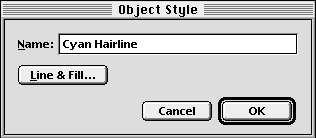
3. Set the style options.
4. Click OK.
To edit an existing style: Choose Object Styles from the Define submenu in the Edit menu. The Define Styles dialog box will appear. Select a style and click Edit. Make the desired changes and click OK.
After you create a style, you can apply it to selected objects. There are three ways to select an object style to apply with the Object tool: