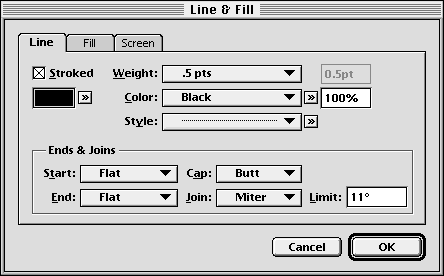
Text and objects have line and fill attributes. Fill attributes are the color and fill style inside any shape, path or character. Line attributes are the color and stroke, or outline, of any shape, path or character. Color can be applied to lines and fills independently.
To apply line, fill and color attributes to selected objects: Select the object(s) with the Object tool. Choose Line & Fill from the Object menu to display the Line & Fill dialog box. Set the attributes and click OK.
To apply line, fill and color attributes to text: Select the text with the Text tool. Choose Line & Fill from the Type menu to display the Line & Fill dialog box. Set the attributes and click OK.
The Line & Fill dialog box is identical for text and objects. The three tabs allow you to view Line, Fill and Screen attributes.
To fill an object, click the Fill tab and select the Filled checkbox. To stroke an object, click the Line tab and select the Stroked checkbox. When the Filled or Stroked checkboxes are unselected, the object will not be filled or stroked, as applicable. When the Filled or Stroked checkboxes are set to mixed, the applicable attributes will not be changed when you click OK.
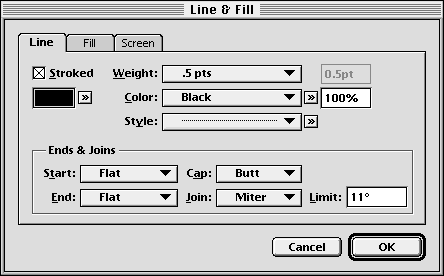
Unlike most checkboxes in PageStream, the Filled and Stroked checkboxes can be manually set to mixed. This allows you to apply line attributes without applying fill attributes and vice versa. Applying many attributes at once to multiple objects can be slow, so set one of these to mixed when you are only changing one type of attribute.
The appearance of the mixed state varies among operating systems. Mixed checkboxes are dashed in MacOS. They are X-ed in AmigaOS and checked in Windows.