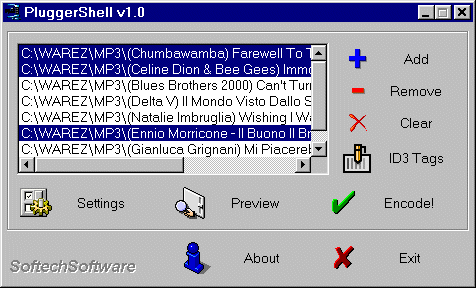PluggerShell v1.0
Copyright (C) 1998 by SoftechSoftware
Thank you for use this SoftechSoftware! Thanks very much!
This version supports Plugger v0.2
Contact addresses
SoftechSoftware E-Mail:
davide_calabro@yahoo.com
SoftechSoftware homepage:
http://members.tripod.com/~SoftechSoftware/index.html
PluggerShell homepage:
http://members.tripod.com/~SoftechSoftware/pluggershell.html
Plugger E-Mail:
albertdh@inrete.it
Plugger homepage:
http://members.xoom.com/mp3nkoder
Description
PluggerShell is simply a front-end for a "WAV to MP3" encoder.
This program is distributed as FREEWARE so no warranty of any type is given for its use.
The encoder is made by Alberto Demichelis and is called Plugger.
Any question about the encoder should be mailed to the author.
Any question about PluggerShell should be mailed to
SoftechSoftware.
Installation
No installation is required for PluggerShell, just unzip it in a directory.
It's obvious that you must have Plugger to fully use this front-end.
To get your copy of the encoder visit one of the sites listed at the top
of this page. You may unzip the encoder in whatever directory you want, but
remember to configure PluggerShell for it (using the Settings button).
Use
Double click on PluggerShell.exe to start the front-end.
Since it's directly derivated from
FrontBlade
the PluggerShell interface is basically the same.
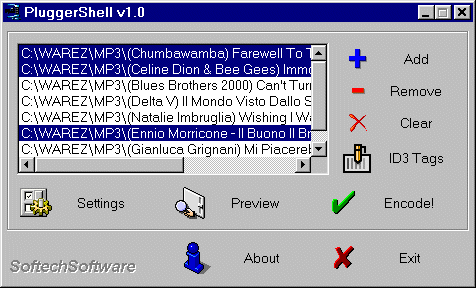
The interface is as user-friendly as possible.
With the Add button you can choose the .WAV files to encode (you can
also just drag & drop files directly into the file list), while
with the Remove and Clear buttons you can remove one o more
files from the file list. Using the ID3 Tags button you can assign
a description at any file you want. This descriptions will be written at the end
of the encoding process.
Note: Plugger doesn't support batch encoding. Using PluggerShell you can
encode how many files you want without worring about the Plugger limitations!

So select the files and press the Encode! button.
The encoder will start iconized and a progress bar displayed. For
informations about the encoder options please refer to the Plugger
documentation.
If you want to stop the process before its time you have only one choice:
-
Press the 'Abort' button. If you use this way and you don't run under
Windows NT it's suggested that you restart the system.
You can set your favorite options by pressing the Settings button. If
you want PluggerShell to run Plugger hidden (not iconized) just check
the Hide Plugger while encoding option.

To save these options just press the Save button.
Remember to set the directory where Plugger is: to do this use the
Plugger directory button.
History
-
v1.0
First release, support for Plugger v0.2
Support for drag & drop
Horizontal scrollbar to the file list
Automatically adds ID3 tags
Batch encoding
Things to do
Copyright © 1998 by SoftechSoftware.
davide_calabro@yahoo.com