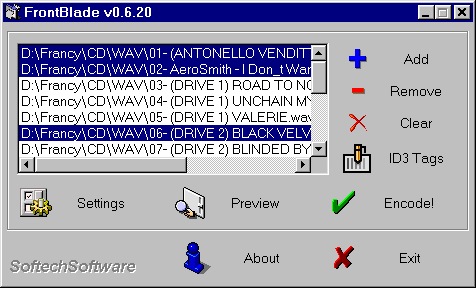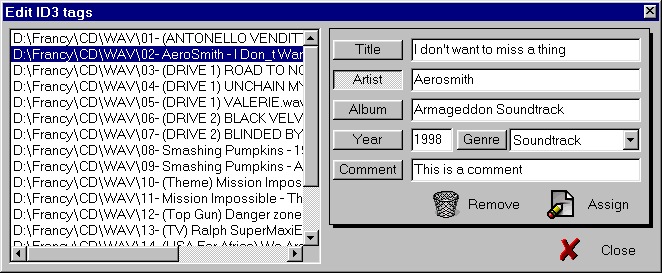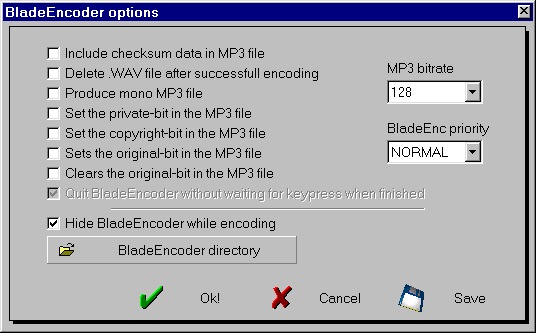FrontBlade v0.6.20
Copyright (C) 1998 by SoftechSoftware
Thank you for use this SoftechSoftware! Thanks very much!
This version supports BladeEncoder v0.63

FrontBlade has got four stars rating from ZDNet!
Contact addresses
SoftechSoftware E-Mail:
davide_calabro@yahoo.com
SoftechSoftware homepage:
http://members.tripod.com/~SoftechSoftware/index.html
FrontBlade homepage:
http://members.tripod.com/~SoftechSoftware/frontblade.html
BladeEncoder E-Mail:
tord.jansson@swipnet.se
BladeEncoder homepage:
http://home8.swipnet.se/~w-82625
Description
FrontBlade is simply a front-end for a "WAV to MP3" encoder.
This program is distributed as FREEWARE so no warranty of any type is given for its use.
The encoder is from a great guy called Tord Jansson and is called BladeEncoder.
Do you want the source code of FrontBlade? Contact
SoftechSotware!
Installation
No installation is required for FrontBlade, just unzip it in a directory.
It's obvious that you must have BladeEncoder to fully use this front-end.
To get your copy of the encoder visit one of the sites listed at the top
of this page. You may unzip the encoder in whatever directory you want, but
remember to configure FrontBlade for it (using the Settings button).
Use
Double click on FrontBlade.exe to start the front-end.
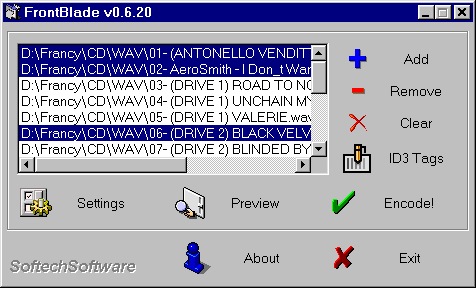
The interface is as user-friendly as possible.
With the Add button you can choose the .WAV files to encode (you can
also just drag & drop files directly into the file list), while
with the Remove and Clear buttons you can remove one o more
files from the file list. Using the ID3 Tags button you can assign
a description at any file you want. This descriptions will be written at the end
of the encoding process.
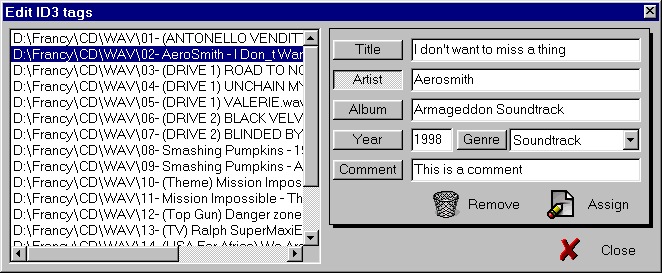
So select the files and press the Encode! button.
The encoder will start iconized and a progress bar displayed. For
informations about the encoder options please refer to the BladeEncoder
documentation.
You can set your favorite options by pressing the Settings button. If
you want FrontBlade to run BladeEncoder hidden (not iconized) just check
the Hide BladeEncoder while encoding option.
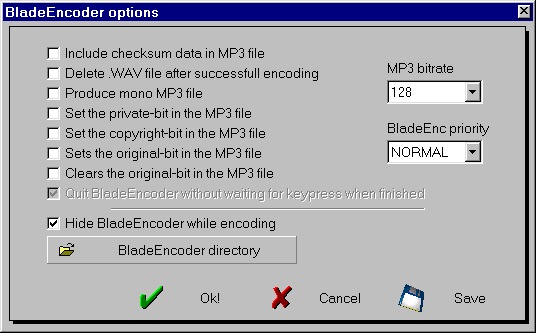
If you want to save these options just press the Save button.
Remember to set the directory where BladeEncoder is; to do this use the
BladeEncoder directory button.
If you want to stop the process before its time you have two choices:
-
Maximize the encoder (click on its icon on the task bar) and then press
the ESC key.
-
Press the 'Abort' button. If you use this way and you don't run under
Windows NT it's suggested that you restart the system.
About the version number
v0.6.20 means: FrontBlade v2.0 that supports BladeEncoder v0.63
History
-
v0.6.20
Added drag & drop support
Added horizontal scrollbar to the file list
Progress bar now works correctly
Added ID3 tags feature
BladeEncoder can now run hidden
-
v0.6.11
Support for BladeEncoder v0.63
Support for BladeEncoder located in a different directory
Encode more than one file per time
Documentation in HTML format
-
v0.6.10
First release, support for BladeEncoder v0.60
Things to do
Copyright © 1998 by SoftechSoftware.
davide_calabro@yahoo.com