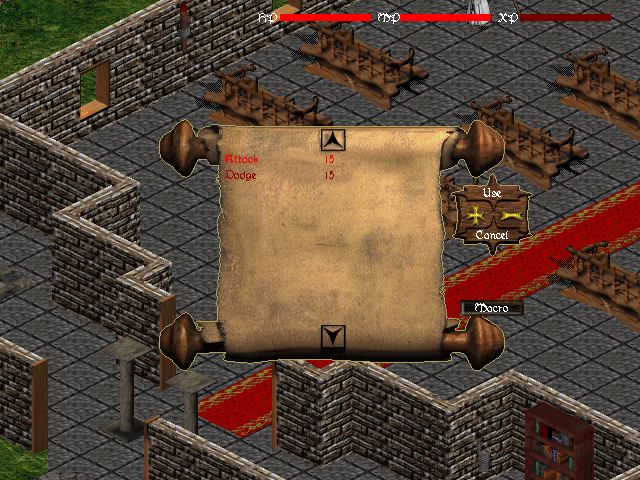Game Interface
Game Screens
Game Options (ESC Button)
This menu allows you to control several
options for the game, such as volume, brightness, pages, shouts,
etc. You summon it by pressing the Escape button.

- Music:
You can set the volume of the music between 1 and 10 by clicking
on the
 or
or  to the right. If you set the volume to zero (0), the music will
stop playing altogether and save you some CPU usage. If you have
a lower-end computer, you may want to do this to speed up the
game.
to the right. If you set the volume to zero (0), the music will
stop playing altogether and save you some CPU usage. If you have
a lower-end computer, you may want to do this to speed up the
game.
- CD Music:
If there is a T4C CD in your CD-ROM drive, you can turn this
option to On and the game will read the music directly
from the CD rather than from memory. If you do not have a T4C
CD, leave this option to No.
- Brightness:
You can change the brightness level of your screen by clicking
on the
 or
or  to the right. The default value is 1. You can increase the brightness
up to 7, but this may cause odd coloring on your screen. We strongly
recommend you play with the setting to 1.
to the right. The default value is 1. You can increase the brightness
up to 7, but this may cause odd coloring on your screen. We strongly
recommend you play with the setting to 1.
- Sound FX:
You can set the volume of the sound effects between 1 and 10
by clicking on the
 or
or
 to the right.
to the right.
- Transparency:
This allows you to see through walls, trees or other objects
when your character walks behind them. Default is yes. Click
on the button to the right to turn transparency off.
- Page:
This allows you to receive private messages from other users
in the game. If you wish to ignore all pages, simply click on
the button to the right and you will no longer receive pages
(note that you will also be unable to send pages).
- Shout:
This allows you to shout messages for everyone on the server.
If you do not wish to see these messages, you can turn this option
off by clicking on the button to the right.
- Continue:
Click here if you wish to return to the game. You can also press
Escape.
- Quit Game:
Self-explanatory. You can also do this by pressing Alt-F4.
Backpack (Ctrl-I)
The backpack is where everything you pick
up is stored. You can only hold so many items in your backpack,
however, depending on how high your Endurance attribute
is.

- If you wish to grab an item from the ground
and put it into your backpack, click on it with your left mouse
button. It will disappear from the ground and reappear in your
backpack.
- If you wish to identify an item in your
backpack, simply right-click on it. Its name will appear in red.
- If you wish to use it (for items that
can be used, such as potions, torches or magical healing scrolls),
double-click on it with the left mouse button.
- If you wish to equip an item, you need
to summon your status box (ctrl-s) and drag the item of
your choice from the backpack onto the black silhouette in the
status box:

If you do not have the requirements to
equip an item, it will remain in the backpack and you will receive
a system message telling you
IMPORTANT:
For most items, requirements are based on the unboosted
attributes. Even if you are wearing an item that gives you a
bonus to an attribute, the boost only affects your performance
in the game, not your ability to meet requirements. This is covered
in greater details later.
Skills Box (Ctrl-K)
This box contains all the information about
your character's skills. Every character starts with the Attack and
Dodge skills. As you gain levels, you receive Skill
Points (SPs) with which you can improve your skills or learn
new ones. These skills are defined later in this document. Note
that the + and - buttons to the right do not work.
These Skill Points are also used by mages
and priests to learn their respective spells (more on this later).
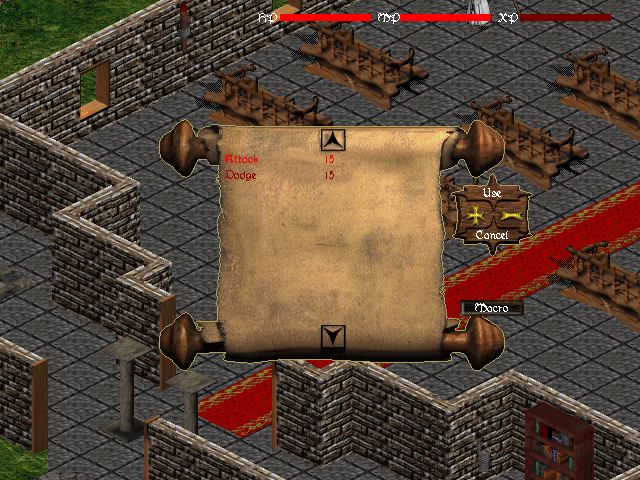
Users Listing
(Ctrl-L)
If you want to know if some of your friends
are online right now, simply type Ctrl-L and a scroll
will appear with the name of all users currently online. Click
with the left mouse button on the up and down arrow icons to
move the listing up or down (you can also use the up and down
arrow keys on your keyboard to do the same thing). The +
and - buttons to the right do not work.

Spellbook (Ctrl-P)
The spellbook contains all of the spells
you have learned so far. Spells are listed by names (to the left
of the page) and their cost in Mana Points (MPs, to the right
of the page). If you want to cast a spell, move your mouse cursor
over the spell of your choice and click on it (you can also use
the arrow keys to move up and down to select the spell you want).
You then click on the Cast button to use it. If you simply
want to exit your spellbook, you can click on Close.
Note that the Macro button to the
top right of the spellbook does not work.

Character
Stats (Ctrl-S)
This box contains vital information about
your character. The left part of the box lists your character's
current attributes: Strength, Endurance, Agility, Willpower,
Wisdom, Intellect, Luck, Magic, Armor Class (AC), Hit Points,
Level and current Experience points. The right part of the box
displays your character's equipment. You can unequip items by
double-clicking on any of the items in the boxes. They will immediately
return to your backpack.
Note
that some items can boost your attributes. The true value of
your attribute is listed to the left; the boosted value is listed
between parentheses next to the true value (see image below).
Remember, when dealing with attribute requirements, T4C refers
to the true value of your attribute, NOT the boosted value.
This is true for anything, from item requirements to spell/skill
requirements.

Keyboard
Commands
Keyboard can be used to talk to other players
in your immediate vicinity. Simply type the text you want your
character to "speak," and it will appear above your
character's head. If you want to highlight parts of the speech,
include quotation marks (") before and after the text you
want to highlight.
Arrows (Up/Right/Down/Left): Moves your character in that direction. You can
combine keys to move diagonally.
ESC: (Escape button) Exits any window; also, displays game
options.
F1: Online help summary.
F2: Automatically drinks a healing potion (if you have
some in your backpack).
F3: Automatically drinks a mana potion (if you have some
in your backpack).
F4: Automatically lights up a torch (if you have one in
your backpack).
F5: Cast "memorized" spell. The memorized spell
is the last one you've cast.
F9: Repeats the last command typed on your keyboard.
Ctrl: Hold Ctrl and left click to discharge the last spell
you have used. The difference with F5 is that you will
remain stationary while casting your last spell.
Shift: Hold shift down and left click the mouse to attack
without moving.
Ctrl-C: Toggles the combat mode. You need to toggle combat
mode in order to attack NPCs or other players. Your combat mode
is on if a small sword is displayed in the lower right corner
of your screen.
Ctrl-I: Opens your backpack inventory.
Ctrl-K: Displays your character's skills and special abilities.
Ctrl-L: Listing of the users online on this server.
Ctrl-P: Displays your spellbook.
Ctrl-S: Displays your character's statistics and items
already equipped.
Alt-F4: Alternate way of quitting the game. The usual
way is through the Escape box's Quit Game button.
:<text>: Shout <text> for everyone to see.
You can ignore all shouts by turning the shouting option off
in the Game Options menu.
/"<name>" <text>: Page character
<name> with message <text>. You can ignore all pages
by turning the paging option off in the Game Options menu.
Mouse Commands
Left Button (movement): If the mouse cursor is not over a monster, move
in the direction of the arrow.
Left Button (combat): If the mouse cursor is over a monster
(sword), attacks that monster.
Left Button (targetting): If mouse cursor is a sword (combat),
double-click to target that enemy until it dies. A blue outline
will appear around the targetted enemy. This is further explained
in the Combat section below.
Left Button (items): Clicking on an item once will cause
the character to move closer to the item and pick it up.
Right Button (information): Displays the name of the item.
Non-Player
Characters
Non-Player Characters (NPCs for short)
are the characters controlled by the server. They can provide
information, buy or sell some items, or assign quests. You interact
with NPCs by first double-clicking on them using your left mouse
button. That triggers their conversation mode. You can then talk
to them by typing sentences on your keyboard and pressing Enter
at the end. If the sentence contains keywords the NPC recognizes,
it will respond to them. All NPCs regoznize the words name,
work, and bye. Vendors (NPCs who buy and sell items)
also recognize buy and sell.
When they respond to you, many NPCs emphasize
words in white in their speech. Those are additional keywords
which you should type for more information. Be warned, however:
not all keywords for an NPC are highlighted in such a
manner, nor are they all obvious. Sometimes, saying something
to an NPC may trigger an entirely surprising reaction.
Communicating
It is possible to talk with the inhabitants
of the land, which are controlled by the computer. Move your
mouse cursor over the desired NPC (Non-Playing Character) until
it has an outline that means that you have targeted it correctly.
Then, double-click with the left mouse button and the NPC will
greet you with a phrase. At this point, you may talk to him or
her by simply typing what you want to say and by pressing Enter
when you are finished. An NPC understands three basic words:
name, work and bye. You can fetch the name
of an NPC by right clicking on him or her. You might notice that
a few of the words in a NPC's conversation are highlighted. It
means that these words are keywords that you can say to the NPC
and he will go on the subject. Merchants will usually know the
words sell and buy while teachers and trainers will know either
or both the teach and train words. If the NPC says a text too
long, you will have to press enter to scroll down and read the
rest of the text.
It is far easier to talk to living players.
Simply type your text and press enter, the text will show up
on the top of your character's head. Of course, the other characters
have to be in the same room as you to read what you said. If
you wish to send a message to everybody on the server, simply
type colon before the sentence and press "enter". Your
text will appear at the upper left corner on all the players'
screen.
Shouting and Paging
It is possible to communicate with other
players elsewhere in the game. This is not entirely realistic
but helps make the game more social. If you do not wish to hear
the shouts and pages from other players, you can simply turn
it off using the game options window (press Escape).
Shouting is done by typing a : (colon)
before any text. The text will be displayed to every user currently
online, provided their shouting option is turned on. Paging a
specific user to send him or her a private message is done by
typing /"name" text where "name"
(with the quotation marks) is the name of the person you wish
to contact and text the message you wish to send. The
quotation marks are optional if the receiver has a one-word name,
but if the receiver's name contains spaces (such as "Crashtest
Dummy"), the quotation marks are necessary. If the receiver's
page option has been turned off, however, he or she will not
see your message.
It is considered impolite to repeatedly
shout messages that contain racial slurs, offensive or otherwise
vulgar comments, and several game operators (game-ops) have rules
against that. They may impose sanctions as they see fit, so make
sure your shouts are relevants and polite.
It is possible to ignore someone who is
harassing you. Just enter that character's name into a file titled
"ignore.txt" in your T4C directory, and all messages
from that person, either shouted or paged, will be automatically
ignored. This is a temporary feature until a more developed chat
system is implemented.

 or
or  to the right. If you set the volume to zero (0), the music will
stop playing altogether and save you some CPU usage. If you have
a lower-end computer, you may want to do this to speed up the
game.
to the right. If you set the volume to zero (0), the music will
stop playing altogether and save you some CPU usage. If you have
a lower-end computer, you may want to do this to speed up the
game.
 or
or  to the right. The default value is 1. You can increase the brightness
up to 7, but this may cause odd coloring on your screen. We strongly
recommend you play with the setting to 1.
to the right. The default value is 1. You can increase the brightness
up to 7, but this may cause odd coloring on your screen. We strongly
recommend you play with the setting to 1.
 or
or
 to the right.
to the right.