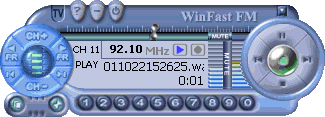
| Favorite Channels |
| Minimize |
| Mute Playback |
| Open File |
Control Panel in FM Playback Mode
Click on a button on the control panel below or on one of the links to find
out the function of the button.
Controls/Buttons
|
|
|||||||
| About WinFast FM | |||||||
| Exit WinFast FM | |||||||
|
|||||||
| Previous/Next File | |||||||
| Record/Stop Recording | |||||||
| Stop Playback | |||||||
| Switch to TV | |||||||
| WinFast PVR/FM Help |
|
Clicking this button to pop up the dialog box as shown in the figure below
|
|
|
Name: |
You can name the channel as desired. |
|
Frequency: |
Type the frequency of the channel, you can type it in this field |
|
Preset: |
Set a number between 0-9. The number set here will be that of the favorite channel button. |
|
Pressing the button pops up a box of manufacturer information. You may log on its website by clicking on the logo. Clicking on the box apart from the logo can dismiss it.
|
|
|
You can slide the knob left and right to surf through all frequencies. |
|
|
Click to switch the channel up or down in the currently active favorite channel group. |
|
|
Click this button to back in FM mode with the FM control panel. |
|
|
Click to open the WinFast FM setup dialog box with 3 tabs. |
|
|
Click to close the application. |
|
|
Click one of the 10 buttons to listen to a preset favorite channel. |
|
|
Click to switch to the previous or next channel available on the channel list. |
|
|
Click these two buttons to fine tune a channel by 0.05 MHz each click. |
|
|
Click to harbor the control panel on the toolbar. |
|
|
Click to mute the audio of the live FM radio that's being broadcasted. |
|
|
Click to mute the audio of the sound file being played back. |
|
|
Click to open an explorer window for you to browse for the previously recorded file you wish to play. Double click on the file to play. |
|
|
When playback is in progress, click this button to pause the playback. Click it again to continue the playback again. |
|
|
Pull the knob left or right to control the playback progress. It is very useful when you wish to search for a certain part of the recording. |
|
|
Click these buttons to switch the playback to the last or next file saved on the hard drive. |
|
|
Click this button when no recording is in progress to start recording live FM radio programs. Click it again to stop the recording. |
|
|
Click this button to stop the playback. |
|
|
Click to switch to TV mode and the control panel will transform. |
|
|
Click on a level to change the volume, which is indicated by colors, ranging from blue (low) to red (high) |
|
|
Click this button to open the WinFast PVR/WinFast FM online help file. |
|
See also
Reading Status Window in FM Playback Mode
Related topics
TimeShifting Control
Panel & Screen
Control Panel &
Screen in TV mode
Control Panel
& Screen in TV Playback mode
Control Panel in FM mode