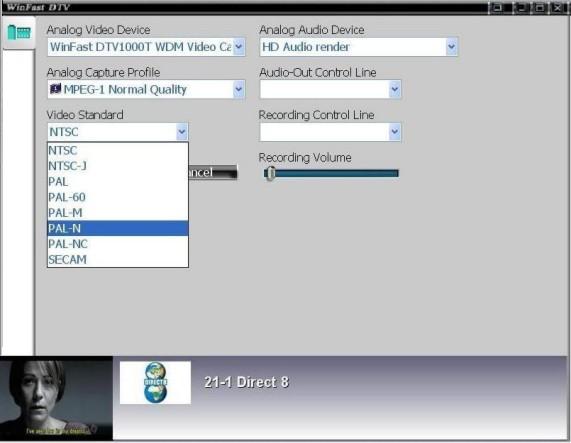
Analog Video Capture Setting
Click on the first tab to open the Analog Video Capture Setting dialog box as shown in the figure below. Click on the figure or the links below to find out how the analog settings function works.
| [Analog Video Device] |
|
|
All available video devices are shown in the list. |
|||
|
Select a format from the drop-down list. |
|||
|
Various video standards are available. |
|||
Move the scroll bar to turn up/ down the volume. What is set here will also affect the playback volume. To prevent noise during the playback, turn down the volume during the recording process. |
Related topics: