this section if you arenÆt new to the series. (Hah, now we pull out the font with little daggers for serifs.)
By default, your cursor looks like an ordinary magic wand (see fig. 2.1).
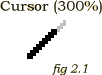
When you move it over a hotspot, a yellow halo will appear around the cursor. Also, the command line will feature the particular hotspotÆs name. When you move the cursor over an exit, the wand glows red.
To access the inventory, bring your cursor down to the bottom center of the screen. PibÆs item book will materialize (see fig. 2.2). Unlike Apprentice I, the book now holds two items per page and boasts large, garish arrows.
By moving the cursor up to the top of the screen, you will see a menu appear. From this one, you can bring up the save and load dialogues, as well as exit
8
| |
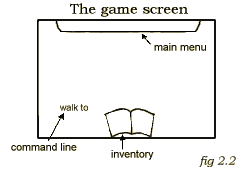
the game. When you start playing, youÆll notice that the command line sports the verb, ôwalk toö. To execute an action, push the left mouse button. To cycle through actions, click the right mouse button when your cursor is over a hotspot or an inventory item. When the cursor moves off a hotspot or inventory item, the command line reverts to the ôwalk toö verb. Because Gregor is such a clever scripter, the game will remember the last verb you selected when you move the cursor back onto a hotspot or inventory item. To use an item by itself, cycle to the use command over your item book then left-click twice on an object.
9
|
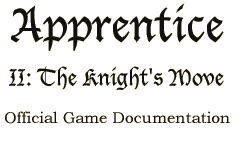



 reetings, fellow adventurer! If youÆve already played the first installment of Apprentice, you can probably skip ahead to Chapter 2, or just skim for the juicy bits. However, if the name ôIroncrowö does not strike fear into your heart, you may have missed the first game. Or you might want to get that heart checked. If you fall into the former category, donÆt worry, thereÆs no need to rev your modem. Although Apprentice I is a nice introduction to the series, you donÆt necessarily have to start with it. Whatever your background, I appreciate that youÆre taking the time to read this, resisting WillowbeanÆs pixilated allure.
reetings, fellow adventurer! If youÆve already played the first installment of Apprentice, you can probably skip ahead to Chapter 2, or just skim for the juicy bits. However, if the name ôIroncrowö does not strike fear into your heart, you may have missed the first game. Or you might want to get that heart checked. If you fall into the former category, donÆt worry, thereÆs no need to rev your modem. Although Apprentice I is a nice introduction to the series, you donÆt necessarily have to start with it. Whatever your background, I appreciate that youÆre taking the time to read this, resisting WillowbeanÆs pixilated allure.

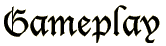
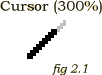
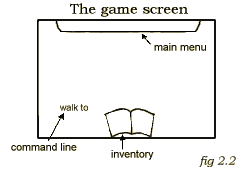

 ccording to an ancient legend, the illustrious land of Willowbean was founded when a royal cartographer mounted an expedition map upside-down. Due to the physical nearsightedness of a Grand Vizier and the entire motherÆs side of a royal family, this small but lamentable misunderstanding led to a decade of confused crusades. Those who survived the brutal military campaigns reported rolling valleys, green mountains, and towering plains. They said the fishing wasnÆt half bad, either. Although the parts of the reports that werenÆt complete fiction exemplified exaggeration, peppered with self-empowering feats of the teller, the stories found a special place
ccording to an ancient legend, the illustrious land of Willowbean was founded when a royal cartographer mounted an expedition map upside-down. Due to the physical nearsightedness of a Grand Vizier and the entire motherÆs side of a royal family, this small but lamentable misunderstanding led to a decade of confused crusades. Those who survived the brutal military campaigns reported rolling valleys, green mountains, and towering plains. They said the fishing wasnÆt half bad, either. Although the parts of the reports that werenÆt complete fiction exemplified exaggeration, peppered with self-empowering feats of the teller, the stories found a special place
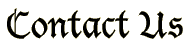
 f you would like to share an opinion, give us a word of encouragement, report a bug, make a suggestion, get the news on our latest projects, or read what other people have written about the game, please visit our official forums at:
f you would like to share an opinion, give us a word of encouragement, report a bug, make a suggestion, get the news on our latest projects, or read what other people have written about the game, please visit our official forums at: