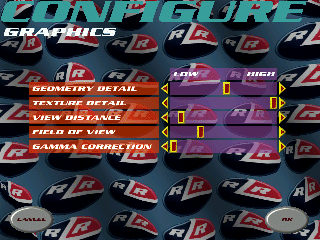
Here you can change the games graphics options. To change a setting simply click and drag on the appropriate slider.
These options will affect the games performance...
For more information please see the 'Change graphics settings' in the 'How To' section of this guide.
Geometry Detail
Varies the amount of polygons used to draw the bikes and the riders. The higher this setting, the more polygons will be used. The more polygons that are used the less angular and blocky the bike and rider will appear. The higher detail, the more work the computer has to do so having the highest detail setting may slow down the game unacceptably.
Texture Detail
Varies the resolution of the texture maps used in the world. The higher the detail, the higher the resolutions of textures will be used. This will allow you to see more detail in the environment, and the image will appear sharper. Having a high texture detail takes up more memory. This will cause the game to take longer to load and might degrade performance if windows runs out of memory to store the textures.
View Distance
Varies the distance that can be viewed within the game. The higher the setting, the further that can be seen. The further that can be seen, the more polygons will need to be drawn. This means that the higher this setting the slower the performance of the game. On slower machines you may need to decrease this setting to get acceptable performance.
Field of View
This setting varies how much of the world can be seen width and height wise. It is equivalent of changing the focal length of a camera. The default field of view setting is the middle of the range. At this setting the field of view angle is in the center of the range. This gives a field of view of 106 degrees. The minimum field of view angle is 90 degrees, the maximum is 118.
Gamma Correction
Gamma correction is a method of making colors appear correct on you monitor. Every monitor and every video card has a different response to values input. The computer asking for the brightest green will appear different from system to system. Gamma correction allows the user to set alter the colors that are displayed to compensate for these difference in hardware. Gamma correction is only performed on objects as they are loaded into RLR. You'll see the effect of the gamma correction once the game starts. Setting gamma correction to the maximum will tend to make colors brighter and have less contrast. The minimum setting will tend to produce a darker image with more contrast.