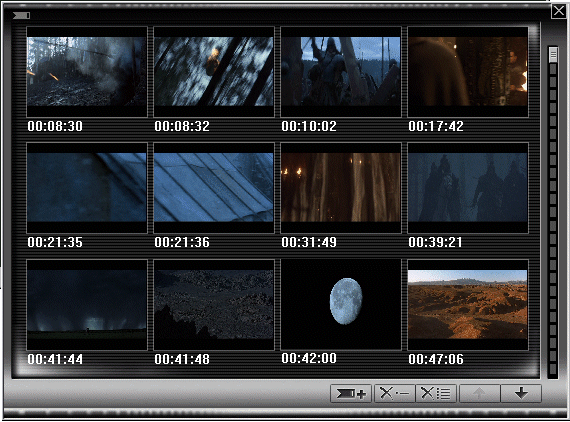
You can mark a location within a movie with a bookmark. Open the Bookmark drop-down menu by clicking on the Bookmark button located to the left of the volume control slider. Select Add to add a bookmark and enter a name for the bookmark and click OK.
This will create a new menu item in the Bookmark pop-up menu. Click on this new bookmark name and you will be returned to the location in the movie you marked. You can create unlimited bookmarks per movie. If you wish to clear all your bookmarks for a particular movie, click on Delete all in the Bookmark pop-up menu.
When bookmarks are set for a movie, WinDVD will store each movie's bookmarks in the WinDVD Bookmark directory, each movie will have an individual movie bookmark file.
It is also possible to view all your bookmarks by clicking on Display in the Bookmark pop-up menu. This will display all your bookmarks with captured frames.
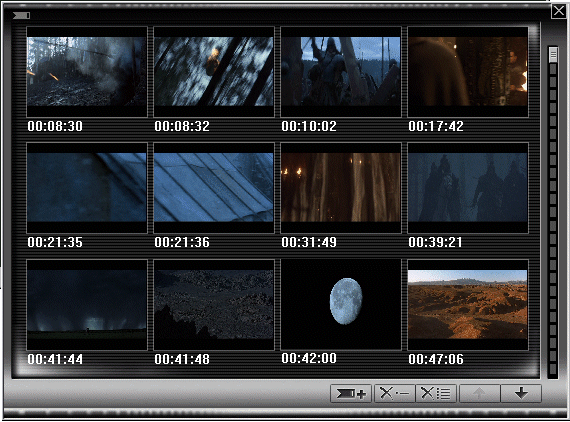
On the right side of the bookmark capture display is a slider that allows you to scroll through your entire bookmark list. To use the slider place the cursor on the slider bar, hold down the right mouse button and slide up or down to view all your stored bookmarks. At the bottom of the bookmark capture display are also function buttons:
|
|
|
|
|
|
|
Add
|
Delete
|
Delete
all
|
Page
Up
|
Page
Down
|
©1998-2001 InterVideo, Incorporated. All rights reserved.