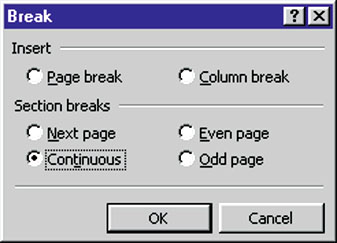|
|
|
You may often need a two-column format for one part of a page and a one-column format for the rest -- especially in newsletters or other graphical documents. Here's the quick, foolproof way to handle such formatting. Word 97 and 2000: position the pointer at the end of the text that will precede your new format or on a blank line that will begin the new formatting area. Select Insert-Break. In the Break dialogue box (see FIGURE 2), select Continuous under "Section breaks" and click OK. A grey section break line will appear. Select Format-Columns, then choose the desired number of columns and click OK. Other column options will be correctly set automatically. Repeat these steps each time you need a different column layout. While editing, keep an eye on the grey section break lines so you don't backspace over one. If you do, press <Ctrl>-Z or click the Undo icon to correct the error. WordPerfect 8 and 9: no section breaks are needed to insert multiple column layouts anywhere on a page. Just select Format-Columns whenever you want to create a multi-column layout, and use the Columns dialogue box to set the number of columns and other measurements. To return to a single column layout, select Format-Columns and then click Discontinue. -- George Campbell
Gimme a break. Select a break option. |
Category:Word Processing Issue: June 2000 |
These Web pages are produced by Australian PC World © 2000 IDG Communications