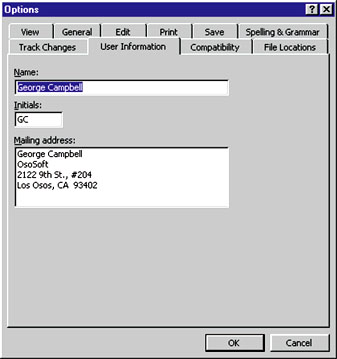|
|
|
The envelope and labels dialogue box in Word 97 and 2000 (Tools-Envelopes and Labels) automatically fills in a return address for you. But where does that address come from? And what if it isn't the one you want to use? You can select it and type in a new address each time you use that dialogue box, but if you want to change the default address for some reason (say you move, or you've inherited the PC from another employee), you'll have to take a different route: Select Tools-Options and click the User Information tab in the Options dialogue box. Type the new return address information in the "Mailing address" field, deleting the old address if necessary (see FIGURE 1). Then click OK. Hint: you can also change the return address in the Envelope and Labels dialogue box itself, especially for a temporary change. Just be sure to click the appropriate button when asked whether to save the new address as the default after you click that dialogue box's Print button. -- George Campbell
Changing Word's default return address is simple -- just go to Tools-Options. Information is in the Options dialogue box. |
Category:Word Processing Issue: June 2000 |
These Web pages are produced by Australian PC World © 2000 IDG Communications