|
|
|
The generally accepted standard for formatting blocks of quoted text in a document is to left- and right-indent each block. This format is used in academic documents and general publishing. Versions 8 and 9 of WordPerfect make this formatting easy to apply. Place the cursor at the beginning of a paragraph or select one or more paragraphs, and press <Ctrl>-<Shift>-<F7>. Your quotation will be perfectly indented. Word 97 and 2000, on the other hand, require you to take a trip either to the Paragraph dialog box to increase left and right indentation or to the ruler to drag the indentation marks. There's no keyboard shortcut. Buried deep within the styles included in the normal.dot template, however, is the hidden paragraph style you needed. Here's how to find and apply the style: Click inside the paragraph you want left- and right-indented, or select multiple paragraphs. Hold down <Shift> and click the arrow next to the 'Style name' field on the formatting toolbar (see Figure 4). You'll get a list of all available styles, not just the most common ones. Scroll down the style list and select Block Text. This will format your extract properly, in the same font as your Normal style. Once you've used a new style in a document, it will appear in the regular style list and will be available for use elsewhere in the document. If you use this formatting often, record the steps as a macro and assign the macro a toolbar icon for easier access. See Word's help system for instructions. 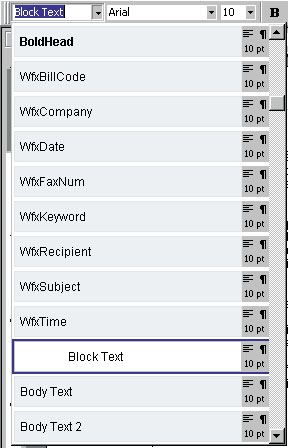
|
Category:Word Processing Issue: July 2000 |
These Web pages are produced by Australian PC World © 2000 IDG Communications