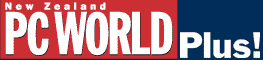
|
|
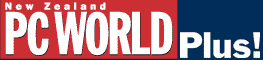
|
|
|
Q I have visited a couple of Web sites recently that have proudly displayed my name in a scrolling message welcoming me to their site. I take it that they are getting this information from the registration information I entered when installing Windows. How do they do this and more importantly, how do I stop it? What other information is available to these sites? I am running Windows 95 with IE 5 and Netscape 4.61. I have the latest version of the McAfee Virus Scanner. - Ian A When a Web site loads up a page that displays your name, it usually means that youÆve encountered a site that uses cookies. A cookie is a small string of text that a Web server gives to your browser when you visit a Web site. Your browser stores the cookie on your PCs hard disk in a text file called cookie.txt. Next time you visit that site, your browser sends the cookie back to the Web server, which uses it for a variety of purposes. For example, cookies can be used to track the items you order from an online store such as Amazon.com, or to identify the most popular links and pages on a site. Advertisers also use cookies to collect information about your surfing habits and preferences so that they can display advertisements and banners that may appeal to you. Some sites use cookies to identify you using an ID and password, saving you the time and hassle of registering every time you visit. And one of the most popular uses of cookies is to personalise the information on a Web page to keep it relevant to your interests. A Web server obtains information about you when you fill in a registration form on the Web site, or by monitoring how you use the site. Although some people see them as an invasion of privacy, cookies are relatively harmless. The only personal information available to a Web server is the information that you give it through registration forms or surveys. Cookies canÆt retrieve data or files from your computerÆs hard disk, they canÆt contain a virus, and they canÆt be used to steal private information about you such as your address or income. Most cookies are actually beneficial ù they generally make Web browsing more interactive and efficient by remembering who you are, what interests you, and where you went on your last visit. Disabling cookies may limit the features of a Web site, but if you are concerned about cookies gathering details about you, you can tell your browser to reject all cookies that are sent to your PC. HereÆs how to do it: If you use Navigator 4.x, select Edit-Preferences, and click on Advanced in the Category box. Select the Disable cookies option, and click the OK button. In Internet Explorer 4.x, select View-Internet Options, and click on the Advanced tab. Scroll down to the Cookies section and select Disable All Cookie Use. Internet Explorer 5 incorporates cookie options into its Security settings. Choose Tools-Internet Options, and click on the Security tab. Select the Internet content zone, and click on the Custom Level button. Scroll down to the cookie settings, and select Disable under both the Allow cookies that are stored on your computer and Allow per session cookies (not stored) sections. Click OK to save your changes. You can also control cookies using the cookie.txt file. In Windows 95/98/NT, select Start-Find Files or Folders. In the Named box, type cookies.txt, click the Find Now button, and then double-click on the cookies.txt file to open it. Each line in the file contains a cookie from a different Web site, and will usually list the name of the Web site that sent the cookie, some true or false options, and some unintelligible characters. To delete a cookie, select the entire line and press <delete>. To delete all cookies, select everything in the cookie file, and delete it. When youÆre done, select File-Save, and close the file. You can also delete all cookies by deleting cookie.txt from your hard drive. Another method of blocking cookies is to make cookies.txt a read-only file, which prevents any changes being made to it. Use Windows Explorer to locate the cookies.txt file, right click on it, and select Properties. In the Attributes section, click the Read Only box, and click the OK button to finish. -- Belinda Taylor |
Category:Internet Issue: October 1999 |
These Web pages are produced by Australian PC World © 1999 IDG Communications