
|
|
|
Does your Internet connection ever seem unusually slow? The problem may stem from your PC (buggy software, for example); a bad phone line; an oversubscribed ISDN, DSL or cable system; system trouble at your ISP or the high-speed service it connects to; or a poorly configured router thousands of miles away. More often, however, slow connection rates are due to a swamped Web or file server at the other end of the connection. Unlike problems with your computer, your ISP and even the phone company's equipment, which you have some power to fix, busy servers and similar problems are usually beyond your control. How do you determine the source of the problem? No one tool can pinpoint the cause, but Microsoft's Bandwidth Speed Test page (www.computingcentral.com/topics/bandwidth/speedtest500.asp) is a good place to start. Besides displaying your current download speed in kilobits and kilobytes per second, the page provides information on factors that can affect your connection speed (see FIGURE 1). Speed information in Kbps (kilobits per second) is useful for comparing your current connection speed to the rated maximum for your modem or your connection type. KBps (kilobytes per second) info is useful for estimating how long downloading a file will take. 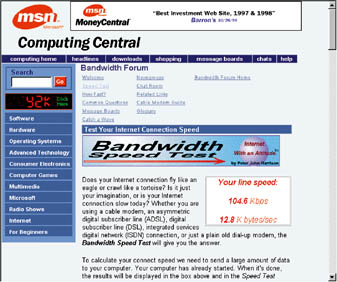 FIGURE 1
FIGURE 1If Microsoft's site suggests that your download speed is what it should be, the culprit is probably a slow connection or server somewhere between your ISP and the page you want to view – and, unfortunately, you can't do anything about it. But if Microsoft's site confirms that something is restraining your connection, you need to find out whether the problem is with your ISP, your computer, or some element in between. First, select Start*Programs*MS-DOS Prompt to open an MS-DOS Prompt window. Next, use the Ping command to compare speeds inside and beyond your ISP: Type ping pcworld.idg.com.au (or another remote Web site) to see how long it takes data packets to reach PC World Online's Web server. Ping reports the time (in milliseconds) a data packet takes to travel to the site and then return to your computer. A time of a few milliseconds indicates a fast connection. Anything over a couple hundred milliseconds is suspect, and time-outs (which occur when Ping gives up on receiving the return packet after an extended length of time) signify a problem. Next, type ping www.myisp.com where myisp.com is your ISP's domain name. If the ISP's Web server Pings much faster (that is, returns a much lower number) than the external site did, your ISP is probably having trouble with its connection to the Internet. If so, Ping a few different sites (and Ping each site more than the default number of four times), save the data to a text file, and e-mail it to your ISP's tech support; this information will likely help your ISP's support staff figure out what's wrong, so you'll probably get a swifter response. For example, use the command ping -n 25 pcworld.idg.com.au >c:\test.txt to ping PC World Online's Web server 25 times, and then save the results in a file called test.txt. If the Ping numbers are roughly the same for external sites as for your ISP's site, the trouble probably lies in the connection between you and your ISP. The ISP's modems might not be getting along with yours (something you can check with the ISP), or your modem and serial ports may be configured incorrectly. To check for the latter in Windows 9x, choose Start*Settings*Control Panel, double-click the Modems icon, and make sure that the modem driver listed there matches the hardware you have installed. If the right driver is installed, click the Properties button and then the General tab, and confirm that the value selected for "Maximum speed" is fast enough for the type of connection you have. Pick 57600 for 33.6Kbps modems, 115200 for 56Kbps modems, and 230400 or faster for ISDN transfers. If your ISP and your modem setup check out, the problem may be with your phone or cable company. Standard phone service slows when line quality degrades or when the phone company multiplexes several households onto a pair of wires. Cable Internet access is prone to slowdowns because everyone on the line shares the available bandwidth. DSL and ISDN connections also can degrade due to phone company snafu’s. As with your ISP, you'll probably get snappier repair service if you document the slowdowns.
Scott Spanbauer |
Category:Internet Issue: March 2000 |
These Web pages are produced by Australian PC World © 1999 IDG Communications